Free online WebP to JPG image converter. Just drag and drop your WebP image here and it will be automatically converted to a JPG image. You can adjust the quality of the output JPG in the options ranging from 0% to 100%, and you can also specify the background color in the options, to fill transparent areas. Created by engineers from team Browserling.
Free online WebP to JPG image converter. Just drag and drop your WebP image here and it will be automatically converted to a JPG image. You can adjust the quality of the output JPG in the options ranging from 0% to 100%, and you can also specify the background color in the options, to fill transparent areas. Created by engineers from team Browserling.
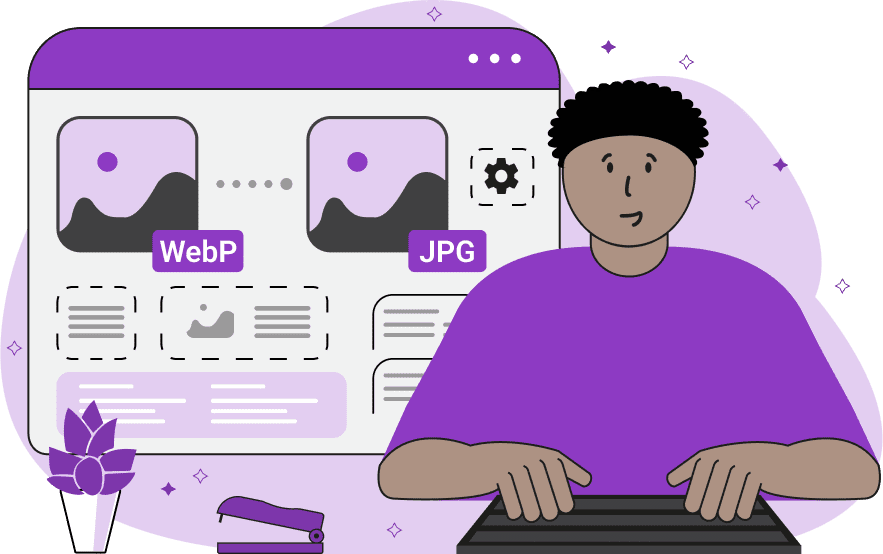
This tool converts images from the WebP format to the JPG format. While WebP images are known for their high compression efficiency and support for both lossy and lossless compression, JPG images are renowned for their high-quality visual representation and broad support across various platforms. The fundamental difference between the WebP and JPG formats lies in their respective compression algorithms and image quality. WebP images are specifically designed for efficient internet use and offer superior compression capabilities, allowing for reduced file sizes without compromising image quality. On the other hand, JPG images are more widely used and suitable for high-quality visual effects. When converting WebP to JPG, you can control the quality of the output image. In the quality parameter within the options, you can adjust the quality within the range of 0% to 100%, where 100% corresponds to the maximum possible image quality. Lower values typically result in higher compression and smaller file size, albeit at the cost of decreased image quality. Unlike WebP, the JPG format does not have an alpha channel and does not support transparency. Therefore, you can specify the background color in the options, which will be used for the transparent areas of the output JPG image. Image-abulous!
This tool converts images from the WebP format to the JPG format. While WebP images are known for their high compression efficiency and support for both lossy and lossless compression, JPG images are renowned for their high-quality visual representation and broad support across various platforms. The fundamental difference between the WebP and JPG formats lies in their respective compression algorithms and image quality. WebP images are specifically designed for efficient internet use and offer superior compression capabilities, allowing for reduced file sizes without compromising image quality. On the other hand, JPG images are more widely used and suitable for high-quality visual effects. When converting WebP to JPG, you can control the quality of the output image. In the quality parameter within the options, you can adjust the quality within the range of 0% to 100%, where 100% corresponds to the maximum possible image quality. Lower values typically result in higher compression and smaller file size, albeit at the cost of decreased image quality. Unlike WebP, the JPG format does not have an alpha channel and does not support transparency. Therefore, you can specify the background color in the options, which will be used for the transparent areas of the output JPG image. Image-abulous!
In this example, we convert a WebP image of a chipmunk to a JPEG image. We use an optimal quality value of 70%, providing a good balance between file size and image quality. (Source: Pexels.)
In this example, the WebP image is converted to JPEG with very low quality. The quality is set to 5%, which results in a lot of noise, pixels, and inaccuracies in the output image. (Source: Pexels.)
In this example, we enter a WebP image with a transparent background into the input and turn it into a JPG. Since the JPG format does not support an alpha channel, it uses the color specified in the background option to get rid of the transparent pixels. As a result, in the output JPG image, the background color gainsboro appears behind the branch of cones. (Source: Pexels.)
Edit images in your browser.
Place images on a grid so that they make a Fibonacci spiral.
Convert a PNG image to an ICO icon.
Convert an ICO icon to a PNG image.
Convert a PNG image to a TIFF image.
Convert a TIFF image to a PNG image.
Convert a JPEG image to an ICO icon.
Convert an ICO icon to a JPEG image.
Convert a JPEG image to a TIFF image.
Convert a TIFF image to a JPEG image.
Convert a GIF image to an ICO icon.
Convert an ICO icon to a GIF image.
Convert a GIF image to a TIFF image.
Convert a TIFF image to a GIF image.
Convert a GIF image to an APNG icon.
Convert an APNG image to a PNG image.
Convert a bitmap image to an ICO icon.
Convert an ICO icon to a bitmap image.
Convert a bitmap image to a TIFF image.
Convert a TIFF image to a bitmap image.
Convert a Webp image to an ICO icon.
Convert an ICO icon to a Webp image.
Convert a Webp image to a TIFF image.
Convert a TIFF image to a Webp image.
Create an animated GIF image from static frames.
Create an image from an B, G, R array.
Create an image from an R, G, B, A array.
Create an image from an B, G, R, A array.
Increase the quality of an image.
Decrease the quality of an image.
Remove the pixelation effect from an image.
Remove the blur effect from an image.
Apply OCR on an image and extract all text from it.
Erase text or label from an image.
Erase any object from an image.
Convert an image to a thumbnail
Convert a PNG, GIF, JPG or BMP to glitch art.
Let Zalgo destroy an image.
Change an image color space to HSL, HSV, CMYK, or RGB.
Change an image bit depth to 32, 24, 16, 8, 4, 2 bits or just 1 bit.
Create a mosaic wall from multiple images.
Create an ASCII art image from a regular image.
Create an ANSI art image from a regular image.
Create a Unicode art image from a regular image.
Create a Braille art image from a regular image.
Add a short one-line label to an image.
Remove a watermark from an image.
Create an image made out of dots of varying size and spacing.
Convert an image to a bunch of blocks.
Create a GIF from the original image with interlacing effect.
Subscribe to our updates. We'll let you know when we release new tools, features, and organize online workshops.
Enter your email here
We're Browserling — a friendly and fun cross-browser testing company powered by alien technology. At Browserling we love to make people's lives easier, so we created this collection of image editing tools. Our tools have the simplest user interface that doesn't require advanced computer skills and they are used by millions of people every month. Our image tools are actually powered by our web developer tools that we created over the last couple of years. Check them out!







