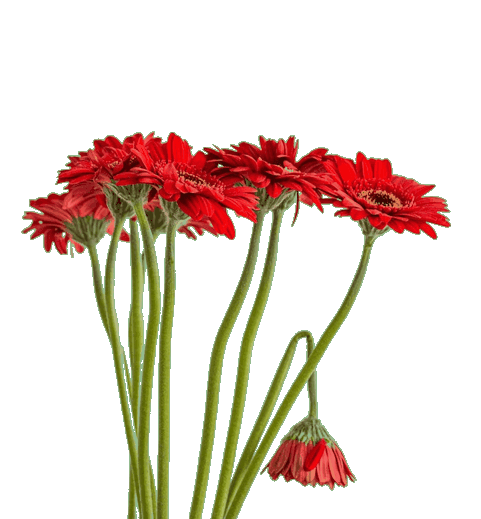Free online PNG to GIF image converter. Just drag and drop your PNG image here, and it will be automatically converted to a GIF image. Additionally, you can preserve PNG transparency by making one of the 256 colors in the GIF transparent in the options. Created by engineers from team Browserling.
Free online PNG to GIF image converter. Just drag and drop your PNG image here, and it will be automatically converted to a GIF image. Additionally, you can preserve PNG transparency by making one of the 256 colors in the GIF transparent in the options. Created by engineers from team Browserling.
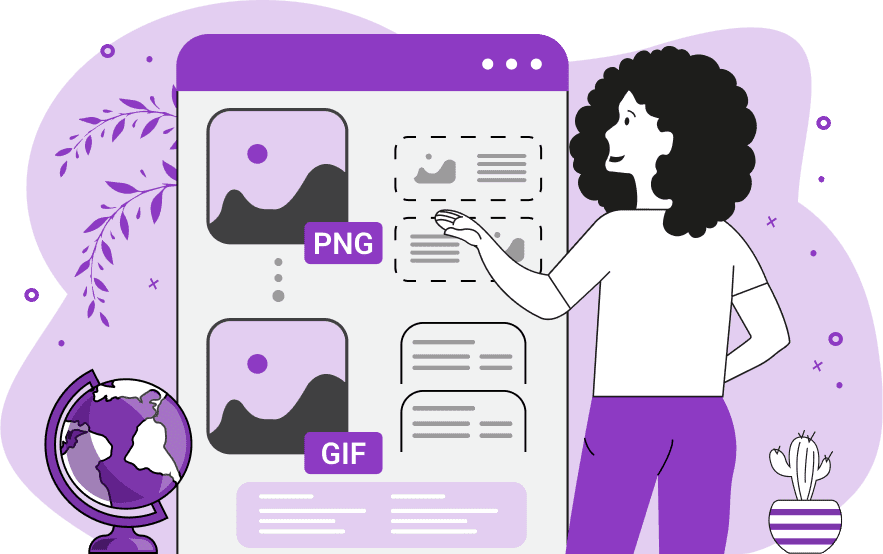
This tool converts PNG images into single-frame GIF images. The GIF format, short for Graphics Interchange Format, has a limited color palette consisting of only 256 colors, but the PNG format has a full color spectrum consisting of 16.7 million colors. When a PNG is converted to a GIF, all these 16 million colors have to be reduced to just 256 colors (this process is called quantization). Just like the PNG format, the GIF format also supports transparency, but it works slightly differently. While PNG has an alpha channel that can provide full or partial transparency for pixels, GIF can only assign transparency to exactly one of the 256 colors. When converting a PNG with existing transparent areas, you have the option to preserve this transparency in the final GIF. To do so, enable the "Activate GIF Transparency" setting. The tool will then fill all transparent areas with a temporary color (you can choose it below the option), and later mark that color as the transparent index in the final GIF. It's best to use a color not already present in the PNG. If the original PNG has transparency, but you want the resulting GIF to be completely opaque, just select the "Deactivate GIF Transparency" option. Then, use the "Fill Color" option to pick a color that will replace the transparent PNG parts in the output. You can check the status of the output GIF in the second block of options. The tool will print the information there and say whether it's transparent or opaque. For the reverse conversion, from GIF back to PNG, you can use the GIF to PNG Converter tool. Image-abulous!
This tool converts PNG images into single-frame GIF images. The GIF format, short for Graphics Interchange Format, has a limited color palette consisting of only 256 colors, but the PNG format has a full color spectrum consisting of 16.7 million colors. When a PNG is converted to a GIF, all these 16 million colors have to be reduced to just 256 colors (this process is called quantization). Just like the PNG format, the GIF format also supports transparency, but it works slightly differently. While PNG has an alpha channel that can provide full or partial transparency for pixels, GIF can only assign transparency to exactly one of the 256 colors. When converting a PNG with existing transparent areas, you have the option to preserve this transparency in the final GIF. To do so, enable the "Activate GIF Transparency" setting. The tool will then fill all transparent areas with a temporary color (you can choose it below the option), and later mark that color as the transparent index in the final GIF. It's best to use a color not already present in the PNG. If the original PNG has transparency, but you want the resulting GIF to be completely opaque, just select the "Deactivate GIF Transparency" option. Then, use the "Fill Color" option to pick a color that will replace the transparent PNG parts in the output. You can check the status of the output GIF in the second block of options. The tool will print the information there and say whether it's transparent or opaque. For the reverse conversion, from GIF back to PNG, you can use the GIF to PNG Converter tool. Image-abulous!
This example converts a transparent PNG of a duckling into a transparent GIF. To make the background around the duck transparent, the tool first fills it with a light gray color #e0e0e0 and then assigns the transparency effect to this color (this is how GIFs work: you need to define one solid color to be the color that's used for transparency).
This example converts a fully opaque PNG of a heart-shaped tree that uses a full-color spectrum to a GIF without transparency. As PNG supports many times more colors than GIF, it uses a neural network quantization algorithm to convert the PNG colors to GIF colors. (Source: Pexels.)
In this example, we create a GIF sticker with a transparent background from a PNG image. To ensure that the transparent pixels around the bouquet of red flowers remain transparent in the output GIF, we first fill the entire background with the dark-sea-green color and then make it transparent by using the "Activate GIF Transparency" option. (Source: Pexels.)
In this example, we upload a PNG image of our favorite ice cream (chocolate and cookies) on a transparent background, which we then turn into an opaque GIF. To replace the transparent regions of the PNG, we use a solid fill color called "BurlyWood", which we enter in the options. To be absolutely sure that the output file doesn't contain any transparency, we select the "Deactivate GIF Transparency" option, which sets the transparency flag to false in the GIF file header. (Source: Pexels.)
Edit images in your browser.
Place images on a grid so that they make a Fibonacci spiral.
Convert a PNG image to an ICO icon.
Convert an ICO icon to a PNG image.
Convert a PNG image to a TIFF image.
Convert a TIFF image to a PNG image.
Convert a JPEG image to an ICO icon.
Convert an ICO icon to a JPEG image.
Convert a JPEG image to a TIFF image.
Convert a TIFF image to a JPEG image.
Convert a GIF image to an ICO icon.
Convert an ICO icon to a GIF image.
Convert a GIF image to a TIFF image.
Convert a TIFF image to a GIF image.
Convert a GIF image to an APNG icon.
Convert an APNG image to a PNG image.
Convert a bitmap image to an ICO icon.
Convert an ICO icon to a bitmap image.
Convert a bitmap image to a TIFF image.
Convert a TIFF image to a bitmap image.
Convert a Webp image to an ICO icon.
Convert an ICO icon to a Webp image.
Convert a Webp image to a TIFF image.
Convert a TIFF image to a Webp image.
Create an animated GIF image from static frames.
Create an image from an B, G, R array.
Create an image from an R, G, B, A array.
Create an image from an B, G, R, A array.
Increase the quality of an image.
Decrease the quality of an image.
Remove the pixelation effect from an image.
Remove the blur effect from an image.
Apply OCR on an image and extract all text from it.
Erase text or label from an image.
Erase any object from an image.
Convert an image to a thumbnail
Convert a PNG, GIF, JPG or BMP to glitch art.
Let Zalgo destroy an image.
Change an image color space to HSL, HSV, CMYK, or RGB.
Change an image bit depth to 32, 24, 16, 8, 4, 2 bits or just 1 bit.
Create a mosaic wall from multiple images.
Create an ASCII art image from a regular image.
Create an ANSI art image from a regular image.
Create a Unicode art image from a regular image.
Create a Braille art image from a regular image.
Add a short one-line label to an image.
Remove a watermark from an image.
Create an image made out of dots of varying size and spacing.
Convert an image to a bunch of blocks.
Create a GIF from the original image with interlacing effect.
Subscribe to our updates. We'll let you know when we release new tools, features, and organize online workshops.
Enter your email here
We're Browserling — a friendly and fun cross-browser testing company powered by alien technology. At Browserling we love to make people's lives easier, so we created this collection of image editing tools. Our tools have the simplest user interface that doesn't require advanced computer skills and they are used by millions of people every month. Our image tools are actually powered by our web developer tools that we created over the last couple of years. Check them out!