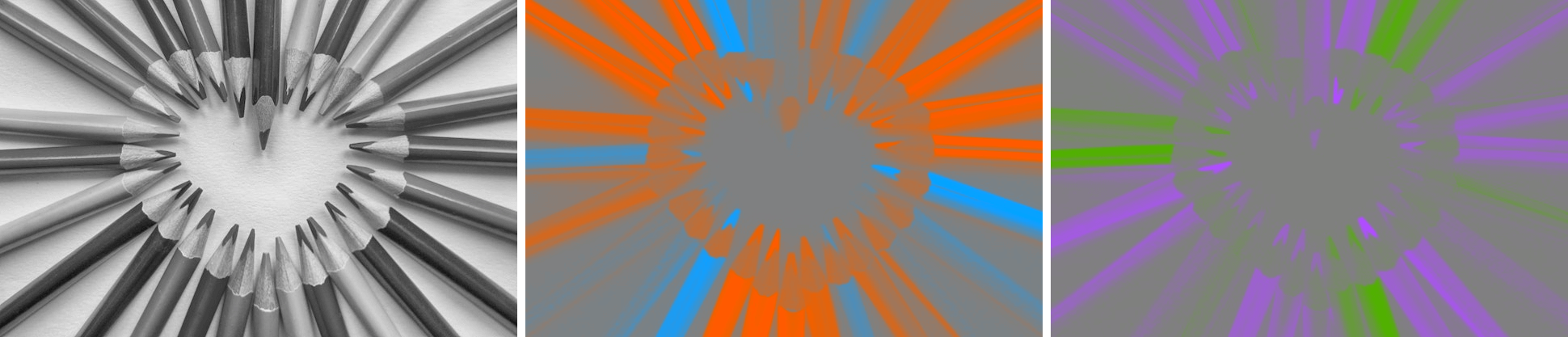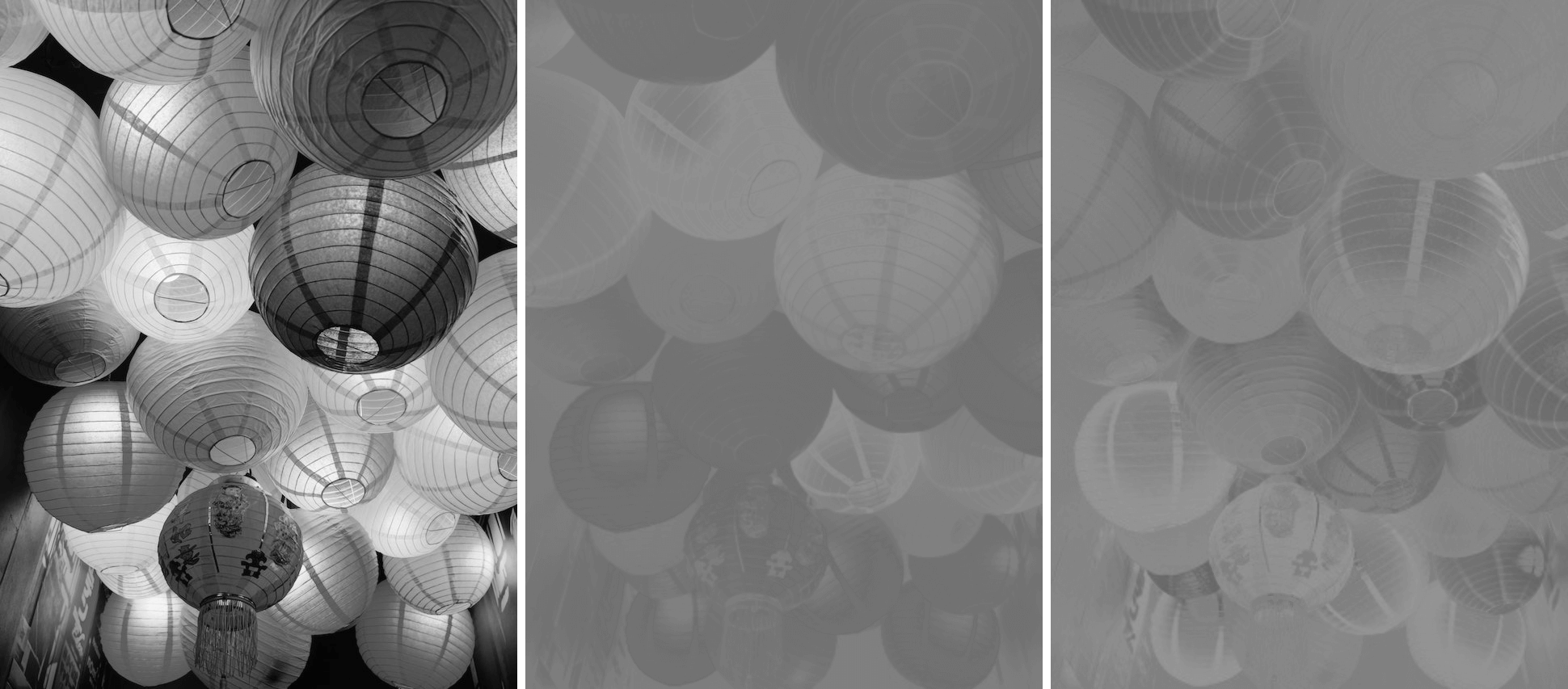Free online YIQ image channels extractor. Just drag and drop your image here and it will automatically show its luma (Y) and chrominance (I and Q) channels. You can extract one, two, or three colors at a time, and also turn them into grayscale. Created by engineers from team Browserling.
Free online YIQ image channels extractor. Just drag and drop your image here and it will automatically show its luma (Y) and chrominance (I and Q) channels. You can extract one, two, or three colors at a time, and also turn them into grayscale. Created by engineers from team Browserling.
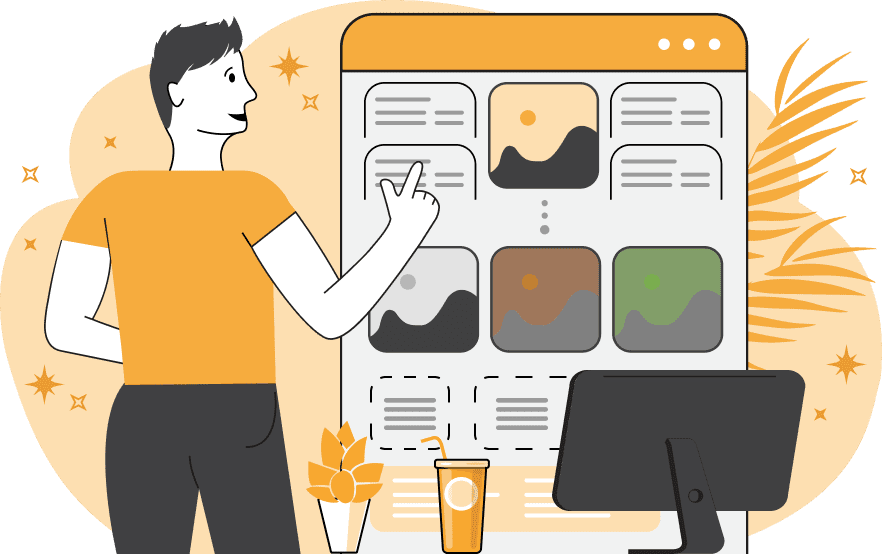
This tool visualizes the channels of the YIQ color space. YIQ is a color space used in television broadcasting and image processing. It is particularly useful for separating information about brightness (luminance) and color (chrominance) in an image. This tool allows you to explore these components. The Y channel represents the brightness or luma of the image, crucial for determining overall contrast and clarity. The I channel (in-phase) represents the chrominance component that defines colors in the orange-blue range. The Q channel (quadrature) represents the chrominance component ranging from purple to green. In the options, you can choose which specific YIQ channels to display on the screen. Multiple channels can be selected, and they will be displayed side by side. Additionally, you can convert the visualized channels into grayscale tones. Image-abulous!
This tool visualizes the channels of the YIQ color space. YIQ is a color space used in television broadcasting and image processing. It is particularly useful for separating information about brightness (luminance) and color (chrominance) in an image. This tool allows you to explore these components. The Y channel represents the brightness or luma of the image, crucial for determining overall contrast and clarity. The I channel (in-phase) represents the chrominance component that defines colors in the orange-blue range. The Q channel (quadrature) represents the chrominance component ranging from purple to green. In the options, you can choose which specific YIQ channels to display on the screen. Multiple channels can be selected, and they will be displayed side by side. Additionally, you can convert the visualized channels into grayscale tones. Image-abulous!
In this example, we display the orange-blue (I) channel to showcase a stunning image of a lighthouse perched on a cliff. This channel reveals the color transition from orange to blue within the YIQ color scheme. (Source: Pexels.)
This example simultaneously displays all channels of the YIQ color scheme. The Y channel shows all aspects of the image's luma. The I and Q channels display the image's chrominance, with I in the orange-blue spectrum and Q in the purple-green spectrum. (Source: Pexels.)
In this example, we start by extracting all channels of the YIQ color scheme, and then we convert them to grayscale representations. This process allows us to explore the individual components of luma (Y) and chrominance (I and Q) in a simplified grayscale format, in which brightness and color saturation do not distort the results. (Source: Pexels.)
Edit images in your browser.
Place images on a grid so that they make a Fibonacci spiral.
Convert a PNG image to an ICO icon.
Convert an ICO icon to a PNG image.
Convert a PNG image to a TIFF image.
Convert a TIFF image to a PNG image.
Convert a JPEG image to an ICO icon.
Convert an ICO icon to a JPEG image.
Convert a JPEG image to a TIFF image.
Convert a TIFF image to a JPEG image.
Convert a GIF image to an ICO icon.
Convert an ICO icon to a GIF image.
Convert a GIF image to a TIFF image.
Convert a TIFF image to a GIF image.
Convert a GIF image to an APNG icon.
Convert an APNG image to a PNG image.
Convert a bitmap image to an ICO icon.
Convert an ICO icon to a bitmap image.
Convert a bitmap image to a TIFF image.
Convert a TIFF image to a bitmap image.
Convert a Webp image to an ICO icon.
Convert an ICO icon to a Webp image.
Convert a Webp image to a TIFF image.
Convert a TIFF image to a Webp image.
Create an animated GIF image from static frames.
Create an image from an B, G, R array.
Create an image from an R, G, B, A array.
Create an image from an B, G, R, A array.
Increase the quality of an image.
Decrease the quality of an image.
Remove the pixelation effect from an image.
Remove the blur effect from an image.
Apply OCR on an image and extract all text from it.
Erase text or label from an image.
Erase any object from an image.
Convert an image to a thumbnail
Convert a PNG, GIF, JPG or BMP to glitch art.
Let Zalgo destroy an image.
Change an image color space to HSL, HSV, CMYK, or RGB.
Change an image bit depth to 32, 24, 16, 8, 4, 2 bits or just 1 bit.
Create a mosaic wall from multiple images.
Create an ASCII art image from a regular image.
Create an ANSI art image from a regular image.
Create a Unicode art image from a regular image.
Create a Braille art image from a regular image.
Add a short one-line label to an image.
Remove a watermark from an image.
Create an image made out of dots of varying size and spacing.
Convert an image to a bunch of blocks.
Create a GIF from the original image with interlacing effect.
Subscribe to our updates. We'll let you know when we release new tools, features, and organize online workshops.
Enter your email here
We're Browserling — a friendly and fun cross-browser testing company powered by alien technology. At Browserling we love to make people's lives easier, so we created this collection of image editing tools. Our tools have the simplest user interface that doesn't require advanced computer skills and they are used by millions of people every month. Our image tools are actually powered by our web developer tools that we created over the last couple of years. Check them out!