Free online image green screen remover. Just drag and drop your image here and it will automatically eliminate the green screen. You can adapt to any shade of green screen by adjusting its color and threshold in the options. Also, you can smooth the edges of objects after removing the green screen and download the image in your preferred format. Created by engineers from team Browserling.
Free online image green screen remover. Just drag and drop your image here and it will automatically eliminate the green screen. You can adapt to any shade of green screen by adjusting its color and threshold in the options. Also, you can smooth the edges of objects after removing the green screen and download the image in your preferred format. Created by engineers from team Browserling.
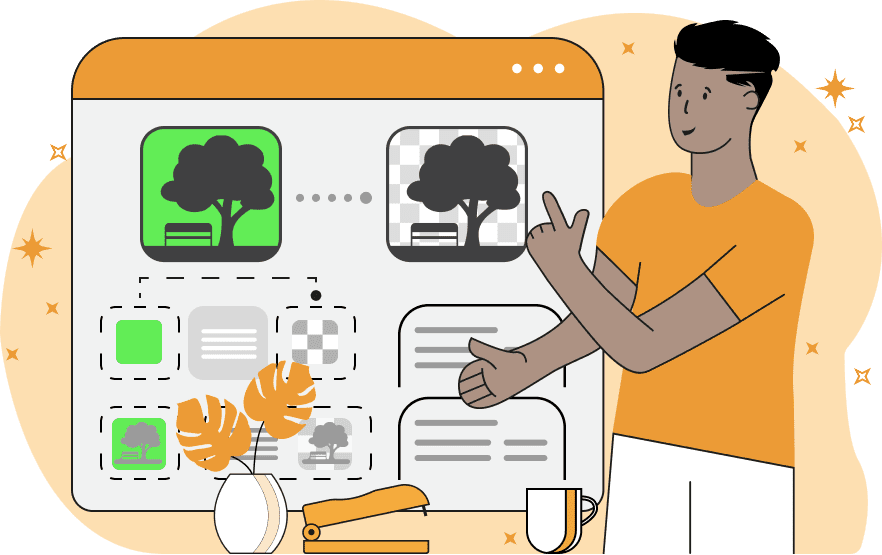
This tool removes the green screen from images, leaving a transparent background. This can be useful for creating special effects, such as overlaying a person or object onto a different background. A green screen is a solid green background used in filmmaking and photography to create special effects. When a person or object is filmed or photographed in front of a green screen, the green background can be digitally removed and replaced with any other background, such as a beach, a spaceship, or a city skyline. This tool replaces the green screen of any image with a transparent background. To do this, you need to input the image and adjust the color of the green screen. The shade of the green screen can be specified using hex or RGB codes in the options, or you can select it by clicking on the input image. Since in most cases, the green screen is not a single color but consists of multiple pixels with similar tones, you can increase the threshold value to remove all green shades. You can also smooth the edges of objects after removing the green screen to a specific radius. It's best to check the result of green screen removal using a two-color mask, where black shows the removed areas, and white shows the remaining areas. The extension option allows you to choose the format for downloading the image, with options including PNG and WebP. Image-abulous!
This tool removes the green screen from images, leaving a transparent background. This can be useful for creating special effects, such as overlaying a person or object onto a different background. A green screen is a solid green background used in filmmaking and photography to create special effects. When a person or object is filmed or photographed in front of a green screen, the green background can be digitally removed and replaced with any other background, such as a beach, a spaceship, or a city skyline. This tool replaces the green screen of any image with a transparent background. To do this, you need to input the image and adjust the color of the green screen. The shade of the green screen can be specified using hex or RGB codes in the options, or you can select it by clicking on the input image. Since in most cases, the green screen is not a single color but consists of multiple pixels with similar tones, you can increase the threshold value to remove all green shades. You can also smooth the edges of objects after removing the green screen to a specific radius. It's best to check the result of green screen removal using a two-color mask, where black shows the removed areas, and white shows the remaining areas. The extension option allows you to choose the format for downloading the image, with options including PNG and WebP. Image-abulous!
In this example, we remove the green screen from an image of a majestic cormorant. The specific green screen shade is #00f001, but in addition to that, we also remove 35% of similar green shades. To ensure that there are no green pixels left on the black feathers, we apply the edge smoothing option with a radius of 1 pixel. (Source: Pexels.)
In this example, we upload an image of a flower taken in a studio with a green screen background. To be able to place any scene behind this flower, we first need to remove its green screen. We achieve this using this tool. We remove the green screen by clicking on it in the input preview, as well as clearing 10% of similar shades and smoothing the edges by 2 pixels. (Source: Pexels.)
In this example, we remove the green cyclorama from an image of a jumping person. Since the cyclorama has a curved shape, its color may vary slightly depending on the lighting and shadows. To remove all shades of the green screen, we select the current green color in the preview and increase the threshold percentage to 30%. (Source: Pexels.)
Edit images in your browser.
Place images on a grid so that they make a Fibonacci spiral.
Convert a PNG image to an ICO icon.
Convert an ICO icon to a PNG image.
Convert a PNG image to a TIFF image.
Convert a TIFF image to a PNG image.
Convert a JPEG image to an ICO icon.
Convert an ICO icon to a JPEG image.
Convert a JPEG image to a TIFF image.
Convert a TIFF image to a JPEG image.
Convert a GIF image to an ICO icon.
Convert an ICO icon to a GIF image.
Convert a GIF image to a TIFF image.
Convert a TIFF image to a GIF image.
Convert a GIF image to an APNG icon.
Convert an APNG image to a PNG image.
Convert a bitmap image to an ICO icon.
Convert an ICO icon to a bitmap image.
Convert a bitmap image to a TIFF image.
Convert a TIFF image to a bitmap image.
Convert a Webp image to an ICO icon.
Convert an ICO icon to a Webp image.
Convert a Webp image to a TIFF image.
Convert a TIFF image to a Webp image.
Create an animated GIF image from static frames.
Create an image from an B, G, R array.
Create an image from an R, G, B, A array.
Create an image from an B, G, R, A array.
Increase the quality of an image.
Decrease the quality of an image.
Remove the pixelation effect from an image.
Remove the blur effect from an image.
Apply OCR on an image and extract all text from it.
Erase text or label from an image.
Erase any object from an image.
Convert an image to a thumbnail
Convert a PNG, GIF, JPG or BMP to glitch art.
Let Zalgo destroy an image.
Change an image color space to HSL, HSV, CMYK, or RGB.
Change an image bit depth to 32, 24, 16, 8, 4, 2 bits or just 1 bit.
Create a mosaic wall from multiple images.
Create an ASCII art image from a regular image.
Create an ANSI art image from a regular image.
Create a Unicode art image from a regular image.
Create a Braille art image from a regular image.
Add a short one-line label to an image.
Remove a watermark from an image.
Create an image made out of dots of varying size and spacing.
Convert an image to a bunch of blocks.
Create a GIF from the original image with interlacing effect.
Subscribe to our updates. We'll let you know when we release new tools, features, and organize online workshops.
Enter your email here
We're Browserling — a friendly and fun cross-browser testing company powered by alien technology. At Browserling we love to make people's lives easier, so we created this collection of image editing tools. Our tools have the simplest user interface that doesn't require advanced computer skills and they are used by millions of people every month. Our image tools are actually powered by our web developer tools that we created over the last couple of years. Check them out!







