Free online tool that rotates images. Just drag and drop your image here and it will be automatically rotated. In the options, you can set the rotation angle in degrees or radians and rotate the image clockwise or counterclockwise. Created by engineers from team Browserling.
Free online tool that rotates images. Just drag and drop your image here and it will be automatically rotated. In the options, you can set the rotation angle in degrees or radians and rotate the image clockwise or counterclockwise. Created by engineers from team Browserling.
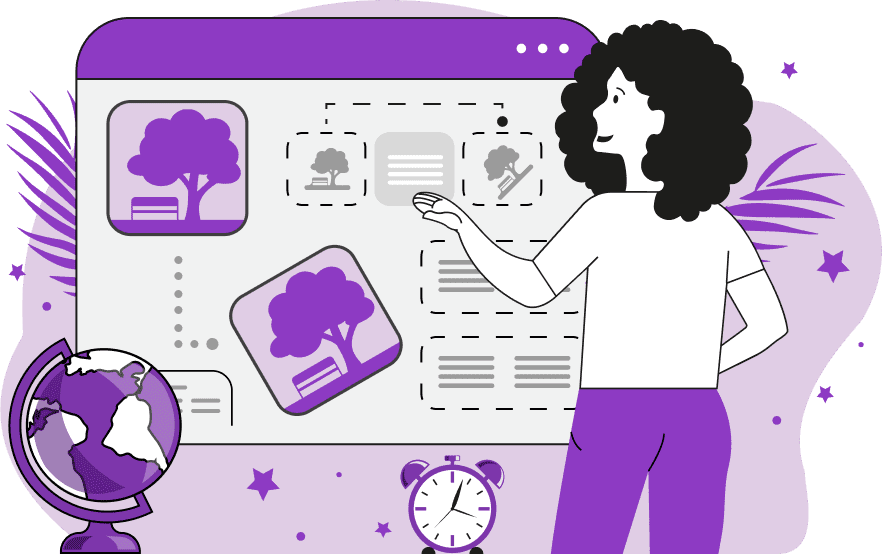
This tool rotates images by an arbitrary angle. You can rotate an image by specifying degrees or radians. Just to remind you, 360 degrees is equal to one full rotation around a circle, and 3.14 radians (π radians) correspond to 180 degrees. By default, the rotation is performed in the counterclockwise direction. For example, a 90-degree rotation will flip an image on its left side. To rotate an image clockwise, use negative angles such as -60, -90, or -120 degrees. You can also use your mouse to rotate an image in the preview area interactively by clicking it and then dragging the mouse to the left or right side. Once you're done, the rotated image can be downloaded in PNG, JPEG, and WebP formats. Image-abulous!
This tool rotates images by an arbitrary angle. You can rotate an image by specifying degrees or radians. Just to remind you, 360 degrees is equal to one full rotation around a circle, and 3.14 radians (π radians) correspond to 180 degrees. By default, the rotation is performed in the counterclockwise direction. For example, a 90-degree rotation will flip an image on its left side. To rotate an image clockwise, use negative angles such as -60, -90, or -120 degrees. You can also use your mouse to rotate an image in the preview area interactively by clicking it and then dragging the mouse to the left or right side. Once you're done, the rotated image can be downloaded in PNG, JPEG, and WebP formats. Image-abulous!
In this example, an image of a windmill gets rotated counterclockwise by 90 degrees. It gets flipped on its left side and it now has a horizontal orientation. Pro tip: to flip an image on its right side, simply add a minus "-" sign before the angle. The minus sign changes the rotation direction from counterclockwise to clockwise. (Source: Pexels.)
This example rotates an image by -0.79 radians. In other words, the image gets rotated by -45 degrees. The formula for converting radians to degrees is the following: -45 deg = -0.79 rad x 180° / π. The minus sign makes it rotate in the clockwise direction. (Source: Pexels.)
In this example, we perform a 180-degree rotation of an image of a bicycle in a lavender field. As a result of this rotation, the image is turned upside down, creating a world that's flipped on its head. (Source: Pexels.)
Edit images in your browser.
Place images on a grid so that they make a Fibonacci spiral.
Convert a PNG image to an ICO icon.
Convert an ICO icon to a PNG image.
Convert a PNG image to a TIFF image.
Convert a TIFF image to a PNG image.
Convert a JPEG image to an ICO icon.
Convert an ICO icon to a JPEG image.
Convert a JPEG image to a TIFF image.
Convert a TIFF image to a JPEG image.
Convert a GIF image to an ICO icon.
Convert an ICO icon to a GIF image.
Convert a GIF image to a TIFF image.
Convert a TIFF image to a GIF image.
Convert a GIF image to an APNG icon.
Convert an APNG image to a PNG image.
Convert a bitmap image to an ICO icon.
Convert an ICO icon to a bitmap image.
Convert a bitmap image to a TIFF image.
Convert a TIFF image to a bitmap image.
Convert a Webp image to an ICO icon.
Convert an ICO icon to a Webp image.
Convert a Webp image to a TIFF image.
Convert a TIFF image to a Webp image.
Create an animated GIF image from static frames.
Create an image from an B, G, R array.
Create an image from an R, G, B, A array.
Create an image from an B, G, R, A array.
Increase the quality of an image.
Decrease the quality of an image.
Remove the pixelation effect from an image.
Remove the blur effect from an image.
Apply OCR on an image and extract all text from it.
Erase text or label from an image.
Erase any object from an image.
Convert an image to a thumbnail
Convert a PNG, GIF, JPG or BMP to glitch art.
Let Zalgo destroy an image.
Change an image color space to HSL, HSV, CMYK, or RGB.
Change an image bit depth to 32, 24, 16, 8, 4, 2 bits or just 1 bit.
Create a mosaic wall from multiple images.
Create an ASCII art image from a regular image.
Create an ANSI art image from a regular image.
Create a Unicode art image from a regular image.
Create a Braille art image from a regular image.
Add a short one-line label to an image.
Remove a watermark from an image.
Create an image made out of dots of varying size and spacing.
Convert an image to a bunch of blocks.
Create a GIF from the original image with interlacing effect.
Subscribe to our updates. We'll let you know when we release new tools, features, and organize online workshops.
Enter your email here
We're Browserling — a friendly and fun cross-browser testing company powered by alien technology. At Browserling we love to make people's lives easier, so we created this collection of image editing tools. Our tools have the simplest user interface that doesn't require advanced computer skills and they are used by millions of people every month. Our image tools are actually powered by our web developer tools that we created over the last couple of years. Check them out!







