Free online image viewer. Just drag and drop your image here and it will automatically appear on the screen with a detailed description of its properties. In the options, you can control the display of information blocks about size, format, transparency, pixels, and color palettes. Created by engineers from team Browserling.
Free online image viewer. Just drag and drop your image here and it will automatically appear on the screen with a detailed description of its properties. In the options, you can control the display of information blocks about size, format, transparency, pixels, and color palettes. Created by engineers from team Browserling.
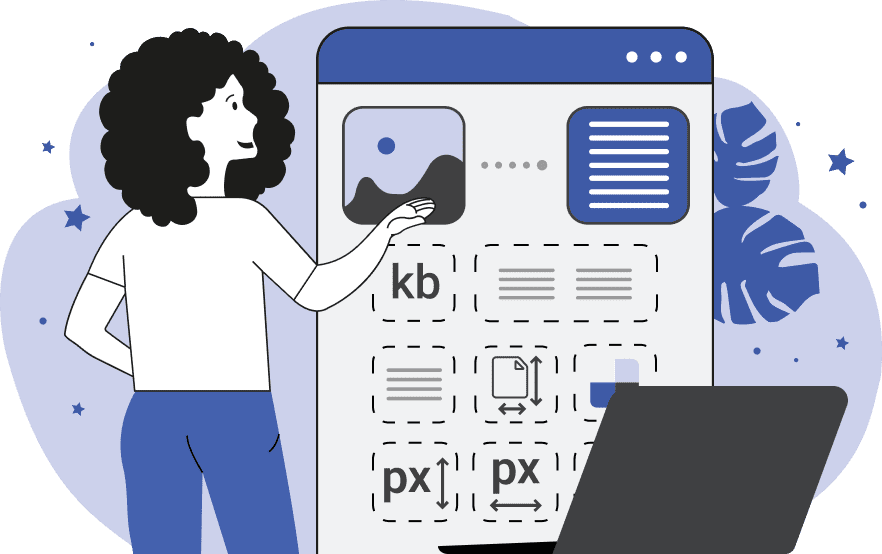
This tool allows you to quickly and easily open any image in your browser and find key information about it. The input preview is used for loading and visually inspecting the image. The output preview displays various useful information about the image in text format. In the options, you can control the flow of image information, displaying only the details you need. The first information you can obtain from the image includes essential details about the file size, width/height, aspect ratio, and format. Next, you can explore the count of opaque, transparent, and semi-transparent pixels in the image, as well as their percentage value. The next section of information calculates the total number of pixels in the image, the number of pixels with unique colors, the number of pixels in grayscale tones, and the number of pixels in various color tones (excluding grayscale tones). Additionally, the program can display an exact, average, or quantized color palette of the image. Let's delve into the differences between these palettes. The exact color palette of the image shows a list of all colors used in the image. The most popular shades appear at the top, while the least used shades appear at the bottom. The average color palette of the image can comprise up to 148 shades. It displays a list of named CSS colors (for example, Blue, Khaki, Lime, Navy, Thistle, YellowGreen, etc.), where each color can encompass a group of pixels with very similar hues. For instance, shades like #e5a0bc, #e9a4c0, #e8a3bf, #e7a2be, and #e59cb9 can be identified by a single name "LightPink" as they are very similar to each other. The quantized color palette displays a color palette that is formed by quantizing the image. Quantization is the process of reducing the number of colors in the image to a specific value. The program reduces the number of colors by automatically identifying the major hues in the image and displays these colors on the screen. You can specify the number of colors in each palette in the options. In the quantized palette, this number will constitute the entire palette (the program will create N major hues), while in the average and exact palettes, the program will simply display the first N frequently used tones. For each palette, you can also choose the color display format and, if desired, display the number of pixels of each color on the screen along with the percentage value of color usage. Image-abulous!
This tool allows you to quickly and easily open any image in your browser and find key information about it. The input preview is used for loading and visually inspecting the image. The output preview displays various useful information about the image in text format. In the options, you can control the flow of image information, displaying only the details you need. The first information you can obtain from the image includes essential details about the file size, width/height, aspect ratio, and format. Next, you can explore the count of opaque, transparent, and semi-transparent pixels in the image, as well as their percentage value. The next section of information calculates the total number of pixels in the image, the number of pixels with unique colors, the number of pixels in grayscale tones, and the number of pixels in various color tones (excluding grayscale tones). Additionally, the program can display an exact, average, or quantized color palette of the image. Let's delve into the differences between these palettes. The exact color palette of the image shows a list of all colors used in the image. The most popular shades appear at the top, while the least used shades appear at the bottom. The average color palette of the image can comprise up to 148 shades. It displays a list of named CSS colors (for example, Blue, Khaki, Lime, Navy, Thistle, YellowGreen, etc.), where each color can encompass a group of pixels with very similar hues. For instance, shades like #e5a0bc, #e9a4c0, #e8a3bf, #e7a2be, and #e59cb9 can be identified by a single name "LightPink" as they are very similar to each other. The quantized color palette displays a color palette that is formed by quantizing the image. Quantization is the process of reducing the number of colors in the image to a specific value. The program reduces the number of colors by automatically identifying the major hues in the image and displays these colors on the screen. You can specify the number of colors in each palette in the options. In the quantized palette, this number will constitute the entire palette (the program will create N major hues), while in the average and exact palettes, the program will simply display the first N frequently used tones. For each palette, you can also choose the color display format and, if desired, display the number of pixels of each color on the screen along with the percentage value of color usage. Image-abulous!
In this example, we view a JPEG image within this program. We gain access to vital information such as file size, dimensions, aspect ratio, and format. Additionally, we confirm that the image is 100% opaque (JPEG format cannot have transparency or semi-transparency) and discover that 99.75% of the image's pixels are in various colors, with only 0.25% of pixels in grayscale tones. (Source: Pexels.)
This example displays a beautiful image of an iceberg and presents its key information. From the first section of information, we learn that this image is in PNG format and is horizontally oriented with a 12:7 aspect ratio. Moving on to the second informative block, we find out that 46.99% of the image's pixels are transparent, 0.91% are semi-transparent, and 52.1% are opaque. In the third section of information, we discover that the total number of pixels in the image is 210,000, and out of these, only 26,280 pixels have unique colors. (Source: Pexels.)
In this example, we display a WebP image and showcase its color palette. For convenience, we present a main image information block, confirming the WebP format, and a pixel information block, where we find that the count of pixels with unique colors is 89,855. This means the exact color palette contains 89,855 shades. Since this number of colors is quite extensive, we limit the display to just the top 10 most frequently used palette shades, showing them in hexadecimal format along with their usage percentage. (Source: Pexels.)
In this example, we view a BMP image and its properties. Based on the information obtained from the pixel information block, we observe that the accurate color palette of the image comprises 11,024 shades. To obtain a comprehensive color scheme without overwhelming the display with numerous colors, we opt for the average color palette mode. This palette consists of only 75 shades that perfectly represent all the color pixels in the image. We present the colors using their names and also print the usage percentage for each color. (Source: Pexels.)
This example demonstrates an icon image on the screen and shows its key properties while generating a quantized color palette. The square icon, measuring 256x256 pixels, weighs 264.06KB and comprises 65,536 pixels. To identify the top 5 predominant shades that form this icon, we utilize the quantization method. We set the palette's color count to 5 and obtain a list of quantized colors in the RGB format along with the count of pixels for each color. (Source: Pexels.)
In this example, we generate a complete color palette from a GIF image. As known, GIF files are limited to 256 colors per frame. Since this GIF consists of just a single frame, these 256 colors constitute the entire set of the image's color palette. We print the colors in the LCH format, which represents Lightness, Chroma, and Hue. (Source: Pexels.)
Edit images in your browser.
Place images on a grid so that they make a Fibonacci spiral.
Convert a PNG image to an ICO icon.
Convert an ICO icon to a PNG image.
Convert a PNG image to a TIFF image.
Convert a TIFF image to a PNG image.
Convert a JPEG image to an ICO icon.
Convert an ICO icon to a JPEG image.
Convert a JPEG image to a TIFF image.
Convert a TIFF image to a JPEG image.
Convert a GIF image to an ICO icon.
Convert an ICO icon to a GIF image.
Convert a GIF image to a TIFF image.
Convert a TIFF image to a GIF image.
Convert a GIF image to an APNG icon.
Convert an APNG image to a PNG image.
Convert a bitmap image to an ICO icon.
Convert an ICO icon to a bitmap image.
Convert a bitmap image to a TIFF image.
Convert a TIFF image to a bitmap image.
Convert a Webp image to an ICO icon.
Convert an ICO icon to a Webp image.
Convert a Webp image to a TIFF image.
Convert a TIFF image to a Webp image.
Create an animated GIF image from static frames.
Create an image from an B, G, R array.
Create an image from an R, G, B, A array.
Create an image from an B, G, R, A array.
Increase the quality of an image.
Decrease the quality of an image.
Remove the pixelation effect from an image.
Remove the blur effect from an image.
Apply OCR on an image and extract all text from it.
Erase text or label from an image.
Erase any object from an image.
Convert an image to a thumbnail
Convert a PNG, GIF, JPG or BMP to glitch art.
Let Zalgo destroy an image.
Change an image color space to HSL, HSV, CMYK, or RGB.
Change an image bit depth to 32, 24, 16, 8, 4, 2 bits or just 1 bit.
Create a mosaic wall from multiple images.
Create an ASCII art image from a regular image.
Create an ANSI art image from a regular image.
Create a Unicode art image from a regular image.
Create a Braille art image from a regular image.
Add a short one-line label to an image.
Remove a watermark from an image.
Create an image made out of dots of varying size and spacing.
Convert an image to a bunch of blocks.
Create a GIF from the original image with interlacing effect.
Subscribe to our updates. We'll let you know when we release new tools, features, and organize online workshops.
Enter your email here
We're Browserling — a friendly and fun cross-browser testing company powered by alien technology. At Browserling we love to make people's lives easier, so we created this collection of image editing tools. Our tools have the simplest user interface that doesn't require advanced computer skills and they are used by millions of people every month. Our image tools are actually powered by our web developer tools that we created over the last couple of years. Check them out!







