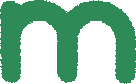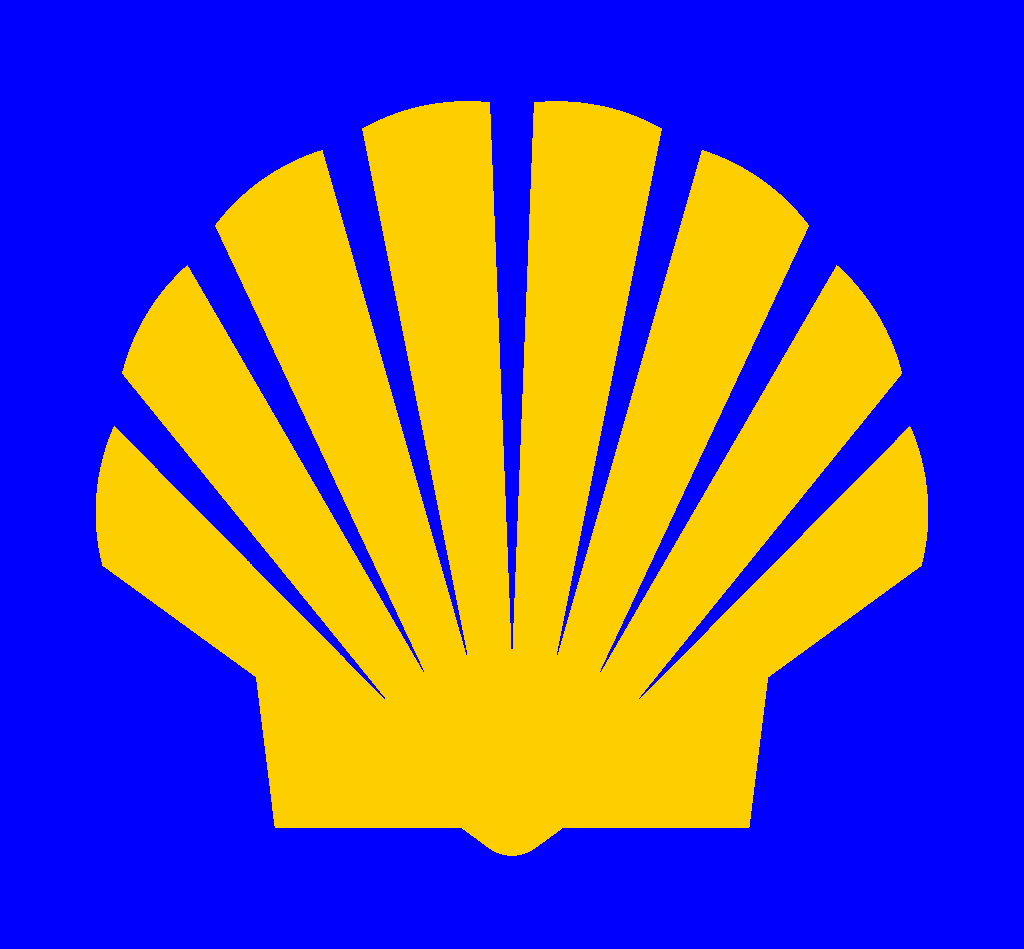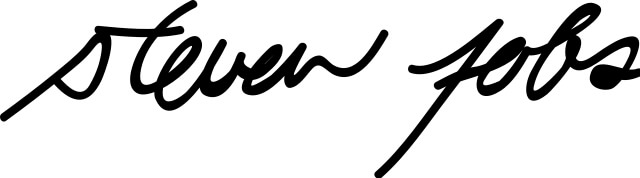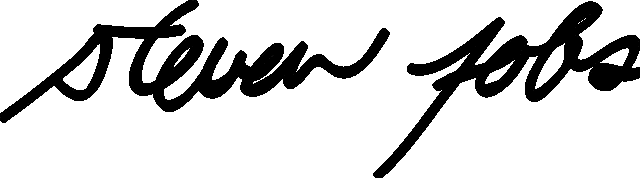Free online image object extractor by color. Just drag and drop your image here and it will automatically return the selected color object. You can customize the color of the desired object in the options or select it directly on the input image. You can also change the background color around the object adjust the object's tone, smooth pixels, add an outline, and crop the selected object. Created by engineers from team Browserling.
Free online image object extractor by color. Just drag and drop your image here and it will automatically return the selected color object. You can customize the color of the desired object in the options or select it directly on the input image. You can also change the background color around the object adjust the object's tone, smooth pixels, add an outline, and crop the selected object. Created by engineers from team Browserling.
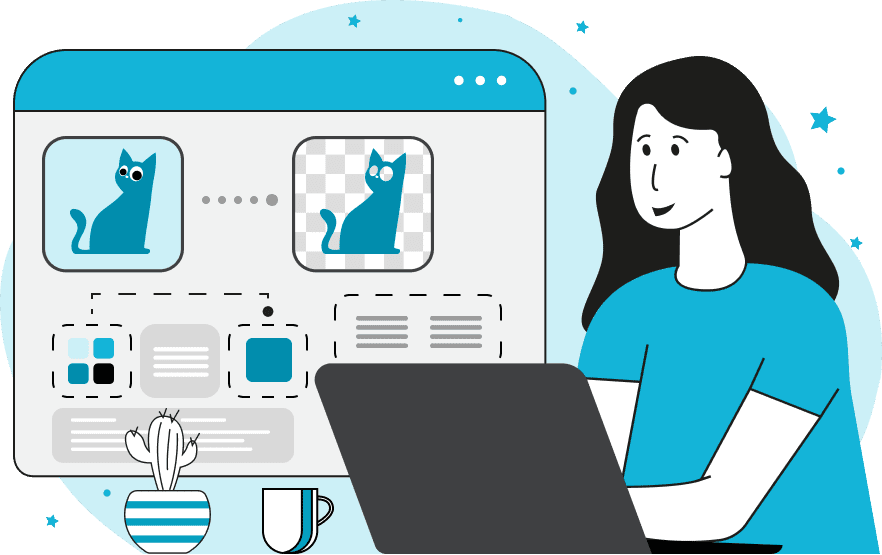
This tool extracts objects from an image based on a specified color. For example, if there's a yellow lemon and a green apple in the input image, clicking on the yellow lemon in the input will result in only the yellow lemon in the output, without the green apple. The program extracts solid objects that have one color or a set of very similar shades and shadows. To select an object, you can click on it in the input image or specify its color in the options. To extract other similar shades, lighter or darker spots, and object shadows, you can increase the color match threshold in the options. The threshold can range from 0% to 100%, with values typically ranging from 10% to 25% for optimal object extraction. After extracting an object, you can place it on a transparent background or fill the space around it with any other opaque or semi-opaque color. You can also make the extracted object a solid color, removing shadows, light and dark spots. The tool can also crop the extracted object, removing unnecessary background space. The edge smoothing option for the extracted object creates semi-transparent pixels along the object's edges, improving how the extracted pixels blend with a new background. Additionally, you can add an outline (stroke) around the extracted object, making it more thicker and visible. You can specify the color and width of the outline in the options. Image-abulous!
This tool extracts objects from an image based on a specified color. For example, if there's a yellow lemon and a green apple in the input image, clicking on the yellow lemon in the input will result in only the yellow lemon in the output, without the green apple. The program extracts solid objects that have one color or a set of very similar shades and shadows. To select an object, you can click on it in the input image or specify its color in the options. To extract other similar shades, lighter or darker spots, and object shadows, you can increase the color match threshold in the options. The threshold can range from 0% to 100%, with values typically ranging from 10% to 25% for optimal object extraction. After extracting an object, you can place it on a transparent background or fill the space around it with any other opaque or semi-opaque color. You can also make the extracted object a solid color, removing shadows, light and dark spots. The tool can also crop the extracted object, removing unnecessary background space. The edge smoothing option for the extracted object creates semi-transparent pixels along the object's edges, improving how the extracted pixels blend with a new background. Additionally, you can add an outline (stroke) around the extracted object, making it more thicker and visible. You can specify the color and width of the outline in the options. Image-abulous!
In this example, we extract the retro telephone handset from the image. We activate the color extraction area by clicking on the input image, and we also increase the color match threshold to 35% to extract both the shadowed and highlighted areas of the old telephone. Additionally, we add smoothing to the extracted object with a radius of 2 pixels. (Source: Pexels.)
This example extracts the green letter "m" from the multicolored word "family". To encompass all the green pixels of this letter, it uses a color match threshold of 16%. The extracted letter is placed on a transparent background, with a solid fill color of SeaGreen. Additionally, it crops the empty space around the letter "m", leaving only the extracted object. (Source: Pexels.)
In this example, we separate the logo of the well-known company Shell by extracting the inner shell from the image. We click on the yellow color of the logo and, as a result, obtain the yellow part of the shell on the output, which we place on a blue background. (Source: Wikipedia.)
In this example, we extract Steve Jobs's signature, written in black ink. We place the signature on a transparent background and also add a 2-pixel-wide border to the image to make the signature wider. (Source: Wikipedia.)
Edit images in your browser.
Place images on a grid so that they make a Fibonacci spiral.
Convert a PNG image to an ICO icon.
Convert an ICO icon to a PNG image.
Convert a PNG image to a TIFF image.
Convert a TIFF image to a PNG image.
Convert a JPEG image to an ICO icon.
Convert an ICO icon to a JPEG image.
Convert a JPEG image to a TIFF image.
Convert a TIFF image to a JPEG image.
Convert a GIF image to an ICO icon.
Convert an ICO icon to a GIF image.
Convert a GIF image to a TIFF image.
Convert a TIFF image to a GIF image.
Convert a GIF image to an APNG icon.
Convert an APNG image to a PNG image.
Convert a bitmap image to an ICO icon.
Convert an ICO icon to a bitmap image.
Convert a bitmap image to a TIFF image.
Convert a TIFF image to a bitmap image.
Convert a Webp image to an ICO icon.
Convert an ICO icon to a Webp image.
Convert a Webp image to a TIFF image.
Convert a TIFF image to a Webp image.
Create an animated GIF image from static frames.
Create an image from an B, G, R array.
Create an image from an R, G, B, A array.
Create an image from an B, G, R, A array.
Increase the quality of an image.
Decrease the quality of an image.
Remove the pixelation effect from an image.
Remove the blur effect from an image.
Apply OCR on an image and extract all text from it.
Erase text or label from an image.
Erase any object from an image.
Convert an image to a thumbnail
Convert a PNG, GIF, JPG or BMP to glitch art.
Let Zalgo destroy an image.
Change an image color space to HSL, HSV, CMYK, or RGB.
Change an image bit depth to 32, 24, 16, 8, 4, 2 bits or just 1 bit.
Create a mosaic wall from multiple images.
Create an ASCII art image from a regular image.
Create an ANSI art image from a regular image.
Create a Unicode art image from a regular image.
Create a Braille art image from a regular image.
Add a short one-line label to an image.
Remove a watermark from an image.
Create an image made out of dots of varying size and spacing.
Convert an image to a bunch of blocks.
Create a GIF from the original image with interlacing effect.
Subscribe to our updates. We'll let you know when we release new tools, features, and organize online workshops.
Enter your email here
We're Browserling — a friendly and fun cross-browser testing company powered by alien technology. At Browserling we love to make people's lives easier, so we created this collection of image editing tools. Our tools have the simplest user interface that doesn't require advanced computer skills and they are used by millions of people every month. Our image tools are actually powered by our web developer tools that we created over the last couple of years. Check them out!