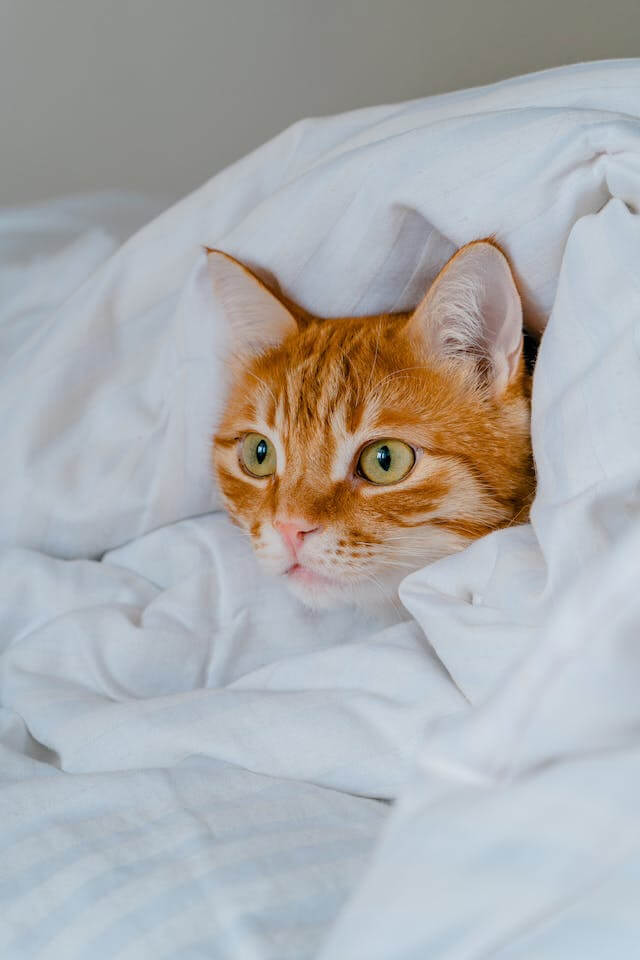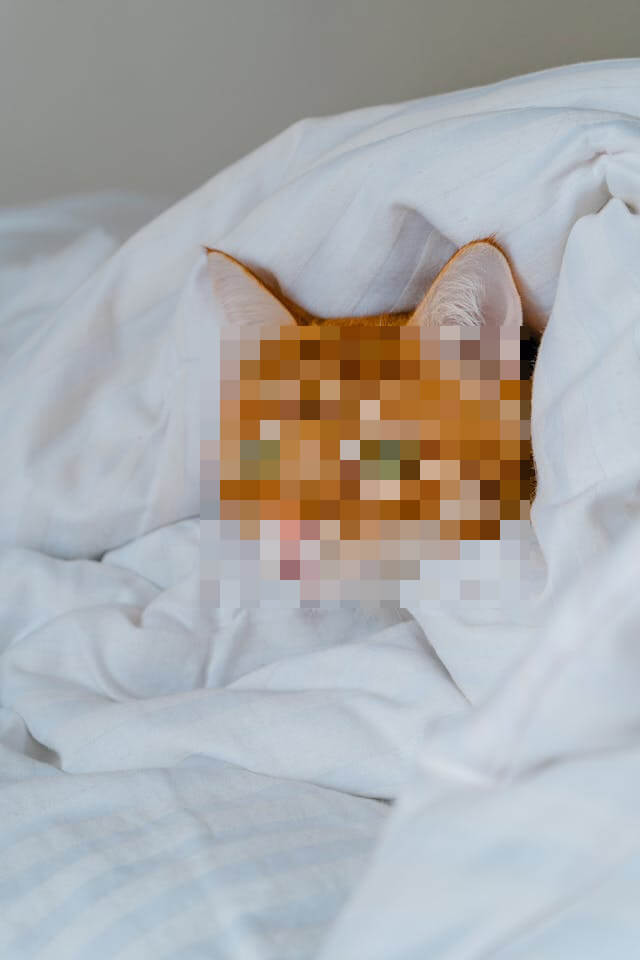Free online image face hider. Just drag and drop your image here and any face in it will be securely hidden. You can specify the facial area in the preview or options and apply one of three face hiding methods (whether it's blurring, pixelation, or color filling). Created by engineers from team Browserling.
Free online image face hider. Just drag and drop your image here and any face in it will be securely hidden. You can specify the facial area in the preview or options and apply one of three face hiding methods (whether it's blurring, pixelation, or color filling). Created by engineers from team Browserling.
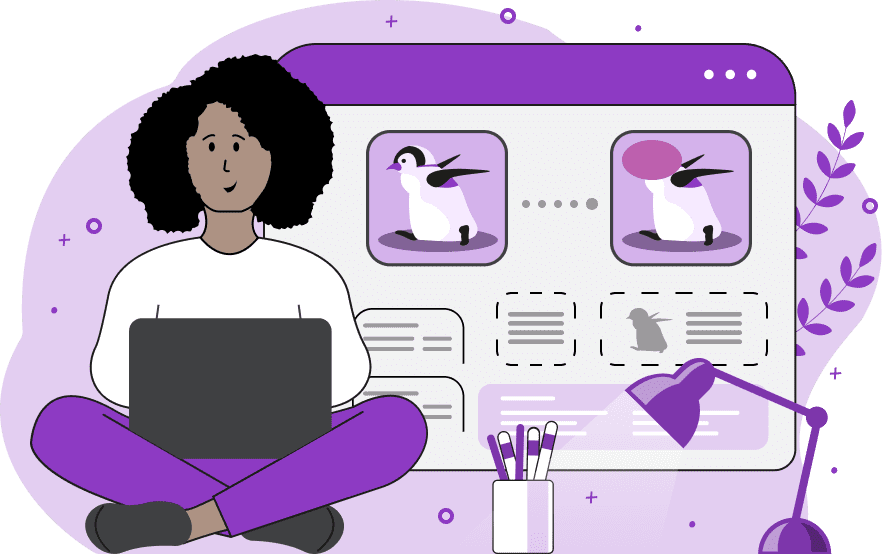
This tool hides faces in images. It provides privacy and allows you to post images online without fear of potential online threats. The tool provides several face-hiding methods: blurring, pixelation, and color filling, each of which provides a different level of anonymity. Blurring smoothens facial features, pixelation blocks them into pixels, and color filling replaces the face with a solid color. Each of these modes can be activated in the options, and the results can be previewed. The blurring mode is controlled by the intensity of the blur, with higher blurring providing increased data protection. Pixelation transforms facial areas into pixel blocks, and larger blocks result in more effective hiding. Color filling replaces faces with a solid color, completely masking them. This hiding method is the most secure, regardless of the chosen fill color. The tool offers two face hiding shapes: rectangular or oval. Depending on the face's shape and location in the image, you can choose preferred shape for masking. The area for hiding the face can be adjusted in the preview or configured in the options using coordinate and dimension parameters. The modified image can be saved in PNG, JPEG, or WebP formats. Image-abulous!
This tool hides faces in images. It provides privacy and allows you to post images online without fear of potential online threats. The tool provides several face-hiding methods: blurring, pixelation, and color filling, each of which provides a different level of anonymity. Blurring smoothens facial features, pixelation blocks them into pixels, and color filling replaces the face with a solid color. Each of these modes can be activated in the options, and the results can be previewed. The blurring mode is controlled by the intensity of the blur, with higher blurring providing increased data protection. Pixelation transforms facial areas into pixel blocks, and larger blocks result in more effective hiding. Color filling replaces faces with a solid color, completely masking them. This hiding method is the most secure, regardless of the chosen fill color. The tool offers two face hiding shapes: rectangular or oval. Depending on the face's shape and location in the image, you can choose preferred shape for masking. The area for hiding the face can be adjusted in the preview or configured in the options using coordinate and dimension parameters. The modified image can be saved in PNG, JPEG, or WebP formats. Image-abulous!
In this example, we hide the face of an orange cat peeking out from under a blanket. To not completely erase the face, but only to obscure the main features of the mischievous ginger, we use the pixelation method in a selected rectangular area. By specifying a block size of 20 pixels, we get a mask of many pixels in place of the cat's face. (Source: Pexels.)
This example hides the face of a ballerina in a casting photo using the blurring method. Hiding the face helps to demonstrate the dancer's skill and technique while safeguarding her personal information. The oval-shaped censoring effectively covers the ballerina's face, and with a blur intensity of 30 pixels, securely hides all facial features. (Source: Pexels.)
In this example, we censor the face of an adorable lion cub to protect it from wrongdoers and poachers. For this, we employ the most effective face-hiding method: color filling. It completely overwrites pixels in the selected area, preventing malicious individuals from obtaining information about the individual. Using an oval hiding shape filled with a color resembling the animal's fur, it becomes challenging to discern that it is indeed a lion cub. (Source: Pexels.)
Edit images in your browser.
Place images on a grid so that they make a Fibonacci spiral.
Convert a PNG image to an ICO icon.
Convert an ICO icon to a PNG image.
Convert a PNG image to a TIFF image.
Convert a TIFF image to a PNG image.
Convert a JPEG image to an ICO icon.
Convert an ICO icon to a JPEG image.
Convert a JPEG image to a TIFF image.
Convert a TIFF image to a JPEG image.
Convert a GIF image to an ICO icon.
Convert an ICO icon to a GIF image.
Convert a GIF image to a TIFF image.
Convert a TIFF image to a GIF image.
Convert a GIF image to an APNG icon.
Convert an APNG image to a PNG image.
Convert a bitmap image to an ICO icon.
Convert an ICO icon to a bitmap image.
Convert a bitmap image to a TIFF image.
Convert a TIFF image to a bitmap image.
Convert a Webp image to an ICO icon.
Convert an ICO icon to a Webp image.
Convert a Webp image to a TIFF image.
Convert a TIFF image to a Webp image.
Create an animated GIF image from static frames.
Create an image from an B, G, R array.
Create an image from an R, G, B, A array.
Create an image from an B, G, R, A array.
Increase the quality of an image.
Decrease the quality of an image.
Remove the pixelation effect from an image.
Remove the blur effect from an image.
Apply OCR on an image and extract all text from it.
Erase text or label from an image.
Erase any object from an image.
Convert an image to a thumbnail
Convert a PNG, GIF, JPG or BMP to glitch art.
Let Zalgo destroy an image.
Change an image color space to HSL, HSV, CMYK, or RGB.
Change an image bit depth to 32, 24, 16, 8, 4, 2 bits or just 1 bit.
Create a mosaic wall from multiple images.
Create an ASCII art image from a regular image.
Create an ANSI art image from a regular image.
Create a Unicode art image from a regular image.
Create a Braille art image from a regular image.
Add a short one-line label to an image.
Remove a watermark from an image.
Create an image made out of dots of varying size and spacing.
Convert an image to a bunch of blocks.
Create a GIF from the original image with interlacing effect.
Subscribe to our updates. We'll let you know when we release new tools, features, and organize online workshops.
Enter your email here
We're Browserling — a friendly and fun cross-browser testing company powered by alien technology. At Browserling we love to make people's lives easier, so we created this collection of image editing tools. Our tools have the simplest user interface that doesn't require advanced computer skills and they are used by millions of people every month. Our image tools are actually powered by our web developer tools that we created over the last couple of years. Check them out!