Free online image border adder. Just drag and drop your image here and it will automatically get a border. You can choose the border positions, specify its width, and select a color for it. Created by engineers from team Browserling.
Free online image border adder. Just drag and drop your image here and it will automatically get a border. You can choose the border positions, specify its width, and select a color for it. Created by engineers from team Browserling.
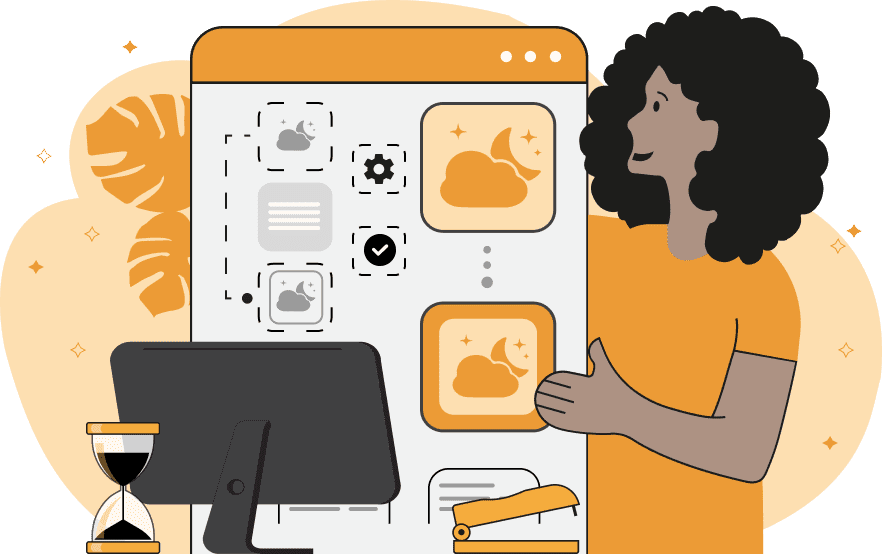
This tool adds a solid or transparent border around any image. It supports three types of borders: Inside, Outside, and Middle. The Inside border position adds a border inside the image without changing its width and height. The Outside border adds a border around the outer side of the image, resulting in the image's width and height being increased by twice the border width. The Middle border adds half of its size outside the image and half of its size inside the image, changing the width and height of the image by the border size. By default, the program adds a border on all sides of the image: top, bottom, left, and right. However, if you want to create a one-sided border, you can enable or disable the corresponding checkboxes to customize the border on the desired side. The border width can be specified in the options in pixels. You can also choose the border color by specifying the color name or code or by using the color palette attached to the option. Additionally, you can select the output image format with a border, allowing you to download the image in the desired file format. Image-abulous!
This tool adds a solid or transparent border around any image. It supports three types of borders: Inside, Outside, and Middle. The Inside border position adds a border inside the image without changing its width and height. The Outside border adds a border around the outer side of the image, resulting in the image's width and height being increased by twice the border width. The Middle border adds half of its size outside the image and half of its size inside the image, changing the width and height of the image by the border size. By default, the program adds a border on all sides of the image: top, bottom, left, and right. However, if you want to create a one-sided border, you can enable or disable the corresponding checkboxes to customize the border on the desired side. The border width can be specified in the options in pixels. You can also choose the border color by specifying the color name or code or by using the color palette attached to the option. Additionally, you can select the output image format with a border, allowing you to download the image in the desired file format. Image-abulous!
This example adds a green border with a width of 35 pixels inside the image. The size of the image remains unchanged, as the border is contained within the dimensions of the image. (Source: Pexels.)
This example adds a 20px, dark, 40% transparent, centered border around the image. Images size changes by 10px in every direction as half of the border is drawn on the outside and half on the inside. (Source: Pexels.)
This example adds a wide border to the outer parts of the left and right sides of the image. It uses 100-pixel vertical strips of a plum color. As a result, the width of the image increases by 200 pixels, while the height remains the same. (Source: Pexels.)
Edit images in your browser.
Place images on a grid so that they make a Fibonacci spiral.
Convert a PNG image to an ICO icon.
Convert an ICO icon to a PNG image.
Convert a PNG image to a TIFF image.
Convert a TIFF image to a PNG image.
Convert a JPEG image to an ICO icon.
Convert an ICO icon to a JPEG image.
Convert a JPEG image to a TIFF image.
Convert a TIFF image to a JPEG image.
Convert a GIF image to an ICO icon.
Convert an ICO icon to a GIF image.
Convert a GIF image to a TIFF image.
Convert a TIFF image to a GIF image.
Convert a GIF image to an APNG icon.
Convert an APNG image to a PNG image.
Convert a bitmap image to an ICO icon.
Convert an ICO icon to a bitmap image.
Convert a bitmap image to a TIFF image.
Convert a TIFF image to a bitmap image.
Convert a Webp image to an ICO icon.
Convert an ICO icon to a Webp image.
Convert a Webp image to a TIFF image.
Convert a TIFF image to a Webp image.
Create an animated GIF image from static frames.
Create an image from an B, G, R array.
Create an image from an R, G, B, A array.
Create an image from an B, G, R, A array.
Increase the quality of an image.
Decrease the quality of an image.
Remove the pixelation effect from an image.
Remove the blur effect from an image.
Apply OCR on an image and extract all text from it.
Erase text or label from an image.
Erase any object from an image.
Convert an image to a thumbnail
Convert a PNG, GIF, JPG or BMP to glitch art.
Let Zalgo destroy an image.
Change an image color space to HSL, HSV, CMYK, or RGB.
Change an image bit depth to 32, 24, 16, 8, 4, 2 bits or just 1 bit.
Create a mosaic wall from multiple images.
Create an ASCII art image from a regular image.
Create an ANSI art image from a regular image.
Create a Unicode art image from a regular image.
Create a Braille art image from a regular image.
Add a short one-line label to an image.
Remove a watermark from an image.
Create an image made out of dots of varying size and spacing.
Convert an image to a bunch of blocks.
Create a GIF from the original image with interlacing effect.
Subscribe to our updates. We'll let you know when we release new tools, features, and organize online workshops.
Enter your email here
We're Browserling — a friendly and fun cross-browser testing company powered by alien technology. At Browserling we love to make people's lives easier, so we created this collection of image editing tools. Our tools have the simplest user interface that doesn't require advanced computer skills and they are used by millions of people every month. Our image tools are actually powered by our web developer tools that we created over the last couple of years. Check them out!







