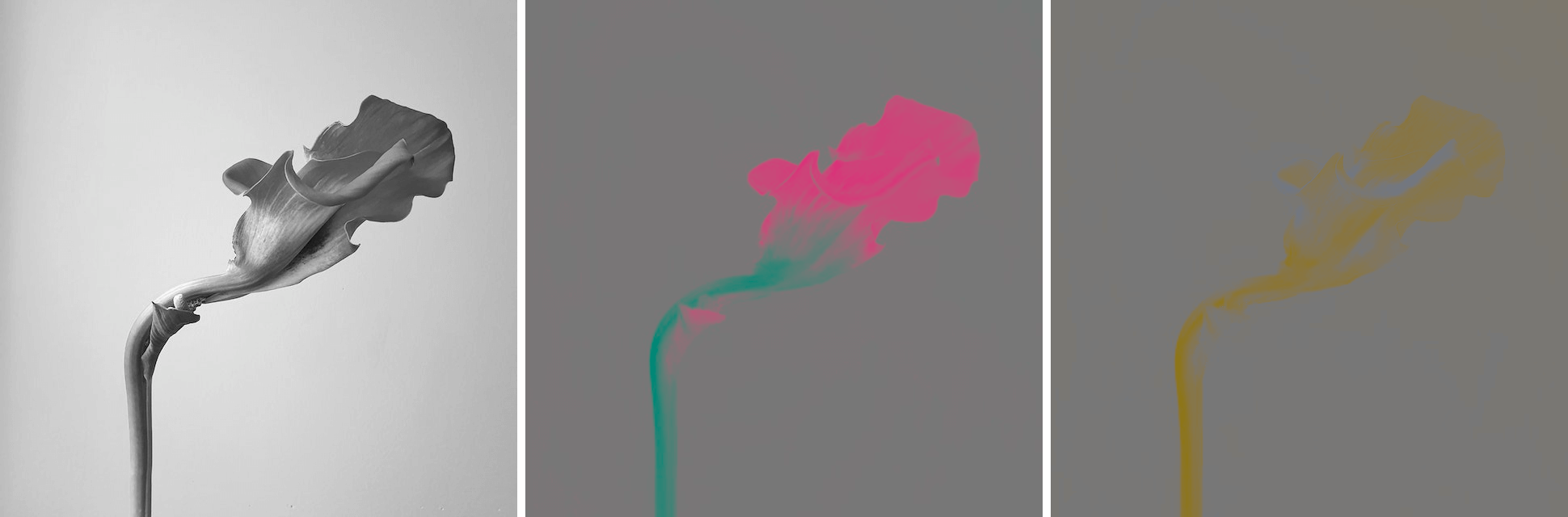Free online LAB image channels extractor. Just drag and drop your image here and it will automatically show its lightness, A, and B channels. Each channel for separation can be selected in the options, and if necessary, it can be turned into gray tones. Created by engineers from team Browserling.
Free online LAB image channels extractor. Just drag and drop your image here and it will automatically show its lightness, A, and B channels. Each channel for separation can be selected in the options, and if necessary, it can be turned into gray tones. Created by engineers from team Browserling.
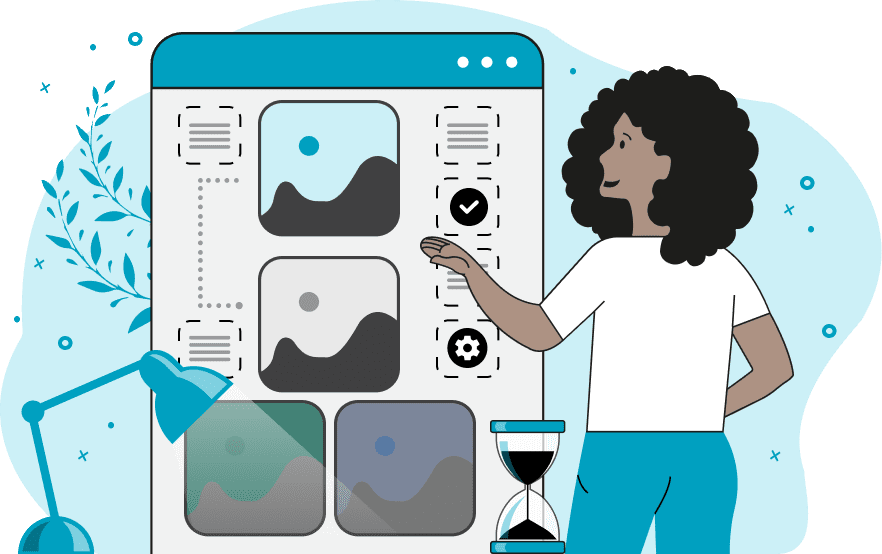
This tool decomposes the image into LAB color components. LAB is a color space commonly used in color science and image editing. This program allows you to break down the image into LAB color components. The first component is L (Lightness). This channel represents the image's brightness, ranging from 0 (black) to 100 (white), controlling the image's luminance. The second component is A (green-red axis). The A channel represents the spectrum from green (-128) to red (+127). Negative values represent green tones, while positive values represent red tones. The third component is B (blue-yellow axis). The B channel represents the spectrum from blue (-128) to yellow (+127). Negative values represent blue tones, while positive values represent yellow tones. By separating one component from the others, the resulting image shows the properties of only the specifically chosen component. You can separate multiple components, compare them, and optionally convert them to grayscale tones. Image-abulous!
This tool decomposes the image into LAB color components. LAB is a color space commonly used in color science and image editing. This program allows you to break down the image into LAB color components. The first component is L (Lightness). This channel represents the image's brightness, ranging from 0 (black) to 100 (white), controlling the image's luminance. The second component is A (green-red axis). The A channel represents the spectrum from green (-128) to red (+127). Negative values represent green tones, while positive values represent red tones. The third component is B (blue-yellow axis). The B channel represents the spectrum from blue (-128) to yellow (+127). Negative values represent blue tones, while positive values represent yellow tones. By separating one component from the others, the resulting image shows the properties of only the specifically chosen component. You can separate multiple components, compare them, and optionally convert them to grayscale tones. Image-abulous!
In this example, we demonstrate what the lightness channel looks like when separated from the other channels in the LAB color space. It appears as a black and white representation, with brighter areas rendered as white (light gray) shades and darker areas as black (dark gray) tones. (Source: Pexels.)
In this example, we decompose the image of a flower into three LAB color space channels. The first image displays the lightness channel, the second image displays the green and red tones (channel A), and the third image showcases the blue and yellow tones (channel B). (Source: Pexels.)
This example demonstrates how the extracted LAB channels appear in grayscale space. Due to the brightness of the yellow color and the saturation of the pink hue, it can be challenging to discern the extent of color information in the extracted A and B channels. When applying the grayscale filter, object shapes in the image become clear and distinct. (Source: Pexels.)
Edit images in your browser.
Place images on a grid so that they make a Fibonacci spiral.
Convert a PNG image to an ICO icon.
Convert an ICO icon to a PNG image.
Convert a PNG image to a TIFF image.
Convert a TIFF image to a PNG image.
Convert a JPEG image to an ICO icon.
Convert an ICO icon to a JPEG image.
Convert a JPEG image to a TIFF image.
Convert a TIFF image to a JPEG image.
Convert a GIF image to an ICO icon.
Convert an ICO icon to a GIF image.
Convert a GIF image to a TIFF image.
Convert a TIFF image to a GIF image.
Convert a GIF image to an APNG icon.
Convert an APNG image to a PNG image.
Convert a bitmap image to an ICO icon.
Convert an ICO icon to a bitmap image.
Convert a bitmap image to a TIFF image.
Convert a TIFF image to a bitmap image.
Convert a Webp image to an ICO icon.
Convert an ICO icon to a Webp image.
Convert a Webp image to a TIFF image.
Convert a TIFF image to a Webp image.
Create an animated GIF image from static frames.
Create an image from an B, G, R array.
Create an image from an R, G, B, A array.
Create an image from an B, G, R, A array.
Increase the quality of an image.
Decrease the quality of an image.
Remove the pixelation effect from an image.
Remove the blur effect from an image.
Apply OCR on an image and extract all text from it.
Erase text or label from an image.
Erase any object from an image.
Convert an image to a thumbnail
Convert a PNG, GIF, JPG or BMP to glitch art.
Let Zalgo destroy an image.
Change an image color space to HSL, HSV, CMYK, or RGB.
Change an image bit depth to 32, 24, 16, 8, 4, 2 bits or just 1 bit.
Create a mosaic wall from multiple images.
Create an ASCII art image from a regular image.
Create an ANSI art image from a regular image.
Create a Unicode art image from a regular image.
Create a Braille art image from a regular image.
Add a short one-line label to an image.
Remove a watermark from an image.
Create an image made out of dots of varying size and spacing.
Convert an image to a bunch of blocks.
Create a GIF from the original image with interlacing effect.
Subscribe to our updates. We'll let you know when we release new tools, features, and organize online workshops.
Enter your email here
We're Browserling — a friendly and fun cross-browser testing company powered by alien technology. At Browserling we love to make people's lives easier, so we created this collection of image editing tools. Our tools have the simplest user interface that doesn't require advanced computer skills and they are used by millions of people every month. Our image tools are actually powered by our web developer tools that we created over the last couple of years. Check them out!