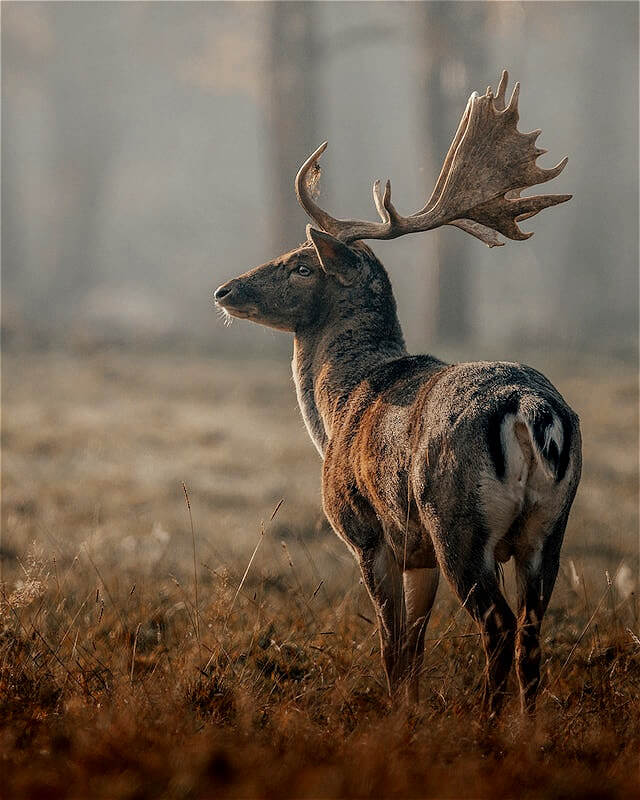Free online image quality changer. Just drag and drop your image here and it will automatically get a different quality image. You can improve the image quality by adjusting the quality option from 101% to 200% or make it worse by setting it from 99% to 0%. Created by engineers from team Browserling.
Free online image quality changer. Just drag and drop your image here and it will automatically get a different quality image. You can improve the image quality by adjusting the quality option from 101% to 200% or make it worse by setting it from 99% to 0%. Created by engineers from team Browserling.
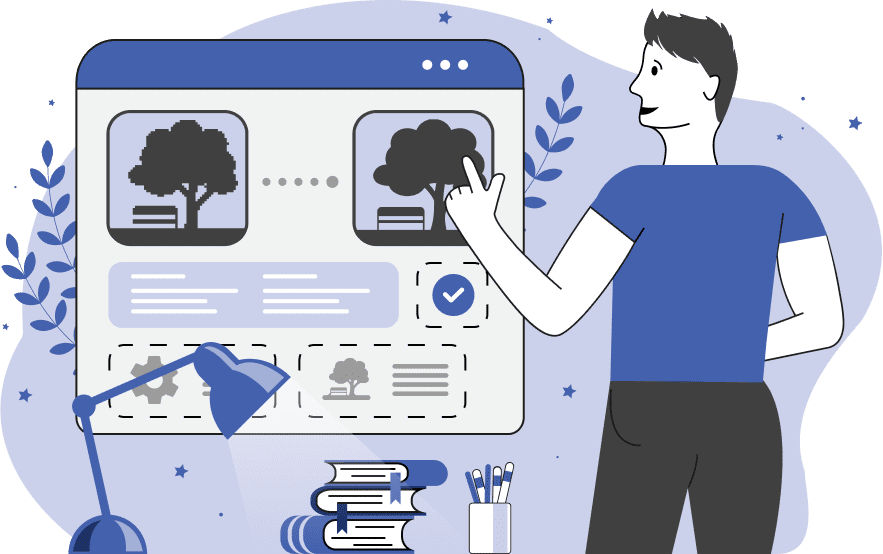
This tool adjusts the quality of an image. The quality is measured as a percentage value ranging from 0% to 200%. By default, any input image that's loaded into the tool has a quality of 100%. To decrease the image quality, you can set this percentage to a value lower than 100 (within the range of 0% to 99%) and to increase the image quality, you can set this percentage to a value greater than 100 (ranging from 101% to 200%). For example, by setting the quality to 50%, the image's sharpness and clarity will be reduced by half, and by setting it to 10%, it will get artifacts, lose color vibrancy, and increase pixelation. Conversely, by increasing the image quality, such as 150%, will enhance the sharpness, clarity, vibrancy, and overall visual look of the image, and a value of 200% will additionally maximize the brightness and contrast. You can download the image with reduced or increased quality in a PNG, JPEG, or WebP format. Each of these formats has its own characteristics in terms of artifacts and loss of details at lower quality levels. Therefore, you can first preview the image and choose the download format that best suits your visual requirements. Image-abulous!
This tool adjusts the quality of an image. The quality is measured as a percentage value ranging from 0% to 200%. By default, any input image that's loaded into the tool has a quality of 100%. To decrease the image quality, you can set this percentage to a value lower than 100 (within the range of 0% to 99%) and to increase the image quality, you can set this percentage to a value greater than 100 (ranging from 101% to 200%). For example, by setting the quality to 50%, the image's sharpness and clarity will be reduced by half, and by setting it to 10%, it will get artifacts, lose color vibrancy, and increase pixelation. Conversely, by increasing the image quality, such as 150%, will enhance the sharpness, clarity, vibrancy, and overall visual look of the image, and a value of 200% will additionally maximize the brightness and contrast. You can download the image with reduced or increased quality in a PNG, JPEG, or WebP format. Each of these formats has its own characteristics in terms of artifacts and loss of details at lower quality levels. Therefore, you can first preview the image and choose the download format that best suits your visual requirements. Image-abulous!
In this example, we set the image quality to 0, which is the minimum possible quality value. At this quality level, the resulting image lacks sharpness and detail, and it appears blurred, filled with numerous compression artifacts. (Source: Pexels.)
This example sets the quality to 100. What that means is that we don't change the original image at all. In this case, the input and output images have the same quality. (Source: Pexels.)
In this example, we increase the quality of an image of a majestic deer and set it to the maximum value of 200%. This value visually enhances the image, enriching it with vibrant colors and finer details. (Source: Pexels.)
Edit images in your browser.
Place images on a grid so that they make a Fibonacci spiral.
Convert a PNG image to an ICO icon.
Convert an ICO icon to a PNG image.
Convert a PNG image to a TIFF image.
Convert a TIFF image to a PNG image.
Convert a JPEG image to an ICO icon.
Convert an ICO icon to a JPEG image.
Convert a JPEG image to a TIFF image.
Convert a TIFF image to a JPEG image.
Convert a GIF image to an ICO icon.
Convert an ICO icon to a GIF image.
Convert a GIF image to a TIFF image.
Convert a TIFF image to a GIF image.
Convert a GIF image to an APNG icon.
Convert an APNG image to a PNG image.
Convert a bitmap image to an ICO icon.
Convert an ICO icon to a bitmap image.
Convert a bitmap image to a TIFF image.
Convert a TIFF image to a bitmap image.
Convert a Webp image to an ICO icon.
Convert an ICO icon to a Webp image.
Convert a Webp image to a TIFF image.
Convert a TIFF image to a Webp image.
Create an animated GIF image from static frames.
Create an image from an B, G, R array.
Create an image from an R, G, B, A array.
Create an image from an B, G, R, A array.
Increase the quality of an image.
Decrease the quality of an image.
Remove the pixelation effect from an image.
Remove the blur effect from an image.
Apply OCR on an image and extract all text from it.
Erase text or label from an image.
Erase any object from an image.
Convert an image to a thumbnail
Convert a PNG, GIF, JPG or BMP to glitch art.
Let Zalgo destroy an image.
Change an image color space to HSL, HSV, CMYK, or RGB.
Change an image bit depth to 32, 24, 16, 8, 4, 2 bits or just 1 bit.
Create a mosaic wall from multiple images.
Create an ASCII art image from a regular image.
Create an ANSI art image from a regular image.
Create a Unicode art image from a regular image.
Create a Braille art image from a regular image.
Add a short one-line label to an image.
Remove a watermark from an image.
Create an image made out of dots of varying size and spacing.
Convert an image to a bunch of blocks.
Create a GIF from the original image with interlacing effect.
Subscribe to our updates. We'll let you know when we release new tools, features, and organize online workshops.
Enter your email here
We're Browserling — a friendly and fun cross-browser testing company powered by alien technology. At Browserling we love to make people's lives easier, so we created this collection of image editing tools. Our tools have the simplest user interface that doesn't require advanced computer skills and they are used by millions of people every month. Our image tools are actually powered by our web developer tools that we created over the last couple of years. Check them out!