Free online WebP to GIF image converter. Just drag and drop your WebP image here, and it will be automatically converted to a GIF image. In the tool options, you can select whether to create a transparent GIF or a non-transparent one. If you're creating a transparent GIF, you can also configure the single transparency color it uses. Created by engineers from team Browserling.
Free online WebP to GIF image converter. Just drag and drop your WebP image here, and it will be automatically converted to a GIF image. In the tool options, you can select whether to create a transparent GIF or a non-transparent one. If you're creating a transparent GIF, you can also configure the single transparency color it uses. Created by engineers from team Browserling.
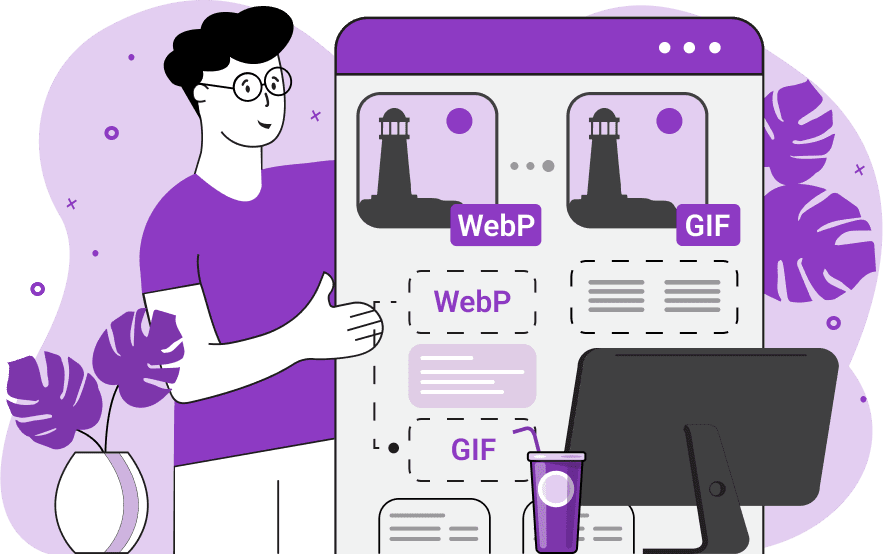
This tool converts WebP images to GIF images. Unlike WebP, a modern image format developed by Google, which is just gaining momentum, GIF (Graphics Interchange Format) is a widely supported file format for simple images (and animations) and is often used for sharing short video clips and stickers on the Internet. GIF files are also relatively small in size but have lower quality compared to WebP images, as they are limited to only 256 colors. However, people have invented smart methods to preserve as much color information via just 256 colors (such as dithering techniques and optimized color palettes). One of the key features of this converter is the ability to preserve the transparency property of the original WebP image in the converted GIF. To keep the transparency, simply activate the "Use Transparency in GIF" mode and assign the transparency property to one of the 256 colors of the output GIF. The process is straightforward: you just have to pick a color, the tool fills the transparent WebP areas with it, and then sets this color to be the transparent one in the resulting GIF. For best results, it's recommended to choose a color that doesn't appear in the original WebP image. This helps ensure that no unintended parts of the WebP become transparent. If you prefer a solid-background GIF, simply disable transparency (by selecting the "Don't Use Transparency in GIF" option) and specify the background color. The tool will add this background to WebP first and then create a new opaque GIF as the output file. In the output window of the tool, you can preview the GIF file before downloading it, and in the options panel, you can check its opacity status and dimensions. For converting GIFs back to WebP, use our GIF to WebP Converter. Image-abulous!
This tool converts WebP images to GIF images. Unlike WebP, a modern image format developed by Google, which is just gaining momentum, GIF (Graphics Interchange Format) is a widely supported file format for simple images (and animations) and is often used for sharing short video clips and stickers on the Internet. GIF files are also relatively small in size but have lower quality compared to WebP images, as they are limited to only 256 colors. However, people have invented smart methods to preserve as much color information via just 256 colors (such as dithering techniques and optimized color palettes). One of the key features of this converter is the ability to preserve the transparency property of the original WebP image in the converted GIF. To keep the transparency, simply activate the "Use Transparency in GIF" mode and assign the transparency property to one of the 256 colors of the output GIF. The process is straightforward: you just have to pick a color, the tool fills the transparent WebP areas with it, and then sets this color to be the transparent one in the resulting GIF. For best results, it's recommended to choose a color that doesn't appear in the original WebP image. This helps ensure that no unintended parts of the WebP become transparent. If you prefer a solid-background GIF, simply disable transparency (by selecting the "Don't Use Transparency in GIF" option) and specify the background color. The tool will add this background to WebP first and then create a new opaque GIF as the output file. In the output window of the tool, you can preview the GIF file before downloading it, and in the options panel, you can check its opacity status and dimensions. For converting GIFs back to WebP, use our GIF to WebP Converter. Image-abulous!
This example converts a portrait of an Australian Shepherd from the modern WebP format to the older and widely supported GIF format. Despite the fact that GIF images are limited to just 256 colors, the output image maintains good quality. This conversion is useful when targeting older browsers or systems with strict GIF format support. (Source: Pexels.)
In this example, we upload a WebP photo of a black and red bird on a transparent background and convert it to a GIF with a solid background. To replace the WebP's transparency with a solid background, we disable the GIF transparency option and choose "skyblue" as the new background color. The program then fills all transparent pixels of the original image with this color, producing a GIF with an opaque background. (Source: Pexels.)
This example demonstrates how GIF files are limited to 256 colors. We load a WebP image of geometric 3D shapes containing thousands of unique colors in a smooth gradient. After converting to GIF, the image is limited to 256 colors (GIF has an 8-bit palette), which forces color quantization and produces visible banding instead of a smooth gradient. (Source: Pexels.)
In this example, we show how to preserve transparency when converting a WebP image to a GIF. To do this, we enable the "Use Transparency in GIF" mode and enter the color "red" in the key color option. Since the color red is not present in the current WebP, it serves as a convenient key color for transparency. As a result, the program fills the transparent background of the input image with a red color and assigns GIF's transparency property to this hue, resulting in a transparent background in the output. (Source: Pexels.)
Edit images in your browser.
Place images on a grid so that they make a Fibonacci spiral.
Convert a PNG image to an ICO icon.
Convert an ICO icon to a PNG image.
Convert a PNG image to a TIFF image.
Convert a TIFF image to a PNG image.
Convert a JPEG image to an ICO icon.
Convert an ICO icon to a JPEG image.
Convert a JPEG image to a TIFF image.
Convert a TIFF image to a JPEG image.
Convert a GIF image to an ICO icon.
Convert an ICO icon to a GIF image.
Convert a GIF image to a TIFF image.
Convert a TIFF image to a GIF image.
Convert a GIF image to an APNG icon.
Convert an APNG image to a PNG image.
Convert a bitmap image to an ICO icon.
Convert an ICO icon to a bitmap image.
Convert a bitmap image to a TIFF image.
Convert a TIFF image to a bitmap image.
Convert a Webp image to an ICO icon.
Convert an ICO icon to a Webp image.
Convert a Webp image to a TIFF image.
Convert a TIFF image to a Webp image.
Create an animated GIF image from static frames.
Create an image from an B, G, R array.
Create an image from an R, G, B, A array.
Create an image from an B, G, R, A array.
Increase the quality of an image.
Decrease the quality of an image.
Remove the pixelation effect from an image.
Remove the blur effect from an image.
Apply OCR on an image and extract all text from it.
Erase text or label from an image.
Erase any object from an image.
Convert an image to a thumbnail
Convert a PNG, GIF, JPG or BMP to glitch art.
Let Zalgo destroy an image.
Change an image color space to HSL, HSV, CMYK, or RGB.
Change an image bit depth to 32, 24, 16, 8, 4, 2 bits or just 1 bit.
Create a mosaic wall from multiple images.
Create an ASCII art image from a regular image.
Create an ANSI art image from a regular image.
Create a Unicode art image from a regular image.
Create a Braille art image from a regular image.
Add a short one-line label to an image.
Remove a watermark from an image.
Create an image made out of dots of varying size and spacing.
Convert an image to a bunch of blocks.
Create a GIF from the original image with interlacing effect.
Subscribe to our updates. We'll let you know when we release new tools, features, and organize online workshops.
Enter your email here
We're Browserling — a friendly and fun cross-browser testing company powered by alien technology. At Browserling we love to make people's lives easier, so we created this collection of image editing tools. Our tools have the simplest user interface that doesn't require advanced computer skills and they are used by millions of people every month. Our image tools are actually powered by our web developer tools that we created over the last couple of years. Check them out!









