Free online hex codes to image converter. Just drag and drop your hex codes here and it will be automatically converted into a viewable image. You can enter multi-line data with the provided image width, or single-line data with manually specifying the image width in the options. You can also adjust the color to replace damaged pixels and enlarge images by changing the pixel size. Created by engineers from team Browserling.
Free online hex codes to image converter. Just drag and drop your hex codes here and it will be automatically converted into a viewable image. You can enter multi-line data with the provided image width, or single-line data with manually specifying the image width in the options. You can also adjust the color to replace damaged pixels and enlarge images by changing the pixel size. Created by engineers from team Browserling.
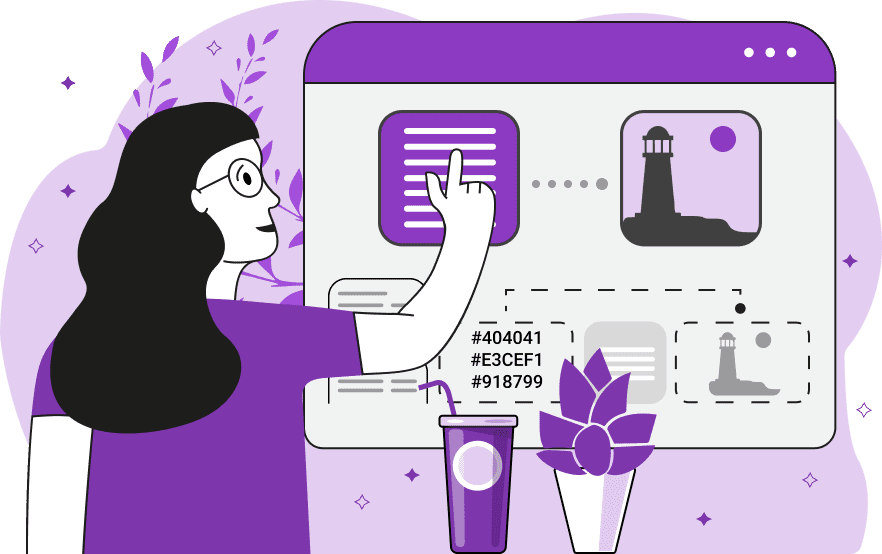
This tool converts hexadecimal (hex) code data into a visual representation in the form of an image. Hexadecimal codes are a common way to represent pixel color information. In essence, a set of hex codes can create an image where each hex code corresponds to one pixel on the image. This tool accepts any set of hex codes as input and visualizes them on the output screen. A typical hexadecimal code consists of six characters, ranging from 0 to 9 and A-F, with each pair of characters representing the red, green, and blue (RGB) components of a pixel's color. For example, the hex code "#ff0000" represents the color red, while "#ffA500" represents the orange color. There are also extended and abbreviated formats of hex codes. The extended format includes eight-digit hex codes, consisting of four pairs of characters representing, in order, red, green, blue, and transparency. For example, the color "#FFFF00FF" means yellow opaque and the color "#FFC0CB80" means pink 50% transparent. The abbreviated format includes three and four-digit hex codes, where each color component consists of two identical characters, which are then condensed to one. For instance, "#00F" is an abbreviation of "#0000FF" (blue), and "#DAEF" is an abbreviation of "#DDAAEEFF" (plum). You can use any of these hex code formats in your input data. Typically, hex data for an image contains information about the image's size. Specifically, the data is organized into N rows, each containing M values. Therefore, M and N represent the width and height of the image as MxN. If your input data is not structured in this way, you will need to specify the width of the generated image in the options (the height will be calculated automatically). If any hex code is corrupted in the data, the program will replace that pixel with the hex code (color) you specify in the options. The program also has a "Pixel Size" option, which allows you to determine how many pixels on the generated image correspond to one pixel in the hexadecimal code data. This enables you to scale the image up, providing the flexibility to visualize a small set of hexadecimal values in an enlarged format. Image-abulous!
This tool converts hexadecimal (hex) code data into a visual representation in the form of an image. Hexadecimal codes are a common way to represent pixel color information. In essence, a set of hex codes can create an image where each hex code corresponds to one pixel on the image. This tool accepts any set of hex codes as input and visualizes them on the output screen. A typical hexadecimal code consists of six characters, ranging from 0 to 9 and A-F, with each pair of characters representing the red, green, and blue (RGB) components of a pixel's color. For example, the hex code "#ff0000" represents the color red, while "#ffA500" represents the orange color. There are also extended and abbreviated formats of hex codes. The extended format includes eight-digit hex codes, consisting of four pairs of characters representing, in order, red, green, blue, and transparency. For example, the color "#FFFF00FF" means yellow opaque and the color "#FFC0CB80" means pink 50% transparent. The abbreviated format includes three and four-digit hex codes, where each color component consists of two identical characters, which are then condensed to one. For instance, "#00F" is an abbreviation of "#0000FF" (blue), and "#DAEF" is an abbreviation of "#DDAAEEFF" (plum). You can use any of these hex code formats in your input data. Typically, hex data for an image contains information about the image's size. Specifically, the data is organized into N rows, each containing M values. Therefore, M and N represent the width and height of the image as MxN. If your input data is not structured in this way, you will need to specify the width of the generated image in the options (the height will be calculated automatically). If any hex code is corrupted in the data, the program will replace that pixel with the hex code (color) you specify in the options. The program also has a "Pixel Size" option, which allows you to determine how many pixels on the generated image correspond to one pixel in the hexadecimal code data. This enables you to scale the image up, providing the flexibility to visualize a small set of hexadecimal values in an enlarged format. Image-abulous!
In this example, we take an input dataset of eight-digit hexadecimal codes, which includes information about red, green, blue, and transparency. Since the data is not structured by rows, we specify a custom image width of 36 pixels. As a result, we transform the hex data into the Spotify logo. (Source: Wikipedia.)
This example processes multi-line hexadecimal data, where each line represents a line in the image. Since the width of the image is specified in the input data, the width parameter can be left empty. Hexadecimal codes vary in length, and there are both classic six-digit codes and abbreviated three-digit codes. After conversion we get the image of the chess king piece. (Source: Pexels.)
This example generates an enlarged image for a small group of custom hexadecimal codes. The data is only 4 pixels horizontally and 4 pixels vertically. However, the options specify a pixel size of 40 pixels, meaning that each pixel is converted to a square of 40x40 pixels. As a result, we get an image of 160x160 pixels from the original 16-value hexadecimal data.
In this example, we enter unstructured hex code data that requires the width of the image to be specified. Even though the actual image width is 40 pixels, we set the width to 39 in the options. This results in an extra pixel on each line, which is shifted to the next line, creating a tilted and bifurcated image of planet Earth. (Source: Wikipedia.)
Edit images in your browser.
Place images on a grid so that they make a Fibonacci spiral.
Convert a PNG image to an ICO icon.
Convert an ICO icon to a PNG image.
Convert a PNG image to a TIFF image.
Convert a TIFF image to a PNG image.
Convert a JPEG image to an ICO icon.
Convert an ICO icon to a JPEG image.
Convert a JPEG image to a TIFF image.
Convert a TIFF image to a JPEG image.
Convert a GIF image to an ICO icon.
Convert an ICO icon to a GIF image.
Convert a GIF image to a TIFF image.
Convert a TIFF image to a GIF image.
Convert a GIF image to an APNG icon.
Convert an APNG image to a PNG image.
Convert a bitmap image to an ICO icon.
Convert an ICO icon to a bitmap image.
Convert a bitmap image to a TIFF image.
Convert a TIFF image to a bitmap image.
Convert a Webp image to an ICO icon.
Convert an ICO icon to a Webp image.
Convert a Webp image to a TIFF image.
Convert a TIFF image to a Webp image.
Create an animated GIF image from static frames.
Create an image from an B, G, R array.
Create an image from an R, G, B, A array.
Create an image from an B, G, R, A array.
Increase the quality of an image.
Decrease the quality of an image.
Remove the pixelation effect from an image.
Remove the blur effect from an image.
Apply OCR on an image and extract all text from it.
Erase text or label from an image.
Erase any object from an image.
Convert an image to a thumbnail
Convert a PNG, GIF, JPG or BMP to glitch art.
Let Zalgo destroy an image.
Change an image color space to HSL, HSV, CMYK, or RGB.
Change an image bit depth to 32, 24, 16, 8, 4, 2 bits or just 1 bit.
Create a mosaic wall from multiple images.
Create an ASCII art image from a regular image.
Create an ANSI art image from a regular image.
Create a Unicode art image from a regular image.
Create a Braille art image from a regular image.
Add a short one-line label to an image.
Remove a watermark from an image.
Create an image made out of dots of varying size and spacing.
Convert an image to a bunch of blocks.
Create a GIF from the original image with interlacing effect.
Subscribe to our updates. We'll let you know when we release new tools, features, and organize online workshops.
Enter your email here
We're Browserling — a friendly and fun cross-browser testing company powered by alien technology. At Browserling we love to make people's lives easier, so we created this collection of image editing tools. Our tools have the simplest user interface that doesn't require advanced computer skills and they are used by millions of people every month. Our image tools are actually powered by our web developer tools that we created over the last couple of years. Check them out!



