Free online vertical to horizontal image changer. Just drag and drop your vertical image here and it will automatically transform to the horizontal image. You can specify the dimensions of the horizontal image in the options or let the program do it automatically. You can also switch between modes for adding horizontal areas to the image. Created by engineers from team Browserling.
Free online vertical to horizontal image changer. Just drag and drop your vertical image here and it will automatically transform to the horizontal image. You can specify the dimensions of the horizontal image in the options or let the program do it automatically. You can also switch between modes for adding horizontal areas to the image. Created by engineers from team Browserling.
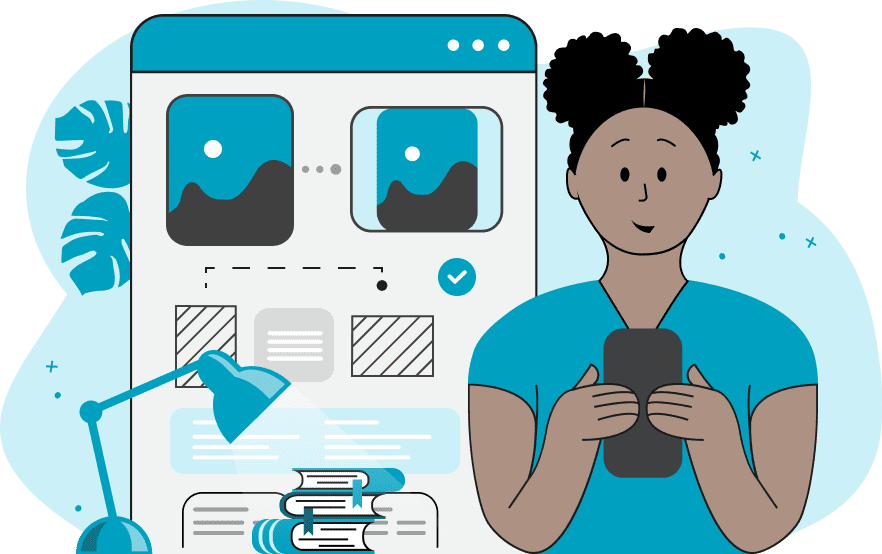
This tool converts vertical (portrait) images to horizontal (landscape) ones. A horizontal image format is often required for various platforms or applications. Sometimes you can simply use an image cropping program to discard part of the image to create a horizontal orientation. However, if every millimeter of the image is important, you can convert it to a horizontal format without cropping, but by adding areas to the image. This program attaches an area to the left and right sides of the input image so that the width exceeds the height. These areas can be formed from a blurred input image, which is placed on the background and blurred with the specified level in the options. The areas can be ordinary filled rectangles, the color of which can be customized in the options. Or, these areas can be formed from side pixels, which are copied to the specified width and then stretched to the entire area. You can specify the size of the output horizontal image yourself in custom mode or allow the program to automatically set the opposite dimensions to the input dimensions of the image. Image-abulous!
This tool converts vertical (portrait) images to horizontal (landscape) ones. A horizontal image format is often required for various platforms or applications. Sometimes you can simply use an image cropping program to discard part of the image to create a horizontal orientation. However, if every millimeter of the image is important, you can convert it to a horizontal format without cropping, but by adding areas to the image. This program attaches an area to the left and right sides of the input image so that the width exceeds the height. These areas can be formed from a blurred input image, which is placed on the background and blurred with the specified level in the options. The areas can be ordinary filled rectangles, the color of which can be customized in the options. Or, these areas can be formed from side pixels, which are copied to the specified width and then stretched to the entire area. You can specify the size of the output horizontal image yourself in custom mode or allow the program to automatically set the opposite dimensions to the input dimensions of the image. Image-abulous!
This example automatically converts a vertical image of pink tulips into a horizontal one using a side-blur mode. It places the original image as a background and blurs it at a level of 14 pixels, resulting in a horizontal image sized at 800 by 620 pixels. (Source: Pexels.)
In this example, we create an image of a brown cat in a horizontal orientation by adding rectangular areas filled with solid colors on the sides. The area on the left is filled with brown color #5e4c3e, and the area on the right is filled with gray color #cdc9c6. As the automatic size determination mode is enabled, the image dimensions change from 480 by 600 pixels to 600 by 480 pixels. (Source: Pexels.)
In this example, we create a horizontal image of a pirate ship in custom mode for setting dimensions. We generate a horizontal image sized at 800 by 600 pixels, stretching edge pixels (taking 20 pixels from each side and stretching them to entirely fill the left and right areas). (Source: Pexels.)
Edit images in your browser.
Place images on a grid so that they make a Fibonacci spiral.
Convert a PNG image to an ICO icon.
Convert an ICO icon to a PNG image.
Convert a PNG image to a TIFF image.
Convert a TIFF image to a PNG image.
Convert a JPEG image to an ICO icon.
Convert an ICO icon to a JPEG image.
Convert a JPEG image to a TIFF image.
Convert a TIFF image to a JPEG image.
Convert a GIF image to an ICO icon.
Convert an ICO icon to a GIF image.
Convert a GIF image to a TIFF image.
Convert a TIFF image to a GIF image.
Convert a GIF image to an APNG icon.
Convert an APNG image to a PNG image.
Convert a bitmap image to an ICO icon.
Convert an ICO icon to a bitmap image.
Convert a bitmap image to a TIFF image.
Convert a TIFF image to a bitmap image.
Convert a Webp image to an ICO icon.
Convert an ICO icon to a Webp image.
Convert a Webp image to a TIFF image.
Convert a TIFF image to a Webp image.
Create an animated GIF image from static frames.
Create an image from an B, G, R array.
Create an image from an R, G, B, A array.
Create an image from an B, G, R, A array.
Increase the quality of an image.
Decrease the quality of an image.
Remove the pixelation effect from an image.
Remove the blur effect from an image.
Apply OCR on an image and extract all text from it.
Erase text or label from an image.
Erase any object from an image.
Convert an image to a thumbnail
Convert a PNG, GIF, JPG or BMP to glitch art.
Let Zalgo destroy an image.
Change an image color space to HSL, HSV, CMYK, or RGB.
Change an image bit depth to 32, 24, 16, 8, 4, 2 bits or just 1 bit.
Create a mosaic wall from multiple images.
Create an ASCII art image from a regular image.
Create an ANSI art image from a regular image.
Create a Unicode art image from a regular image.
Create a Braille art image from a regular image.
Add a short one-line label to an image.
Remove a watermark from an image.
Create an image made out of dots of varying size and spacing.
Convert an image to a bunch of blocks.
Create a GIF from the original image with interlacing effect.
Subscribe to our updates. We'll let you know when we release new tools, features, and organize online workshops.
Enter your email here
We're Browserling — a friendly and fun cross-browser testing company powered by alien technology. At Browserling we love to make people's lives easier, so we created this collection of image editing tools. Our tools have the simplest user interface that doesn't require advanced computer skills and they are used by millions of people every month. Our image tools are actually powered by our web developer tools that we created over the last couple of years. Check them out!







