Free online image chroma key remover. Just drag and drop your image here and it will automatically eliminate the chroma key background. You can specify the green or blue chroma key for removal in the options, or simply click on it in the input image. You can also adjust the chroma key threshold, clean up object edges, and select the output image format. Created by engineers from team Browserling.
Free online image chroma key remover. Just drag and drop your image here and it will automatically eliminate the chroma key background. You can specify the green or blue chroma key for removal in the options, or simply click on it in the input image. You can also adjust the chroma key threshold, clean up object edges, and select the output image format. Created by engineers from team Browserling.
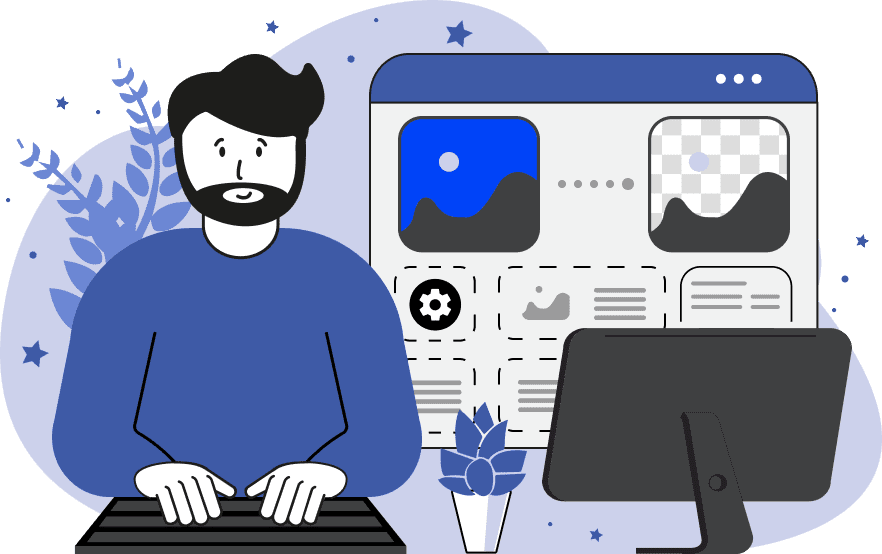
This tool deletes chroma key from images. Chroma key, often referred to as green screen or blue screen technology, is a popular method used in photo and video production. It involves capturing objects against a uniform colored background, usually green or blue. This background color is later removed and replaced with another image during post-processing. With this tool, you can remove the chroma key from any image for further graphic overlay or background change. To specify the exact shade of the green or blue chroma key, you can enter its color in the options or activate it by clicking on the input image. For effective removal of similar chroma key pixels, you can adjust the removal threshold. A lower threshold (e.g., 5%) will be more selective and remove only very similar colors, while a higher threshold (e.g., 35%) will remove a broader range of colors. To clean up objects after removing the chroma key, you can make the pixels at the edges of the object nearly invisible with a specified radius. For a visual check of transparent and non-transparent areas, you can use the black and white preview, which in real-time shows all removed chroma key pixels. To download the image, you can choose the desired format. Image-abulous!
This tool deletes chroma key from images. Chroma key, often referred to as green screen or blue screen technology, is a popular method used in photo and video production. It involves capturing objects against a uniform colored background, usually green or blue. This background color is later removed and replaced with another image during post-processing. With this tool, you can remove the chroma key from any image for further graphic overlay or background change. To specify the exact shade of the green or blue chroma key, you can enter its color in the options or activate it by clicking on the input image. For effective removal of similar chroma key pixels, you can adjust the removal threshold. A lower threshold (e.g., 5%) will be more selective and remove only very similar colors, while a higher threshold (e.g., 35%) will remove a broader range of colors. To clean up objects after removing the chroma key, you can make the pixels at the edges of the object nearly invisible with a specified radius. For a visual check of transparent and non-transparent areas, you can use the black and white preview, which in real-time shows all removed chroma key pixels. To download the image, you can choose the desired format. Image-abulous!
This example deletes the chroma key background from an image of young branches with buds in a vase. It identifies the green chroma key color using the hex code #08ff29 and removes similar shades up to 25%. The resulting image no longer contains the chroma key, making it suitable for overlaying with any other background. (Source: Pexels.)
In this example, a photo session of the vibrant shopping bags took place in a studio with a blue chroma key background. To remove this specific chroma key color, we simply click on it in the input image, which automatically substitutes the chroma key code in the options. For effective chroma key removal, we use a 10% threshold and also clean a one-pixel line from the edges of bags in the output image. (Source: Pexels.)
In this example, we remove the chroma key from a portrait image of a girl taken in a professional photo studio. We eliminate the green chroma key, 20% of similar shades, and also clean the pixels along the edges of the girl's portrait. (Source: Pexels.)
Edit images in your browser.
Place images on a grid so that they make a Fibonacci spiral.
Convert a PNG image to an ICO icon.
Convert an ICO icon to a PNG image.
Convert a PNG image to a TIFF image.
Convert a TIFF image to a PNG image.
Convert a JPEG image to an ICO icon.
Convert an ICO icon to a JPEG image.
Convert a JPEG image to a TIFF image.
Convert a TIFF image to a JPEG image.
Convert a GIF image to an ICO icon.
Convert an ICO icon to a GIF image.
Convert a GIF image to a TIFF image.
Convert a TIFF image to a GIF image.
Convert a GIF image to an APNG icon.
Convert an APNG image to a PNG image.
Convert a bitmap image to an ICO icon.
Convert an ICO icon to a bitmap image.
Convert a bitmap image to a TIFF image.
Convert a TIFF image to a bitmap image.
Convert a Webp image to an ICO icon.
Convert an ICO icon to a Webp image.
Convert a Webp image to a TIFF image.
Convert a TIFF image to a Webp image.
Create an animated GIF image from static frames.
Create an image from an B, G, R array.
Create an image from an R, G, B, A array.
Create an image from an B, G, R, A array.
Increase the quality of an image.
Decrease the quality of an image.
Remove the pixelation effect from an image.
Remove the blur effect from an image.
Apply OCR on an image and extract all text from it.
Erase text or label from an image.
Erase any object from an image.
Convert an image to a thumbnail
Convert a PNG, GIF, JPG or BMP to glitch art.
Let Zalgo destroy an image.
Change an image color space to HSL, HSV, CMYK, or RGB.
Change an image bit depth to 32, 24, 16, 8, 4, 2 bits or just 1 bit.
Create a mosaic wall from multiple images.
Create an ASCII art image from a regular image.
Create an ANSI art image from a regular image.
Create a Unicode art image from a regular image.
Create a Braille art image from a regular image.
Add a short one-line label to an image.
Remove a watermark from an image.
Create an image made out of dots of varying size and spacing.
Convert an image to a bunch of blocks.
Create a GIF from the original image with interlacing effect.
Subscribe to our updates. We'll let you know when we release new tools, features, and organize online workshops.
Enter your email here
We're Browserling — a friendly and fun cross-browser testing company powered by alien technology. At Browserling we love to make people's lives easier, so we created this collection of image editing tools. Our tools have the simplest user interface that doesn't require advanced computer skills and they are used by millions of people every month. Our image tools are actually powered by our web developer tools that we created over the last couple of years. Check them out!







