Free online BMP to PNG image converter. Just drag and drop your bitmap image here and it will be automatically converted to a PNG image. Optionally, you can also make the PNG transparent by turning a region of colors into transparent pixels. Created by engineers from team Browserling.
Free online BMP to PNG image converter. Just drag and drop your bitmap image here and it will be automatically converted to a PNG image. Optionally, you can also make the PNG transparent by turning a region of colors into transparent pixels. Created by engineers from team Browserling.
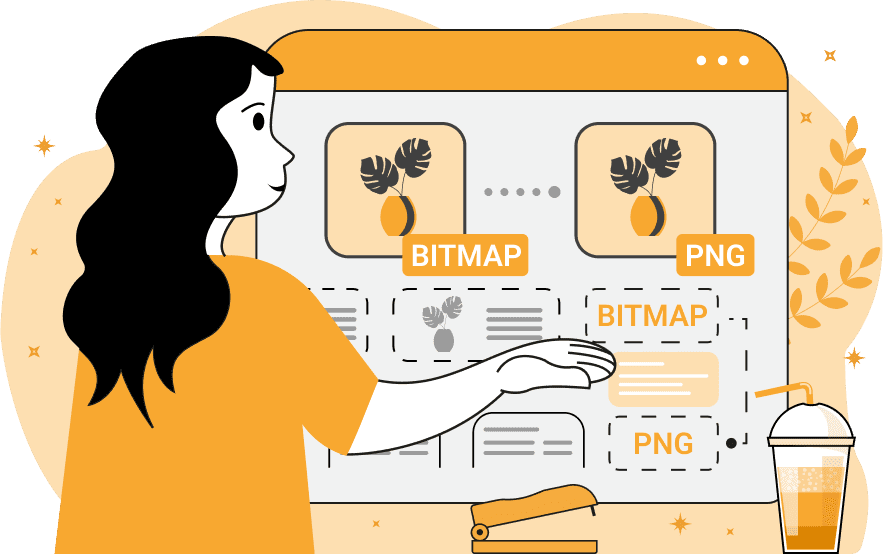
This tool converts bitmap images to PNG images. The biggest difference between BMP and PNG formats is that the BMP format is a raw pixel format without compression and without transparency, while the PNG format supports both compression and transparency. When using this tool, you can enable or disable PNG transparency and set a color that will be used for the transparent PNG. For example, if you want to remove a white background in a BMP image and make it transparent in a PNG image, you simply need to specify the color "white" in the transparency option and select the "Make PNG Transparent" checkbox. For more flexible customization of the transparent regions, you can use additional options provided by this tool. In particular, under the transparent color selection option, you can find a percentage option for matching similar colors. If the value is set to 0%, and the color is "white", then only pure white pixels will become transparent. However, if the value is set to 10% or 15%, in addition to pure white pixels, light gray, light green, light yellow, light pink, and other pixels similar to white will also become transparent. To remove only the background, the "Make Outer Pixels Transparent" checkbox is helpful. It enables a special mode for removing colors only at the edges of the image while leaving the pixels of the same color inside the objects untouched. To apply a feather effect along the edges of transparent areas, you can use the "Make PNG Edges Smooth" option, which makes the pixels around the edges semi-transparent using the specified radius. If you want to check which parts of the PNG image will become transparent before downloading the file, you can preview them using the "Show Transparency Mask" checkbox. The mask (transparent regions) will be drawn black and non-transparent regions will be drawn white. Image-abulous!
This tool converts bitmap images to PNG images. The biggest difference between BMP and PNG formats is that the BMP format is a raw pixel format without compression and without transparency, while the PNG format supports both compression and transparency. When using this tool, you can enable or disable PNG transparency and set a color that will be used for the transparent PNG. For example, if you want to remove a white background in a BMP image and make it transparent in a PNG image, you simply need to specify the color "white" in the transparency option and select the "Make PNG Transparent" checkbox. For more flexible customization of the transparent regions, you can use additional options provided by this tool. In particular, under the transparent color selection option, you can find a percentage option for matching similar colors. If the value is set to 0%, and the color is "white", then only pure white pixels will become transparent. However, if the value is set to 10% or 15%, in addition to pure white pixels, light gray, light green, light yellow, light pink, and other pixels similar to white will also become transparent. To remove only the background, the "Make Outer Pixels Transparent" checkbox is helpful. It enables a special mode for removing colors only at the edges of the image while leaving the pixels of the same color inside the objects untouched. To apply a feather effect along the edges of transparent areas, you can use the "Make PNG Edges Smooth" option, which makes the pixels around the edges semi-transparent using the specified radius. If you want to check which parts of the PNG image will become transparent before downloading the file, you can preview them using the "Show Transparency Mask" checkbox. The mask (transparent regions) will be drawn black and non-transparent regions will be drawn white. Image-abulous!
This example removes the grayish background from a BMP image of a cactus and makes a transparent PNG out of it. It also sets the color similarity threshold to 5% to match various tones of gray as well. This gives better control over which colors to remove. (Source: Pexels.)
This example simply creates a PNG image from a BMP image. The quality of the image does not change because both BMP and PNG are lossless formats, however, the file size for PNG is much smaller than BMP as PNG uses data compression. (Source: Pexels.)
In this example, we convert a bitmap image to a PNG image and at the same time remove the bitmap's background. As the background has a gradient between two shades of dark blue, we set the background color to #0e1f39 and match 12% similar shades (which match the gradient). We also utilize the option of refining the image edges with a radius of 2 pixels to make the leaves of the plant smooth. (Source: Pexels.)
In this example, we load a BMP image of a dahlia flower as the input and convert it into a transparent-background PNG image. To remove only the black background around the flower and preserve the dark pixels between the petals, we use the "Make Outer Pixels Transparent" mode. Additionally, we smooth the edges of the white flower to eliminate black pixels along the transparent border. (Source: Pexels.)
Edit images in your browser.
Place images on a grid so that they make a Fibonacci spiral.
Convert a PNG image to an ICO icon.
Convert an ICO icon to a PNG image.
Convert a PNG image to a TIFF image.
Convert a TIFF image to a PNG image.
Convert a JPEG image to an ICO icon.
Convert an ICO icon to a JPEG image.
Convert a JPEG image to a TIFF image.
Convert a TIFF image to a JPEG image.
Convert a GIF image to an ICO icon.
Convert an ICO icon to a GIF image.
Convert a GIF image to a TIFF image.
Convert a TIFF image to a GIF image.
Convert a GIF image to an APNG icon.
Convert an APNG image to a PNG image.
Convert a bitmap image to an ICO icon.
Convert an ICO icon to a bitmap image.
Convert a bitmap image to a TIFF image.
Convert a TIFF image to a bitmap image.
Convert a Webp image to an ICO icon.
Convert an ICO icon to a Webp image.
Convert a Webp image to a TIFF image.
Convert a TIFF image to a Webp image.
Create an animated GIF image from static frames.
Create an image from an B, G, R array.
Create an image from an R, G, B, A array.
Create an image from an B, G, R, A array.
Increase the quality of an image.
Decrease the quality of an image.
Remove the pixelation effect from an image.
Remove the blur effect from an image.
Apply OCR on an image and extract all text from it.
Erase text or label from an image.
Erase any object from an image.
Convert an image to a thumbnail
Convert a PNG, GIF, JPG or BMP to glitch art.
Let Zalgo destroy an image.
Change an image color space to HSL, HSV, CMYK, or RGB.
Change an image bit depth to 32, 24, 16, 8, 4, 2 bits or just 1 bit.
Create a mosaic wall from multiple images.
Create an ASCII art image from a regular image.
Create an ANSI art image from a regular image.
Create a Unicode art image from a regular image.
Create a Braille art image from a regular image.
Add a short one-line label to an image.
Remove a watermark from an image.
Create an image made out of dots of varying size and spacing.
Convert an image to a bunch of blocks.
Create a GIF from the original image with interlacing effect.
Subscribe to our updates. We'll let you know when we release new tools, features, and organize online workshops.
Enter your email here
We're Browserling — a friendly and fun cross-browser testing company powered by alien technology. At Browserling we love to make people's lives easier, so we created this collection of image editing tools. Our tools have the simplest user interface that doesn't require advanced computer skills and they are used by millions of people every month. Our image tools are actually powered by our web developer tools that we created over the last couple of years. Check them out!








