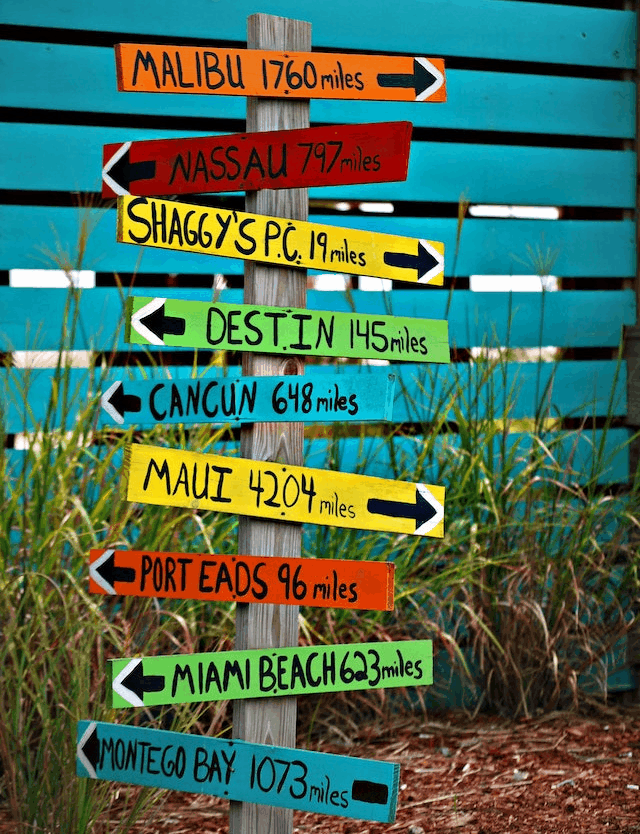Free online JPEG to GIF image converter. Just drag and drop your JPEG image here and it will be automatically converted to a GIF image. Optionally, you can make one color of the JPG image transparent by specifying it in the tool options. Created by engineers from team Browserling.
Free online JPEG to GIF image converter. Just drag and drop your JPEG image here and it will be automatically converted to a GIF image. Optionally, you can make one color of the JPG image transparent by specifying it in the tool options. Created by engineers from team Browserling.
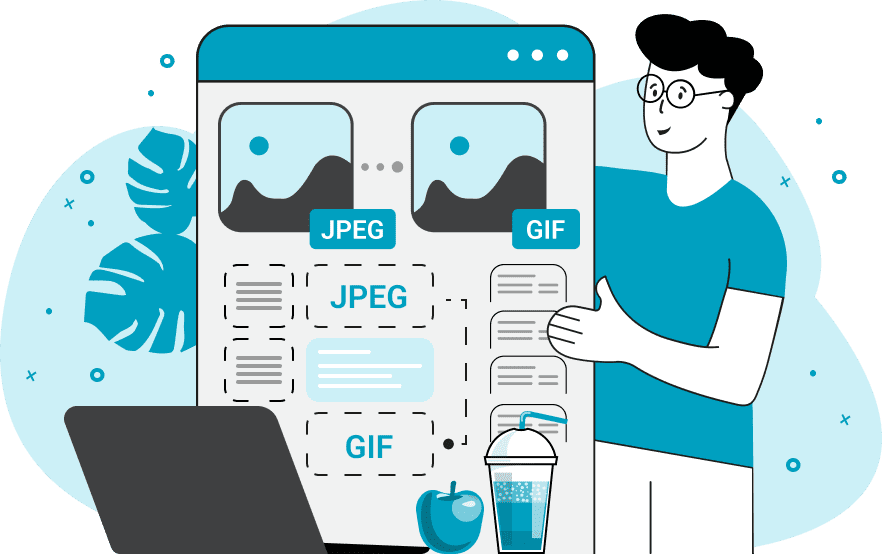
This tool converts JPEG images into still, single-frame GIF images. Since JPEGs don't support transparency but GIFs do, the converter gives you the option to pick one color in the JPEG and make it transparent. This way, you can quickly remove a solid background or isolate and highlight certain objects in the picture. The background color for removal can be selected simply by clicking on the JPEG in the input editor. The tool will detect the color under the mouse and set it as the transparent color in the options. Just remember to activate the "Remove GIF Background" checkbox first, as by default the transparency is off. The tool also allows you to remove similar shades by adjusting the color matching range (which is measured in percentage). For example, specifying a range of 0% will remove only the exact color you click on, like pure red (#FF0000). But specifying 20% will remove nearby shades that are within 20% of that color, such as darker or lighter reds that are within this range. You can see and visually control the removal of the background and colors in the output GIF editor. In the tool's options, you can check the exact transparency status of the files and also see the file dimensions (width and height). It's important to note that the GIF format supports a maximum of 256 colors per frame, so the resulting GIF image may have a slight quality loss compared to the original JPEG (which supports a full photographic range of colors). For conversion in the opposite direction, please see our GIF to JPEG Converter. Image-abulous!
This tool converts JPEG images into still, single-frame GIF images. Since JPEGs don't support transparency but GIFs do, the converter gives you the option to pick one color in the JPEG and make it transparent. This way, you can quickly remove a solid background or isolate and highlight certain objects in the picture. The background color for removal can be selected simply by clicking on the JPEG in the input editor. The tool will detect the color under the mouse and set it as the transparent color in the options. Just remember to activate the "Remove GIF Background" checkbox first, as by default the transparency is off. The tool also allows you to remove similar shades by adjusting the color matching range (which is measured in percentage). For example, specifying a range of 0% will remove only the exact color you click on, like pure red (#FF0000). But specifying 20% will remove nearby shades that are within 20% of that color, such as darker or lighter reds that are within this range. You can see and visually control the removal of the background and colors in the output GIF editor. In the tool's options, you can check the exact transparency status of the files and also see the file dimensions (width and height). It's important to note that the GIF format supports a maximum of 256 colors per frame, so the resulting GIF image may have a slight quality loss compared to the original JPEG (which supports a full photographic range of colors). For conversion in the opposite direction, please see our GIF to JPEG Converter. Image-abulous!
This example converts a JPEG image of the visible light spectrum into a single-frame GIF animation. Due to the limited color space of GIF images, which supports only 256 colors, the output shows vertical bands where the smooth gradient of the spectrum breaks into separate color steps. (Source: Wikipedia.)
This example converts a JPEG photo of a flower to a transparent GIF image. It enables the GIF transparency option and sets the transparency color to black (only one color can be transparent in a GIF). Because often even solid backgrounds have pixel color variations near the edges of objects, we also increase the color matching range to 15%. This way, we remove not only pure black pixels but also slightly varying shades near the flower, such as dark gray. (Source: Pexels.)
This example converts a bright and colorful JPG image into a static GIF image with a reduced color palette. Despite the fact that the GIF format allows a maximum of 256 colors per frame, the resulting image of travel direction signs still maintains a very good quality and detail. All the signs preserve their vibrant colors and remain easily readable. (Source: Pexels.)
Edit images in your browser.
Place images on a grid so that they make a Fibonacci spiral.
Convert a PNG image to an ICO icon.
Convert an ICO icon to a PNG image.
Convert a PNG image to a TIFF image.
Convert a TIFF image to a PNG image.
Convert a JPEG image to an ICO icon.
Convert an ICO icon to a JPEG image.
Convert a JPEG image to a TIFF image.
Convert a TIFF image to a JPEG image.
Convert a GIF image to an ICO icon.
Convert an ICO icon to a GIF image.
Convert a GIF image to a TIFF image.
Convert a TIFF image to a GIF image.
Convert a GIF image to an APNG icon.
Convert an APNG image to a PNG image.
Convert a bitmap image to an ICO icon.
Convert an ICO icon to a bitmap image.
Convert a bitmap image to a TIFF image.
Convert a TIFF image to a bitmap image.
Convert a Webp image to an ICO icon.
Convert an ICO icon to a Webp image.
Convert a Webp image to a TIFF image.
Convert a TIFF image to a Webp image.
Create an animated GIF image from static frames.
Create an image from an B, G, R array.
Create an image from an R, G, B, A array.
Create an image from an B, G, R, A array.
Increase the quality of an image.
Decrease the quality of an image.
Remove the pixelation effect from an image.
Remove the blur effect from an image.
Apply OCR on an image and extract all text from it.
Erase text or label from an image.
Erase any object from an image.
Convert an image to a thumbnail
Convert a PNG, GIF, JPG or BMP to glitch art.
Let Zalgo destroy an image.
Change an image color space to HSL, HSV, CMYK, or RGB.
Change an image bit depth to 32, 24, 16, 8, 4, 2 bits or just 1 bit.
Create a mosaic wall from multiple images.
Create an ASCII art image from a regular image.
Create an ANSI art image from a regular image.
Create a Unicode art image from a regular image.
Create a Braille art image from a regular image.
Add a short one-line label to an image.
Remove a watermark from an image.
Create an image made out of dots of varying size and spacing.
Convert an image to a bunch of blocks.
Create a GIF from the original image with interlacing effect.
Subscribe to our updates. We'll let you know when we release new tools, features, and organize online workshops.
Enter your email here
We're Browserling — a friendly and fun cross-browser testing company powered by alien technology. At Browserling we love to make people's lives easier, so we created this collection of image editing tools. Our tools have the simplest user interface that doesn't require advanced computer skills and they are used by millions of people every month. Our image tools are actually powered by our web developer tools that we created over the last couple of years. Check them out!