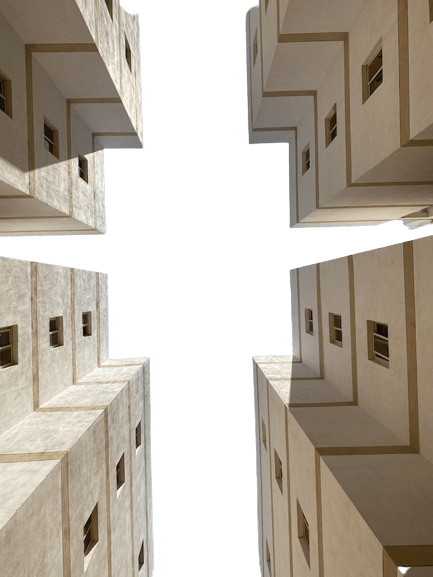Free online image background adder. Just drag and drop your image here and it will automatically get an opaque background. You can add a solid background or a background with a linear or radial gradient. Created by engineers from team Browserling.
Free online image background adder. Just drag and drop your image here and it will automatically get an opaque background. You can add a solid background or a background with a linear or radial gradient. Created by engineers from team Browserling.
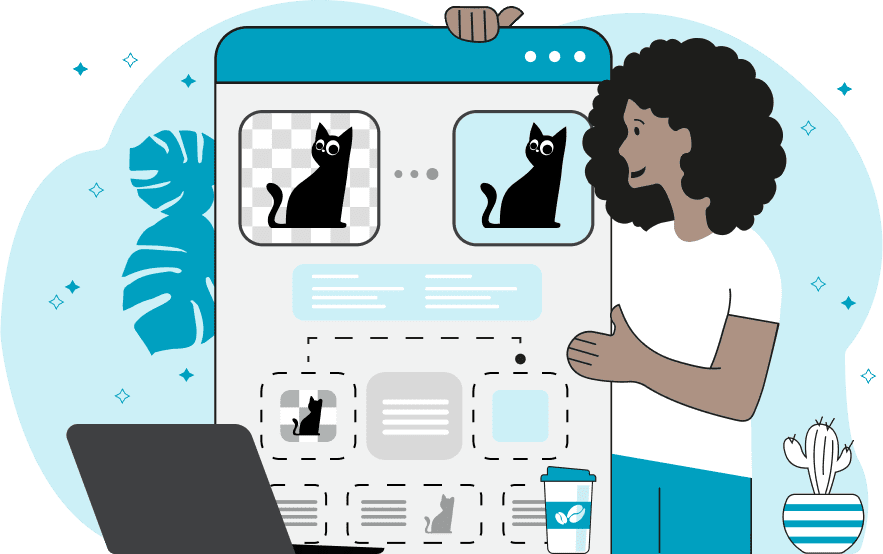
This tool adds a single-color or gradient background to any transparent image. When choosing the single-color background option, you can specify the background color using its name, hexadecimal (hex) code, or RGB code. Additionally, you can select a color from the palette attached to the option. If you opt for a gradient background, you can specify between two and four colors for the gradient and choose between a linear gradient or a radial gradient. When selecting a linear gradient, you can adjust the gradient's direction by choosing from top-to-bottom, bottom-to-top, left-to-right, or right-to-left orientations. In the case of a radial gradient, you can customize its position by selecting from various options such as center, top-left, top-right, bottom-left, or bottom-right. Furthermore, you can adjust the radius at which the gradient colors will change. After successfully adding the background image, you can download the resulting image in PNG, JPG, or WebP format. If on the contrary, you want to remove the background from the image, use the Remove Image Background tool. Image-abulous!
This tool adds a single-color or gradient background to any transparent image. When choosing the single-color background option, you can specify the background color using its name, hexadecimal (hex) code, or RGB code. Additionally, you can select a color from the palette attached to the option. If you opt for a gradient background, you can specify between two and four colors for the gradient and choose between a linear gradient or a radial gradient. When selecting a linear gradient, you can adjust the gradient's direction by choosing from top-to-bottom, bottom-to-top, left-to-right, or right-to-left orientations. In the case of a radial gradient, you can customize its position by selecting from various options such as center, top-left, top-right, bottom-left, or bottom-right. Furthermore, you can adjust the radius at which the gradient colors will change. After successfully adding the background image, you can download the resulting image in PNG, JPG, or WebP format. If on the contrary, you want to remove the background from the image, use the Remove Image Background tool. Image-abulous!
This example adds a background to an image of dried poppy flowers in a glass vase. It uses the single-color background option and fills all transparent regions with the color "AliceBlue", which harmoniously complements the blue vase. (Source: Pexels.)
This example uses the gradient background mode to add a background that simulates a sky with sun rays. It utilizes a radial gradient, which is well-suited for the circular shape of the sun, and positions its center in the top-right corner (so that shadows on buildings correspond to the direction of the sun rays). In the center of the gradient, it uses the white color for the sun, gradually transitioning to the sky blue color #275796. (Source: Pexels.)
In this example, we fill the empty background of an image with a vibrant linear gradient. We use four colors for this purpose: salmon, mistyrose, skyblue, and mediumpurple, placing them in that order from top to bottom. As a result, we obtain a highly vivid and completely opaque image of a pineapple in hand. (Source: Pexels.)
Edit images in your browser.
Place images on a grid so that they make a Fibonacci spiral.
Convert a PNG image to an ICO icon.
Convert an ICO icon to a PNG image.
Convert a PNG image to a TIFF image.
Convert a TIFF image to a PNG image.
Convert a JPEG image to an ICO icon.
Convert an ICO icon to a JPEG image.
Convert a JPEG image to a TIFF image.
Convert a TIFF image to a JPEG image.
Convert a GIF image to an ICO icon.
Convert an ICO icon to a GIF image.
Convert a GIF image to a TIFF image.
Convert a TIFF image to a GIF image.
Convert a GIF image to an APNG icon.
Convert an APNG image to a PNG image.
Convert a bitmap image to an ICO icon.
Convert an ICO icon to a bitmap image.
Convert a bitmap image to a TIFF image.
Convert a TIFF image to a bitmap image.
Convert a Webp image to an ICO icon.
Convert an ICO icon to a Webp image.
Convert a Webp image to a TIFF image.
Convert a TIFF image to a Webp image.
Create an animated GIF image from static frames.
Create an image from an B, G, R array.
Create an image from an R, G, B, A array.
Create an image from an B, G, R, A array.
Increase the quality of an image.
Decrease the quality of an image.
Remove the pixelation effect from an image.
Remove the blur effect from an image.
Apply OCR on an image and extract all text from it.
Erase text or label from an image.
Erase any object from an image.
Convert an image to a thumbnail
Convert a PNG, GIF, JPG or BMP to glitch art.
Let Zalgo destroy an image.
Change an image color space to HSL, HSV, CMYK, or RGB.
Change an image bit depth to 32, 24, 16, 8, 4, 2 bits or just 1 bit.
Create a mosaic wall from multiple images.
Create an ASCII art image from a regular image.
Create an ANSI art image from a regular image.
Create a Unicode art image from a regular image.
Create a Braille art image from a regular image.
Add a short one-line label to an image.
Remove a watermark from an image.
Create an image made out of dots of varying size and spacing.
Convert an image to a bunch of blocks.
Create a GIF from the original image with interlacing effect.
Subscribe to our updates. We'll let you know when we release new tools, features, and organize online workshops.
Enter your email here
We're Browserling — a friendly and fun cross-browser testing company powered by alien technology. At Browserling we love to make people's lives easier, so we created this collection of image editing tools. Our tools have the simplest user interface that doesn't require advanced computer skills and they are used by millions of people every month. Our image tools are actually powered by our web developer tools that we created over the last couple of years. Check them out!