Free online image contrast adjuster. Just drag and drop your image here and it will automatically increase or decrease its contrast. You can specify the exact level of contrast you need in the options, as well as adjust the area of the image where the contrast will change. Created by engineers from team Browserling.
Free online image contrast adjuster. Just drag and drop your image here and it will automatically increase or decrease its contrast. You can specify the exact level of contrast you need in the options, as well as adjust the area of the image where the contrast will change. Created by engineers from team Browserling.
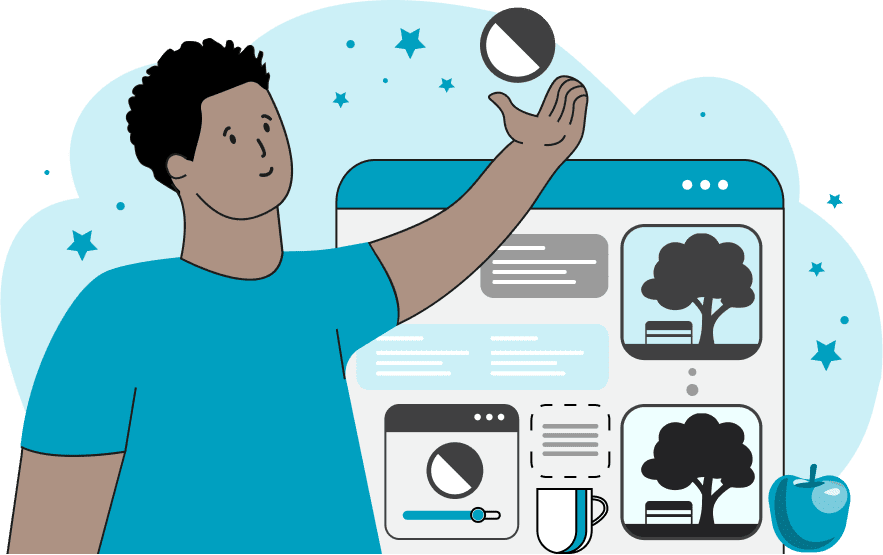
This tool adjusts the contrast level of images. Increasing the contrast level enhances attention to the image, boosts color vibrancy, and emphasizes the diversity of details. Conversely, decreasing the contrast evens out the tones, softens the light, and reduces unnecessary attention to details. The tool allows both increasing and decreasing the image contrast using a numeric value expressed in percentages. The range of possible values varies from 0% (complete lack of contrast) to 200% (maximum contrast value), where 100% represents the original contrast of the image. The area of contrast adjustment can cover the entire image or a specified rectangular region within it. For adjusting the contrast area, precise parameters of position, height, and width can be used in the options, or less precise but easier resizers can be used in the preview. After making the contrast changes, the image can be downloaded in three available formats. Image-abulous!
This tool adjusts the contrast level of images. Increasing the contrast level enhances attention to the image, boosts color vibrancy, and emphasizes the diversity of details. Conversely, decreasing the contrast evens out the tones, softens the light, and reduces unnecessary attention to details. The tool allows both increasing and decreasing the image contrast using a numeric value expressed in percentages. The range of possible values varies from 0% (complete lack of contrast) to 200% (maximum contrast value), where 100% represents the original contrast of the image. The area of contrast adjustment can cover the entire image or a specified rectangular region within it. For adjusting the contrast area, precise parameters of position, height, and width can be used in the options, or less precise but easier resizers can be used in the preview. After making the contrast changes, the image can be downloaded in three available formats. Image-abulous!
This example enhances the contrast across the entire image of an old port city. It increases the contrast by 50% (which amounts to 150% in total), thereby making the colors of buildings and ships brighter and more prominent. (Source: Pexels.)
This example takes an input of a very bright and colorful image of a blue peacock. To reduce the image's visual impact and attention-grabbing elements, it lowers the contrast of the image to 70 percent. As a result, the output image appears less saturated and colorful. (Source: Pexels.)
In this example, we adjust the contrast only in a small rectangular area of the image. To observe the visual effect clearly, we select a small portion of the image and set the contrast to 200%, which is the maximum value. The result is evident: the pixels in the selected area become exceptionally bright. (Source: Pexels.)
Edit images in your browser.
Place images on a grid so that they make a Fibonacci spiral.
Convert a PNG image to an ICO icon.
Convert an ICO icon to a PNG image.
Convert a PNG image to a TIFF image.
Convert a TIFF image to a PNG image.
Convert a JPEG image to an ICO icon.
Convert an ICO icon to a JPEG image.
Convert a JPEG image to a TIFF image.
Convert a TIFF image to a JPEG image.
Convert a GIF image to an ICO icon.
Convert an ICO icon to a GIF image.
Convert a GIF image to a TIFF image.
Convert a TIFF image to a GIF image.
Convert a GIF image to an APNG icon.
Convert an APNG image to a PNG image.
Convert a bitmap image to an ICO icon.
Convert an ICO icon to a bitmap image.
Convert a bitmap image to a TIFF image.
Convert a TIFF image to a bitmap image.
Convert a Webp image to an ICO icon.
Convert an ICO icon to a Webp image.
Convert a Webp image to a TIFF image.
Convert a TIFF image to a Webp image.
Create an animated GIF image from static frames.
Create an image from an B, G, R array.
Create an image from an R, G, B, A array.
Create an image from an B, G, R, A array.
Increase the quality of an image.
Decrease the quality of an image.
Remove the pixelation effect from an image.
Remove the blur effect from an image.
Apply OCR on an image and extract all text from it.
Erase text or label from an image.
Erase any object from an image.
Convert an image to a thumbnail
Convert a PNG, GIF, JPG or BMP to glitch art.
Let Zalgo destroy an image.
Change an image color space to HSL, HSV, CMYK, or RGB.
Change an image bit depth to 32, 24, 16, 8, 4, 2 bits or just 1 bit.
Create a mosaic wall from multiple images.
Create an ASCII art image from a regular image.
Create an ANSI art image from a regular image.
Create a Unicode art image from a regular image.
Create a Braille art image from a regular image.
Add a short one-line label to an image.
Remove a watermark from an image.
Create an image made out of dots of varying size and spacing.
Convert an image to a bunch of blocks.
Create a GIF from the original image with interlacing effect.
Subscribe to our updates. We'll let you know when we release new tools, features, and organize online workshops.
Enter your email here
We're Browserling — a friendly and fun cross-browser testing company powered by alien technology. At Browserling we love to make people's lives easier, so we created this collection of image editing tools. Our tools have the simplest user interface that doesn't require advanced computer skills and they are used by millions of people every month. Our image tools are actually powered by our web developer tools that we created over the last couple of years. Check them out!







