Free online image transparency checker. Just drag and drop your image here and this webapp will automatically provide information about the image's transparency. You can also see the transparent, semi-transparent, and opaque areas in the preview window and color them using custom colors. Additionally, you can find exactly how many transparent, semi-transparent, and opaque pixels are there in the image. Created by engineers from team Browserling.
Free online image transparency checker. Just drag and drop your image here and this webapp will automatically provide information about the image's transparency. You can also see the transparent, semi-transparent, and opaque areas in the preview window and color them using custom colors. Additionally, you can find exactly how many transparent, semi-transparent, and opaque pixels are there in the image. Created by engineers from team Browserling.
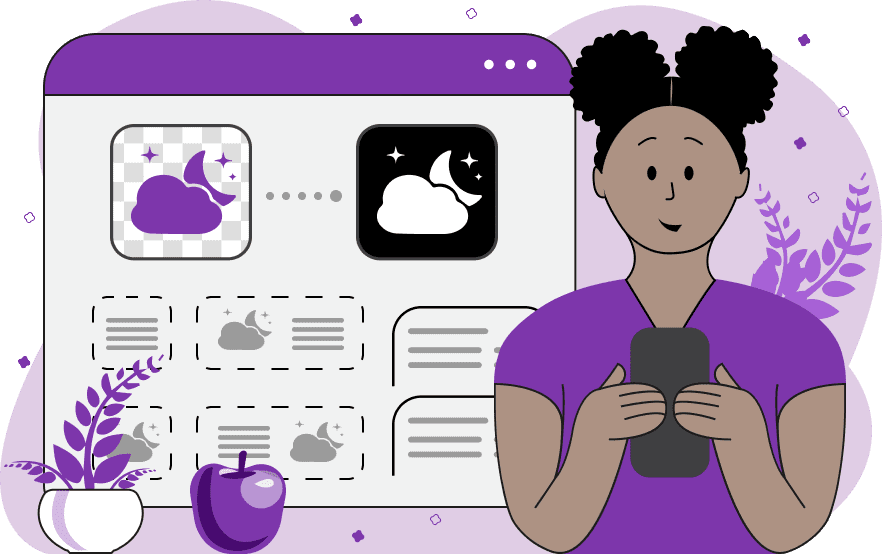
This tool checks for the presence of transparent pixels in images. You can upload any image as the input, and the program will show the information about its transparency via an informative badge. The badge will tell you whether the image is fully opaque or it contains transparent or translucent (semi-transparent) pixels. Additionally, the program redraws the image in three colors – one for transparent pixels, one for translucent pixels, and one for opaque pixels. The default color for transparent pixels is black, and for opaque pixels, it's white. Semi-transparent regions are also initially displayed in white but they include the current alpha channel value for each pixel. The option "Show Translucency" controls whether translucent pixels include the alpha channel value or they are drawn using a solid color. As the alpha channel value decreases, this color becomes semi-transparent. If you disable the "Show Translucency" option, then all translucent pixels will be displayed in the same color. You can customize the colors for the different image pixel types by specifying your own colors in the options. The program also calculates pixel statistics and prints the exact number of transparent, semi-transparent, and solid pixels in the informative block. Image-abulous!
This tool checks for the presence of transparent pixels in images. You can upload any image as the input, and the program will show the information about its transparency via an informative badge. The badge will tell you whether the image is fully opaque or it contains transparent or translucent (semi-transparent) pixels. Additionally, the program redraws the image in three colors – one for transparent pixels, one for translucent pixels, and one for opaque pixels. The default color for transparent pixels is black, and for opaque pixels, it's white. Semi-transparent regions are also initially displayed in white but they include the current alpha channel value for each pixel. The option "Show Translucency" controls whether translucent pixels include the alpha channel value or they are drawn using a solid color. As the alpha channel value decreases, this color becomes semi-transparent. If you disable the "Show Translucency" option, then all translucent pixels will be displayed in the same color. You can customize the colors for the different image pixel types by specifying your own colors in the options. The program also calculates pixel statistics and prints the exact number of transparent, semi-transparent, and solid pixels in the informative block. Image-abulous!
In this example, we generate a transparency mask that indicates the presence of transparent, semi-transparent, and opaque pixels in the image. For transparent pixels, we use the black color, for translucent pixels, we use the red color, and for opaque pixels, we use the white color. As you can see in the output mask, all three types of pixels are present in the original cactus image. (Source: Pexels.)
In this example, we use our tool to check that there are no transparent or semi-transparent pixels in an image of a cat's paw. As soon as we load the image in the input, we immediately see a status badge showing the image's opacity. Additionally, the output image is printed entirely in white color, symbolizing that the cat's paw is completely opaque. (Source: Pexels.)
This example uses custom colors to represent transparent, translucent, and opaque pixels in an image. For completely transparent areas, it uses the color Aqua, and for semi-transparent and opaque pixels, it uses the color HotPink. It also enables the "Show Translucency" option so that the output image shows the actual alpha channel gradient of the translucent pixels at the bottom. (Source: Pexels.)
Edit images in your browser.
Place images on a grid so that they make a Fibonacci spiral.
Convert a PNG image to an ICO icon.
Convert an ICO icon to a PNG image.
Convert a PNG image to a TIFF image.
Convert a TIFF image to a PNG image.
Convert a JPEG image to an ICO icon.
Convert an ICO icon to a JPEG image.
Convert a JPEG image to a TIFF image.
Convert a TIFF image to a JPEG image.
Convert a GIF image to an ICO icon.
Convert an ICO icon to a GIF image.
Convert a GIF image to a TIFF image.
Convert a TIFF image to a GIF image.
Convert a GIF image to an APNG icon.
Convert an APNG image to a PNG image.
Convert a bitmap image to an ICO icon.
Convert an ICO icon to a bitmap image.
Convert a bitmap image to a TIFF image.
Convert a TIFF image to a bitmap image.
Convert a Webp image to an ICO icon.
Convert an ICO icon to a Webp image.
Convert a Webp image to a TIFF image.
Convert a TIFF image to a Webp image.
Create an animated GIF image from static frames.
Create an image from an B, G, R array.
Create an image from an R, G, B, A array.
Create an image from an B, G, R, A array.
Increase the quality of an image.
Decrease the quality of an image.
Remove the pixelation effect from an image.
Remove the blur effect from an image.
Apply OCR on an image and extract all text from it.
Erase text or label from an image.
Erase any object from an image.
Convert an image to a thumbnail
Convert a PNG, GIF, JPG or BMP to glitch art.
Let Zalgo destroy an image.
Change an image color space to HSL, HSV, CMYK, or RGB.
Change an image bit depth to 32, 24, 16, 8, 4, 2 bits or just 1 bit.
Create a mosaic wall from multiple images.
Create an ASCII art image from a regular image.
Create an ANSI art image from a regular image.
Create a Unicode art image from a regular image.
Create a Braille art image from a regular image.
Add a short one-line label to an image.
Remove a watermark from an image.
Create an image made out of dots of varying size and spacing.
Convert an image to a bunch of blocks.
Create a GIF from the original image with interlacing effect.
Subscribe to our updates. We'll let you know when we release new tools, features, and organize online workshops.
Enter your email here
We're Browserling — a friendly and fun cross-browser testing company powered by alien technology. At Browserling we love to make people's lives easier, so we created this collection of image editing tools. Our tools have the simplest user interface that doesn't require advanced computer skills and they are used by millions of people every month. Our image tools are actually powered by our web developer tools that we created over the last couple of years. Check them out!







