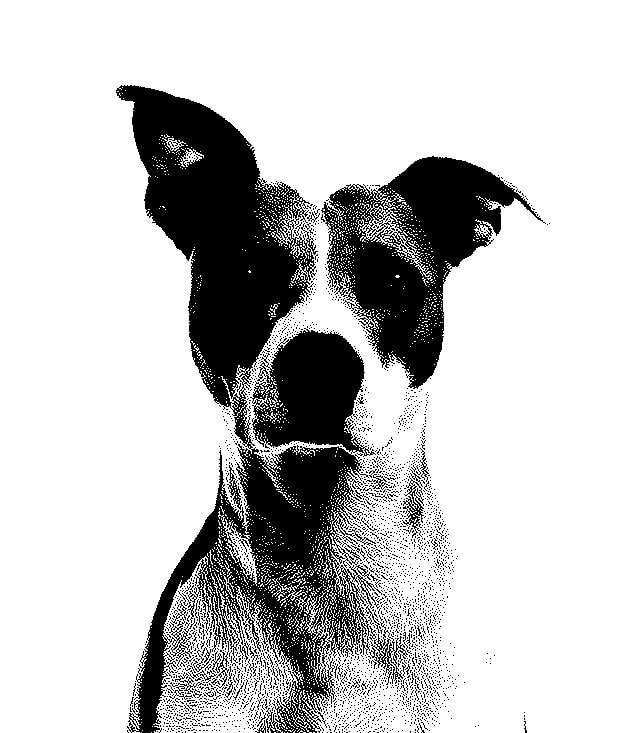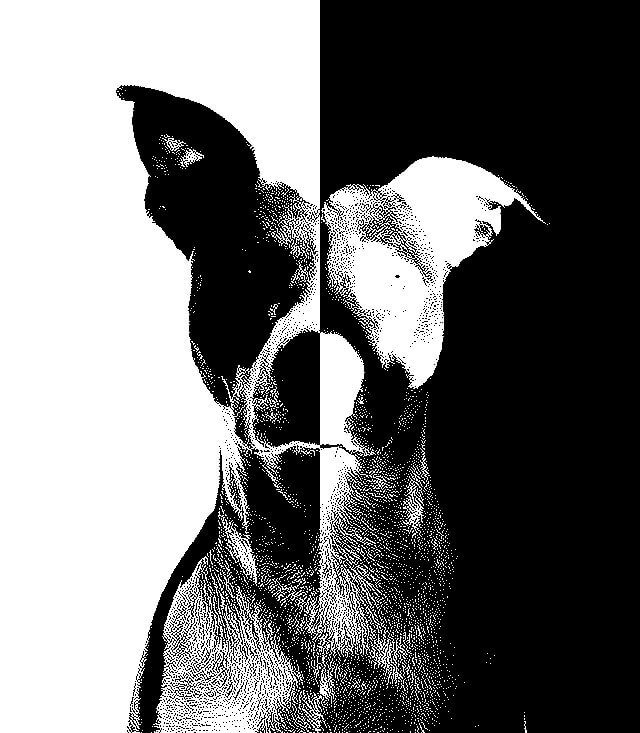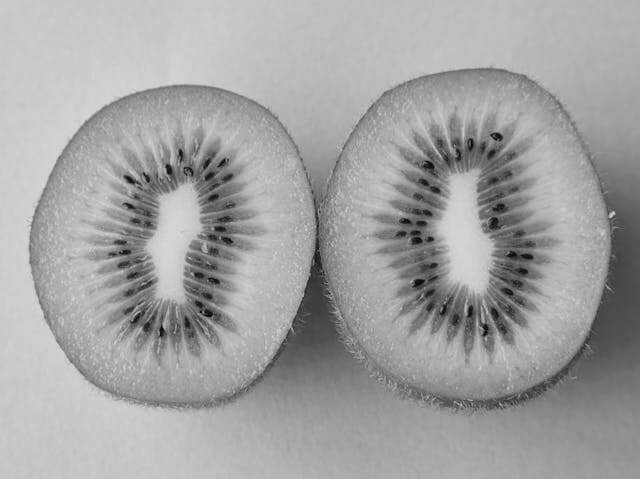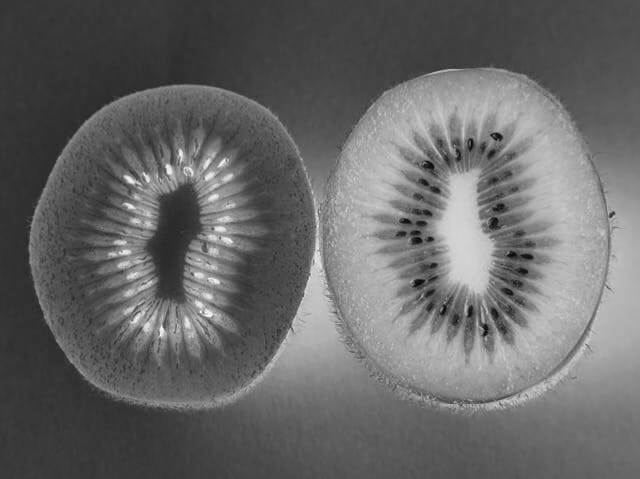Free online black and white color reverser. Just drag and drop your grayscale image here and the tool will automatically swap its black and white colors. You can customize the area where the changes take place by choosing between a rectangular or oval shape. Additionally, you can choose to reverse colors outside the selected shape. Created by engineers from team Browserling.
Free online black and white color reverser. Just drag and drop your grayscale image here and the tool will automatically swap its black and white colors. You can customize the area where the changes take place by choosing between a rectangular or oval shape. Additionally, you can choose to reverse colors outside the selected shape. Created by engineers from team Browserling.
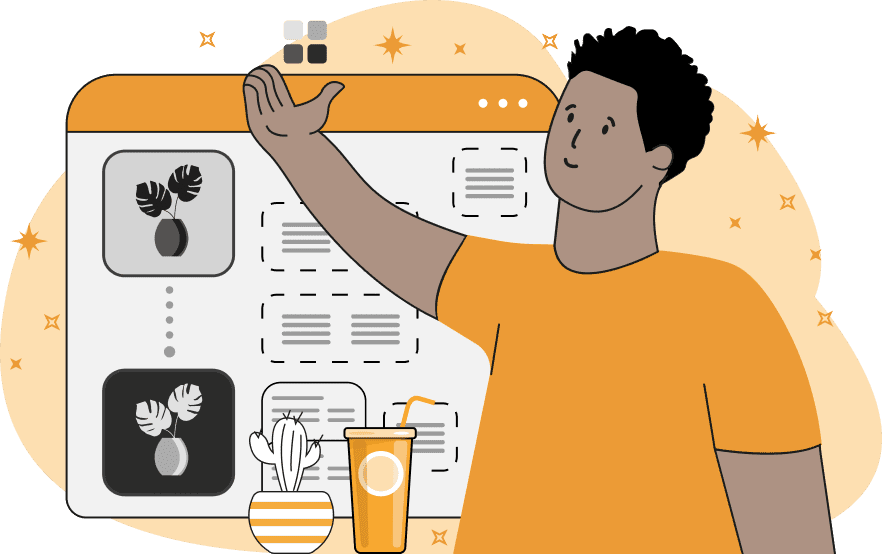
This tool inverts black and white colors in a monochrome (grayscale) image. Grayscale images consist only of various shades of gray, ranging from black to white. The color inversion process works by replacing each pixel with its opposite shade: white turns into black, light gray into dark gray, and black turns into white. You can instantly reverse black and white pixels across the entire image or within a specific area. In the tool settings, you can choose the shape of the effect: rectangular (square) or oval (circular). By default, the pixels are changed within the selected area, but you can also activate the "Select Outside Region" option, which reverses the black and white pixels outside of this area. The position and size of the color reversal area can be adjusted in the settings or directly in the input editor. In the settings, you need to specify four parameters: the left starting point of the area, the top starting point of the area, its width, and its height. In input editor, you can resize the area by dragging it by the corners and move the area by clicking on its center and dragging it. The resulting image with the reversed colors can be downloaded in the PNG, JPEG, or WebP format. Image-abulous!
This tool inverts black and white colors in a monochrome (grayscale) image. Grayscale images consist only of various shades of gray, ranging from black to white. The color inversion process works by replacing each pixel with its opposite shade: white turns into black, light gray into dark gray, and black turns into white. You can instantly reverse black and white pixels across the entire image or within a specific area. In the tool settings, you can choose the shape of the effect: rectangular (square) or oval (circular). By default, the pixels are changed within the selected area, but you can also activate the "Select Outside Region" option, which reverses the black and white pixels outside of this area. The position and size of the color reversal area can be adjusted in the settings or directly in the input editor. In the settings, you need to specify four parameters: the left starting point of the area, the top starting point of the area, its width, and its height. In input editor, you can resize the area by dragging it by the corners and move the area by clicking on its center and dragging it. The resulting image with the reversed colors can be downloaded in the PNG, JPEG, or WebP format. Image-abulous!
In this example, we reverse the black and white colors in a grayscale image of a rose. The color inversion is applied to the entire image by covering it in a rectangular shape. This transformation alters the dark and light shades and creates a white rose on a black background. (Source: Pexels.)
In the input of this example, we paste a binary image of a dog, consisting of only black and white pixels. As the image is dithered, the dog has well-defined facial features and we can also see that it has short fur. By reversing the colors, we change each pixel to its opposite: white to black and black to white. For the reversal, we select only the right half of the image, starting in the middle at the x coordinate of 320 pixels. (Source: Pexels.)
In this example, we invert the black and white colors in a grayscale image of a sliced kiwi. For the inversion effect, we select a circular area with the size of 285 by 335 pixels, and cover the rightmost halve of the kiwi. We then enable the "Select Outside Region" option, which applies the inversion effect to the colors outside of the chosen circular area. (Source: Pexels.)
Edit images in your browser.
Place images on a grid so that they make a Fibonacci spiral.
Convert a PNG image to an ICO icon.
Convert an ICO icon to a PNG image.
Convert a PNG image to a TIFF image.
Convert a TIFF image to a PNG image.
Convert a JPEG image to an ICO icon.
Convert an ICO icon to a JPEG image.
Convert a JPEG image to a TIFF image.
Convert a TIFF image to a JPEG image.
Convert a GIF image to an ICO icon.
Convert an ICO icon to a GIF image.
Convert a GIF image to a TIFF image.
Convert a TIFF image to a GIF image.
Convert a GIF image to an APNG icon.
Convert an APNG image to a PNG image.
Convert a bitmap image to an ICO icon.
Convert an ICO icon to a bitmap image.
Convert a bitmap image to a TIFF image.
Convert a TIFF image to a bitmap image.
Convert a Webp image to an ICO icon.
Convert an ICO icon to a Webp image.
Convert a Webp image to a TIFF image.
Convert a TIFF image to a Webp image.
Create an animated GIF image from static frames.
Create an image from an B, G, R array.
Create an image from an R, G, B, A array.
Create an image from an B, G, R, A array.
Increase the quality of an image.
Decrease the quality of an image.
Remove the pixelation effect from an image.
Remove the blur effect from an image.
Apply OCR on an image and extract all text from it.
Erase text or label from an image.
Erase any object from an image.
Convert an image to a thumbnail
Convert a PNG, GIF, JPG or BMP to glitch art.
Let Zalgo destroy an image.
Change an image color space to HSL, HSV, CMYK, or RGB.
Change an image bit depth to 32, 24, 16, 8, 4, 2 bits or just 1 bit.
Create a mosaic wall from multiple images.
Create an ASCII art image from a regular image.
Create an ANSI art image from a regular image.
Create a Unicode art image from a regular image.
Create a Braille art image from a regular image.
Add a short one-line label to an image.
Remove a watermark from an image.
Create an image made out of dots of varying size and spacing.
Convert an image to a bunch of blocks.
Create a GIF from the original image with interlacing effect.
Subscribe to our updates. We'll let you know when we release new tools, features, and organize online workshops.
Enter your email here
We're Browserling — a friendly and fun cross-browser testing company powered by alien technology. At Browserling we love to make people's lives easier, so we created this collection of image editing tools. Our tools have the simplest user interface that doesn't require advanced computer skills and they are used by millions of people every month. Our image tools are actually powered by our web developer tools that we created over the last couple of years. Check them out!