Free online image optimizer. Just drag and drop your image here and it will automatically become optimized. You can choose the optimization algorithm that suits you in the options, specify the strength of optimization, and get a reduced-size image in JPG or WebP format. Created by engineers from team Browserling.
Free online image optimizer. Just drag and drop your image here and it will automatically become optimized. You can choose the optimization algorithm that suits you in the options, specify the strength of optimization, and get a reduced-size image in JPG or WebP format. Created by engineers from team Browserling.
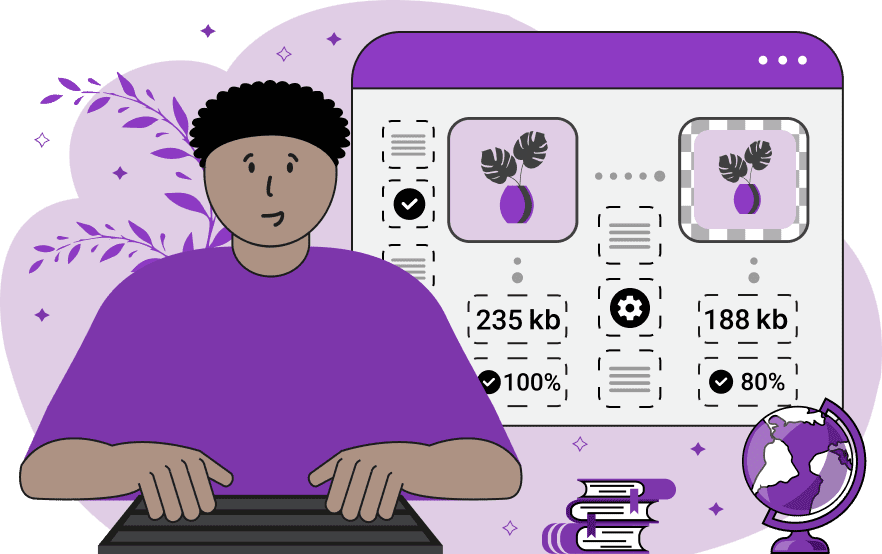
This tool optimizes images, making them smaller in size and more efficient. Optimization can significantly reduce the file size of images without compromising their visual quality (or with minimal loss in quality during strong optimization). Optimized images speed up webpage loading and consume less traffic, making them ideal for websites and applications, especially in regions with limited internet connectivity. This process also helps to save storage space, allowing for the storage of a larger volume of images without depleting resources. This tool supports two optimization algorithms: JPG and WebP. JPG is a popular image format that is well-suited for photographs and other detailed images. WebP is a newer image format that offers smaller file sizes than JPG without compromising quality. The input image can be in any format, and the output image will have the extension .jpg or .webp, depending on the selected optimization algorithm. By selecting the desired algorithm, you can specify the level of optimization in the option, setting a value from 0% to 100%. Higher values will result in a significant reduction in file size, but may also decrease image quality. Additionally, this tool provides information about the original image size, the size of the optimized image, and the optimization factor. These metrics allow for tracking the optimization process to download an image of the desired size. Image-abulous!
This tool optimizes images, making them smaller in size and more efficient. Optimization can significantly reduce the file size of images without compromising their visual quality (or with minimal loss in quality during strong optimization). Optimized images speed up webpage loading and consume less traffic, making them ideal for websites and applications, especially in regions with limited internet connectivity. This process also helps to save storage space, allowing for the storage of a larger volume of images without depleting resources. This tool supports two optimization algorithms: JPG and WebP. JPG is a popular image format that is well-suited for photographs and other detailed images. WebP is a newer image format that offers smaller file sizes than JPG without compromising quality. The input image can be in any format, and the output image will have the extension .jpg or .webp, depending on the selected optimization algorithm. By selecting the desired algorithm, you can specify the level of optimization in the option, setting a value from 0% to 100%. Higher values will result in a significant reduction in file size, but may also decrease image quality. Additionally, this tool provides information about the original image size, the size of the optimized image, and the optimization factor. These metrics allow for tracking the optimization process to download an image of the desired size. Image-abulous!
In this example, we optimize an image of the ocean at sunset using the JPG algorithm with an optimization level of 50%. The original image size is reduced from 44.35kb to 33.75kb, resulting in a 22.7% reduction in file size. This optimization level is a good choice for photos, as it can preserve image quality while significantly reducing file size. (Source: Pexels.)
This example optimizes an image of a purple plant using the WebP algorithm. It applies a 36% optimization, resulting in a halving of the image size. The output image is in the .webp extension, which is a relatively new image format known for its excellent quality and compression capabilities. (Source: Pexels.)
In this example, we apply strong optimization of the WebP algorithm to an image of a cup of masala chai. We set the WebP optimization to 90%, resulting in an image that is almost 13 times smaller in size. Despite the high level of optimization, the output image is still of a good quality due to the good compression properties of the WebP format. (Source: Pexels.)
Edit images in your browser.
Place images on a grid so that they make a Fibonacci spiral.
Convert a PNG image to an ICO icon.
Convert an ICO icon to a PNG image.
Convert a PNG image to a TIFF image.
Convert a TIFF image to a PNG image.
Convert a JPEG image to an ICO icon.
Convert an ICO icon to a JPEG image.
Convert a JPEG image to a TIFF image.
Convert a TIFF image to a JPEG image.
Convert a GIF image to an ICO icon.
Convert an ICO icon to a GIF image.
Convert a GIF image to a TIFF image.
Convert a TIFF image to a GIF image.
Convert a GIF image to an APNG icon.
Convert an APNG image to a PNG image.
Convert a bitmap image to an ICO icon.
Convert an ICO icon to a bitmap image.
Convert a bitmap image to a TIFF image.
Convert a TIFF image to a bitmap image.
Convert a Webp image to an ICO icon.
Convert an ICO icon to a Webp image.
Convert a Webp image to a TIFF image.
Convert a TIFF image to a Webp image.
Create an animated GIF image from static frames.
Create an image from an B, G, R array.
Create an image from an R, G, B, A array.
Create an image from an B, G, R, A array.
Increase the quality of an image.
Decrease the quality of an image.
Remove the pixelation effect from an image.
Remove the blur effect from an image.
Apply OCR on an image and extract all text from it.
Erase text or label from an image.
Erase any object from an image.
Convert an image to a thumbnail
Convert a PNG, GIF, JPG or BMP to glitch art.
Let Zalgo destroy an image.
Change an image color space to HSL, HSV, CMYK, or RGB.
Change an image bit depth to 32, 24, 16, 8, 4, 2 bits or just 1 bit.
Create a mosaic wall from multiple images.
Create an ASCII art image from a regular image.
Create an ANSI art image from a regular image.
Create a Unicode art image from a regular image.
Create a Braille art image from a regular image.
Add a short one-line label to an image.
Remove a watermark from an image.
Create an image made out of dots of varying size and spacing.
Convert an image to a bunch of blocks.
Create a GIF from the original image with interlacing effect.
Subscribe to our updates. We'll let you know when we release new tools, features, and organize online workshops.
Enter your email here
We're Browserling — a friendly and fun cross-browser testing company powered by alien technology. At Browserling we love to make people's lives easier, so we created this collection of image editing tools. Our tools have the simplest user interface that doesn't require advanced computer skills and they are used by millions of people every month. Our image tools are actually powered by our web developer tools that we created over the last couple of years. Check them out!







