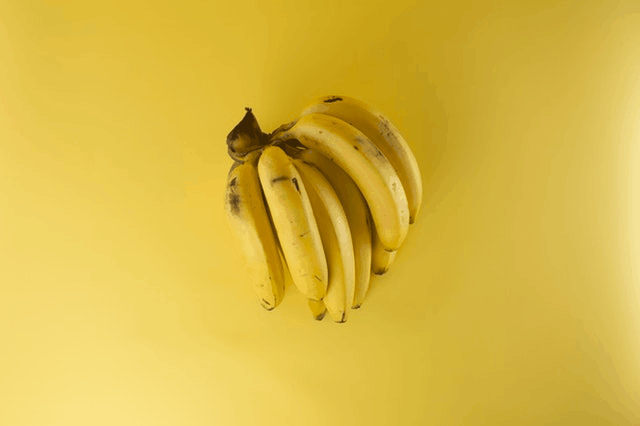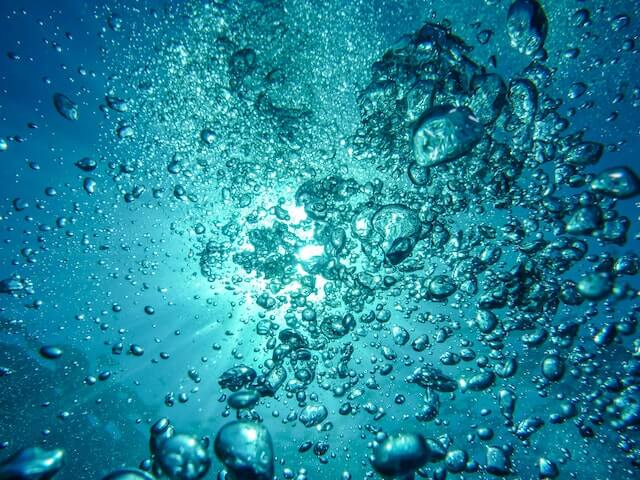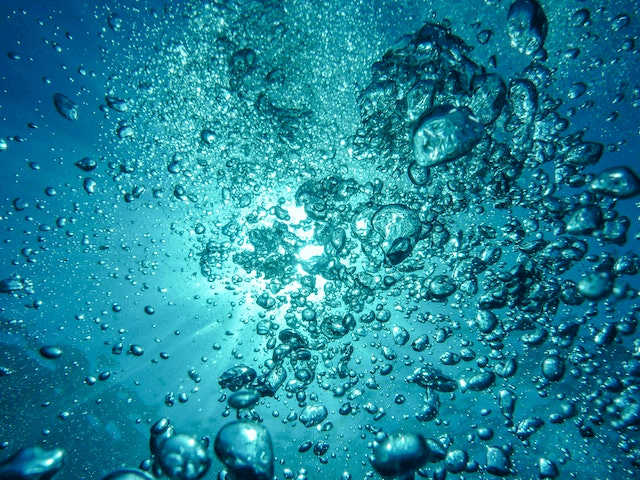Free online BMP to GIF image converter. Just drag and drop your bitmap image here and it will be automatically converted to a static GIF image. You can also add transparency to the GIF by matching one or more shades in the input BMP and replacing them with transparent pixels. Created by engineers from team Browserling.
Free online BMP to GIF image converter. Just drag and drop your bitmap image here and it will be automatically converted to a static GIF image. You can also add transparency to the GIF by matching one or more shades in the input BMP and replacing them with transparent pixels. Created by engineers from team Browserling.
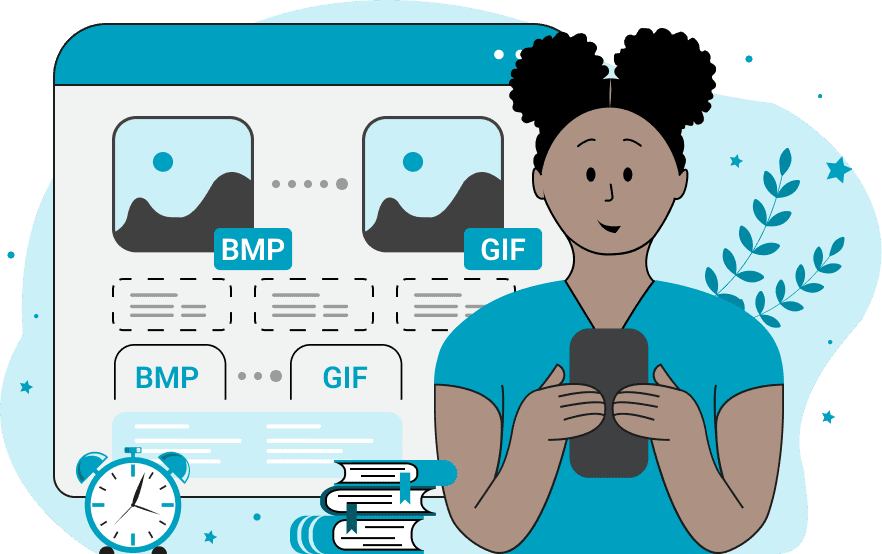
This tool converts static BMP (Bitmap) images into static single-frame GIFs (non-animated GIFs). The BMP format is a raster graphics format that stores the image data as a grid of raw RGB pixels, giving an exact, uncompressed copy of the image. Because it stores data without any compression, BMP files can be very large and take up a lot of space. In contrast, GIF is a compressed image format that supports only up to 256 colors per frame, making it suitable for creating lightweight graphics and animations. Converting BMP to GIF significantly reduces the file size, making the image easier to store and use. The GIF format also supports transparency, but there's an important limitation: it allows only one fully transparent color per image. Semi-transparent areas (with an alpha channel) are not supported in GIFs. This means that you can select a specific color in the original BMP and have it rendered as completely invisible in the final GIF. This kind of transparency is often used to remove solid-colored backgrounds and prepare sprite sheets for 2D video games. When converting BMP to GIF, you can define a target color to make transparent and adjust the sensitivity level of shades that are close to the target color. To choose a color to remove, simply enable the "Enable Transparent Color" checkbox in the options and click on the color area that you want to make transparent in the input BMP image. To control how strictly similar colors are removed, enter a color sensitivity percentage from 0% (one exact color only) to 100% (all colors). This tool also provides a quick file overview panel showing the file format, transparency properties, and dimensions of both your input BMP and the converted GIF. If you need to convert the image back, try the reverse tool: Convert GIF to BMP. Image-abulous!
This tool converts static BMP (Bitmap) images into static single-frame GIFs (non-animated GIFs). The BMP format is a raster graphics format that stores the image data as a grid of raw RGB pixels, giving an exact, uncompressed copy of the image. Because it stores data without any compression, BMP files can be very large and take up a lot of space. In contrast, GIF is a compressed image format that supports only up to 256 colors per frame, making it suitable for creating lightweight graphics and animations. Converting BMP to GIF significantly reduces the file size, making the image easier to store and use. The GIF format also supports transparency, but there's an important limitation: it allows only one fully transparent color per image. Semi-transparent areas (with an alpha channel) are not supported in GIFs. This means that you can select a specific color in the original BMP and have it rendered as completely invisible in the final GIF. This kind of transparency is often used to remove solid-colored backgrounds and prepare sprite sheets for 2D video games. When converting BMP to GIF, you can define a target color to make transparent and adjust the sensitivity level of shades that are close to the target color. To choose a color to remove, simply enable the "Enable Transparent Color" checkbox in the options and click on the color area that you want to make transparent in the input BMP image. To control how strictly similar colors are removed, enter a color sensitivity percentage from 0% (one exact color only) to 100% (all colors). This tool also provides a quick file overview panel showing the file format, transparency properties, and dimensions of both your input BMP and the converted GIF. If you need to convert the image back, try the reverse tool: Convert GIF to BMP. Image-abulous!
This example simply converts a bitmap image to a one-frame GIF image. As the GIF format has a limited color space (of just 256 colors), the resulting image has slightly reduced color richness compared to the original bitmap image, but the dithering makes the difference almost invisible. (Source: Pexels.)
In this example, we remove the green background around a magenta-colored dahlia flower and create a transparent GIF sticker from an opaque BMP. Notice that the background is not uniform. It appears darker at the edges and lighter in the center, so we use a color sensitivity level of 30% to remove all shade variations. The green color for removal is selected by clicking on the BMP's background in the preview window. As a result, the flower is cleanly separated from its background, and only the dahlia remains visible in the final GIF. (Source: Pexels.)
In this example, we transform an artistic image of an ice cream covered with wildflowers and berries from the BMP format to the GIF format. Despite the quantized color space in the output GIF, the floral details, berry tones, and plate textures retain their sharpness and color details. (Source: Pexels.)
This example transforms a raw 24-bit BMP photo of water bubbles into a static GIF animation. Since the input BMP format is uncompressed, but the output GIF format uses compressed 8-bit colors, the resulting output image is almost 4 times smaller in size compared to the input image. (Source: Pexels.)
Edit images in your browser.
Place images on a grid so that they make a Fibonacci spiral.
Convert a PNG image to an ICO icon.
Convert an ICO icon to a PNG image.
Convert a PNG image to a TIFF image.
Convert a TIFF image to a PNG image.
Convert a JPEG image to an ICO icon.
Convert an ICO icon to a JPEG image.
Convert a JPEG image to a TIFF image.
Convert a TIFF image to a JPEG image.
Convert a GIF image to an ICO icon.
Convert an ICO icon to a GIF image.
Convert a GIF image to a TIFF image.
Convert a TIFF image to a GIF image.
Convert a GIF image to an APNG icon.
Convert an APNG image to a PNG image.
Convert a bitmap image to an ICO icon.
Convert an ICO icon to a bitmap image.
Convert a bitmap image to a TIFF image.
Convert a TIFF image to a bitmap image.
Convert a Webp image to an ICO icon.
Convert an ICO icon to a Webp image.
Convert a Webp image to a TIFF image.
Convert a TIFF image to a Webp image.
Create an animated GIF image from static frames.
Create an image from an B, G, R array.
Create an image from an R, G, B, A array.
Create an image from an B, G, R, A array.
Increase the quality of an image.
Decrease the quality of an image.
Remove the pixelation effect from an image.
Remove the blur effect from an image.
Apply OCR on an image and extract all text from it.
Erase text or label from an image.
Erase any object from an image.
Convert an image to a thumbnail
Convert a PNG, GIF, JPG or BMP to glitch art.
Let Zalgo destroy an image.
Change an image color space to HSL, HSV, CMYK, or RGB.
Change an image bit depth to 32, 24, 16, 8, 4, 2 bits or just 1 bit.
Create a mosaic wall from multiple images.
Create an ASCII art image from a regular image.
Create an ANSI art image from a regular image.
Create a Unicode art image from a regular image.
Create a Braille art image from a regular image.
Add a short one-line label to an image.
Remove a watermark from an image.
Create an image made out of dots of varying size and spacing.
Convert an image to a bunch of blocks.
Create a GIF from the original image with interlacing effect.
Subscribe to our updates. We'll let you know when we release new tools, features, and organize online workshops.
Enter your email here
We're Browserling — a friendly and fun cross-browser testing company powered by alien technology. At Browserling we love to make people's lives easier, so we created this collection of image editing tools. Our tools have the simplest user interface that doesn't require advanced computer skills and they are used by millions of people every month. Our image tools are actually powered by our web developer tools that we created over the last couple of years. Check them out!