Free online image to hex codes converter. Just drag and drop your image here and it will automatically convert to hex codes. You can customize the format of the hex codes in the options by adding an alpha component and a hash symbol. You can also decorate the hex codes with quotes and delimiters and mark the image width in the data with additional line break symbols. Created by engineers from team Browserling.
Free online image to hex codes converter. Just drag and drop your image here and it will automatically convert to hex codes. You can customize the format of the hex codes in the options by adding an alpha component and a hash symbol. You can also decorate the hex codes with quotes and delimiters and mark the image width in the data with additional line break symbols. Created by engineers from team Browserling.
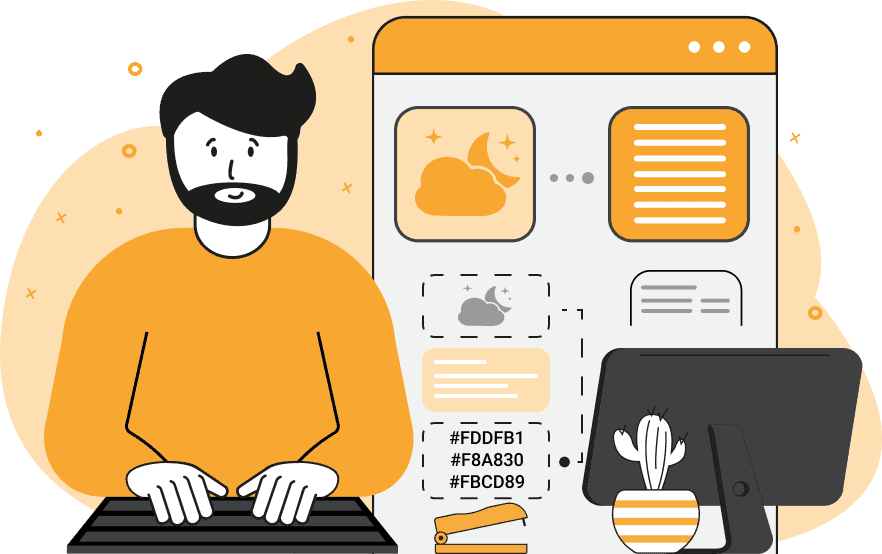
This tool converts an image into a series of hexadecimal codes. Hexadecimal codes, often called "hex codes", are a way of representing colors in digital systems. They consist of six hexadecimal digits: digits 0–9 and letters A–F. The first two digits represent the amount of red in the color, the next two represent the amount of green, and the last two represent the amount of blue. Additionally, a hexadecimal code can contain two more digits that denote pixel transparency, where 00 is completely transparent and FF is completely opaque. To use this tool, simply upload an image as input and select the desired options. The program will generate a list of hexadecimal codes, one for each pixel in the image. If needed, it can enclose each hex value in either single '…' or double "…" quotes and convert to uppercase. You can also choose to enable or disable the printing of the hash symbol '#' before each hex code and set any character as the delimiter for the list of output hex codes. By default, the program prints six-digit hex codes (i.e., they contain information about red, green, and blue as #RRGGBB). However, by selecting the checkbox in the options, you can print eight-digit hex codes that also include information about the alpha channel (#RRGGBBAA). For convenience in further use and data processing, the "Mark Image Width" option can be useful. It separates the series of hexadecimal codes into lines, with the number of codes in each line equal to the width of the image. To reverse this process and turn hex data back into a visual image, use the Convert Hex Codes to Image tool. Image-abulous!
This tool converts an image into a series of hexadecimal codes. Hexadecimal codes, often called "hex codes", are a way of representing colors in digital systems. They consist of six hexadecimal digits: digits 0–9 and letters A–F. The first two digits represent the amount of red in the color, the next two represent the amount of green, and the last two represent the amount of blue. Additionally, a hexadecimal code can contain two more digits that denote pixel transparency, where 00 is completely transparent and FF is completely opaque. To use this tool, simply upload an image as input and select the desired options. The program will generate a list of hexadecimal codes, one for each pixel in the image. If needed, it can enclose each hex value in either single '…' or double "…" quotes and convert to uppercase. You can also choose to enable or disable the printing of the hash symbol '#' before each hex code and set any character as the delimiter for the list of output hex codes. By default, the program prints six-digit hex codes (i.e., they contain information about red, green, and blue as #RRGGBB). However, by selecting the checkbox in the options, you can print eight-digit hex codes that also include information about the alpha channel (#RRGGBBAA). For convenience in further use and data processing, the "Mark Image Width" option can be useful. It separates the series of hexadecimal codes into lines, with the number of codes in each line equal to the width of the image. To reverse this process and turn hex data back into a visual image, use the Convert Hex Codes to Image tool. Image-abulous!
This example converts an image of a beautiful yellow gerbera flower into a list of hexadecimal codes. It uses the classic format of hexadecimal colors, which consist of three components (red, green, blue), with a hash symbol at the beginning, e.g., #RRGGBB. It outputs hexadecimal values separated by commas without the use of quotes. (Source: Pexels.)
This example converts the iconic Coca-Cola logo into a text representation of the image in the form of a set of hex codes. All codes are presented as eight-digit values, each of which includes information about the color and pixel transparency. The program decorates the hex codes with double quotes and displays them on the screen separated by space characters. (Source: Wikipedia.)
In this example, we convert a monochrome cat image into a series of hexadecimal codes. The resulting codes, representing shades of gray, use the classic #RRGGBB format, where the values for red (RR), green (GG), and blue (BB) are identical in grayscale. We enclose the hex codes in single quotes and separate them with semicolons. We also mark the image width with line breaks, delineating the end of one pixel line and the start of the next. (Source: Pexels.)
Edit images in your browser.
Place images on a grid so that they make a Fibonacci spiral.
Convert a PNG image to an ICO icon.
Convert an ICO icon to a PNG image.
Convert a PNG image to a TIFF image.
Convert a TIFF image to a PNG image.
Convert a JPEG image to an ICO icon.
Convert an ICO icon to a JPEG image.
Convert a JPEG image to a TIFF image.
Convert a TIFF image to a JPEG image.
Convert a GIF image to an ICO icon.
Convert an ICO icon to a GIF image.
Convert a GIF image to a TIFF image.
Convert a TIFF image to a GIF image.
Convert a GIF image to an APNG icon.
Convert an APNG image to a PNG image.
Convert a bitmap image to an ICO icon.
Convert an ICO icon to a bitmap image.
Convert a bitmap image to a TIFF image.
Convert a TIFF image to a bitmap image.
Convert a Webp image to an ICO icon.
Convert an ICO icon to a Webp image.
Convert a Webp image to a TIFF image.
Convert a TIFF image to a Webp image.
Create an animated GIF image from static frames.
Create an image from an B, G, R array.
Create an image from an R, G, B, A array.
Create an image from an B, G, R, A array.
Increase the quality of an image.
Decrease the quality of an image.
Remove the pixelation effect from an image.
Remove the blur effect from an image.
Apply OCR on an image and extract all text from it.
Erase text or label from an image.
Erase any object from an image.
Convert an image to a thumbnail
Convert a PNG, GIF, JPG or BMP to glitch art.
Let Zalgo destroy an image.
Change an image color space to HSL, HSV, CMYK, or RGB.
Change an image bit depth to 32, 24, 16, 8, 4, 2 bits or just 1 bit.
Create a mosaic wall from multiple images.
Create an ASCII art image from a regular image.
Create an ANSI art image from a regular image.
Create a Unicode art image from a regular image.
Create a Braille art image from a regular image.
Add a short one-line label to an image.
Remove a watermark from an image.
Create an image made out of dots of varying size and spacing.
Convert an image to a bunch of blocks.
Create a GIF from the original image with interlacing effect.
Subscribe to our updates. We'll let you know when we release new tools, features, and organize online workshops.
Enter your email here
We're Browserling — a friendly and fun cross-browser testing company powered by alien technology. At Browserling we love to make people's lives easier, so we created this collection of image editing tools. Our tools have the simplest user interface that doesn't require advanced computer skills and they are used by millions of people every month. Our image tools are actually powered by our web developer tools that we created over the last couple of years. Check them out!




