Free online image hue adjuster. Just drag and drop your image here and it will automatically change its hue. You can select any rectangular area in the preview or options and set a new hue for it or modify the current hue. Created by engineers from team Browserling.
Free online image hue adjuster. Just drag and drop your image here and it will automatically change its hue. You can select any rectangular area in the preview or options and set a new hue for it or modify the current hue. Created by engineers from team Browserling.
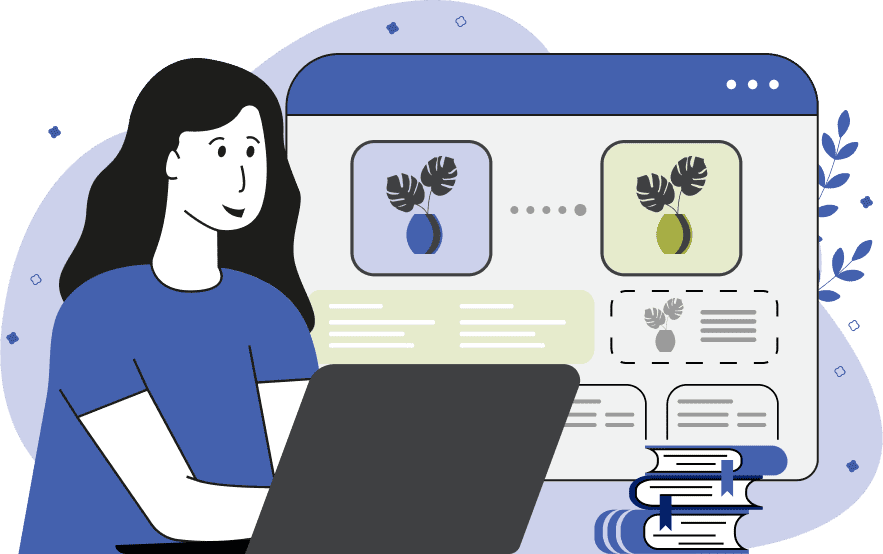
This tool changes the hue of an image within the specified area. Hue is the property of color that distinguishes it from other colors, such as red, green, and blue. Hue is often represented on a color wheel, which is a circular diagram showing various colors. Primary colors like red, yellow, and blue are evenly spaced around the color wheel. For example, red is at 0°, yellow is at 60°, green is at 120°, cyan is at 180°, blue is at 240°, and magenta is at 300°. Secondary colors like orange (30°), aquamarine (165°), and lime (134°) are created by mixing primary colors. To modify the hue of pixels in an image, simply upload the image as input and adjust the hue for the selected area. You can select the area interactively in the input preview or by using numerical values in the options. The program has two modes for adjusting hue. The first mode adds a value to the current hue. For example, if you enter a value of 30° here, a pixel that was orange will become yellow, and a pixel that was blue will become blue-violet. The second mode allows you to completely replace the current hue in the selected area with a new hue value. You can view the image with the modified hue in the output preview and download it in your preferred format by selecting the format in the options. Image-abulous!
This tool changes the hue of an image within the specified area. Hue is the property of color that distinguishes it from other colors, such as red, green, and blue. Hue is often represented on a color wheel, which is a circular diagram showing various colors. Primary colors like red, yellow, and blue are evenly spaced around the color wheel. For example, red is at 0°, yellow is at 60°, green is at 120°, cyan is at 180°, blue is at 240°, and magenta is at 300°. Secondary colors like orange (30°), aquamarine (165°), and lime (134°) are created by mixing primary colors. To modify the hue of pixels in an image, simply upload the image as input and adjust the hue for the selected area. You can select the area interactively in the input preview or by using numerical values in the options. The program has two modes for adjusting hue. The first mode adds a value to the current hue. For example, if you enter a value of 30° here, a pixel that was orange will become yellow, and a pixel that was blue will become blue-violet. The second mode allows you to completely replace the current hue in the selected area with a new hue value. You can view the image with the modified hue in the output preview and download it in your preferred format by selecting the format in the options. Image-abulous!
In this example, we take an image of a multitude of colorful folders neatly arranged on store shelves. Using the hue adjustment mode with a 180-degree shift, we create a transformation where every pixel's color in the image flips to its opposite on the color wheel. Yellow turns into blue, green becomes magenta, orange shifts to cyan-blue, and red transforms into cyan. (Source: Pexels.)
In this example, we rewrite the hue values within a specific region of a coffeehouse interior image. By applying a 60-degree hue value (representing yellow), we uniformly adjust the hue within the selected area while preserving the image's details through constant saturation and brightness values. (Source: Pexels.)
This example adjusts the hue of opaque pixels in an image of a poppy bud with a transparent background. It shifts the hue by 200 degrees. Since the alpha channel does not change and is still 0, only the opaque pixels of the flower bud are subject to hue changes. (Source: Pexels.)
Edit images in your browser.
Place images on a grid so that they make a Fibonacci spiral.
Convert a PNG image to an ICO icon.
Convert an ICO icon to a PNG image.
Convert a PNG image to a TIFF image.
Convert a TIFF image to a PNG image.
Convert a JPEG image to an ICO icon.
Convert an ICO icon to a JPEG image.
Convert a JPEG image to a TIFF image.
Convert a TIFF image to a JPEG image.
Convert a GIF image to an ICO icon.
Convert an ICO icon to a GIF image.
Convert a GIF image to a TIFF image.
Convert a TIFF image to a GIF image.
Convert a GIF image to an APNG icon.
Convert an APNG image to a PNG image.
Convert a bitmap image to an ICO icon.
Convert an ICO icon to a bitmap image.
Convert a bitmap image to a TIFF image.
Convert a TIFF image to a bitmap image.
Convert a Webp image to an ICO icon.
Convert an ICO icon to a Webp image.
Convert a Webp image to a TIFF image.
Convert a TIFF image to a Webp image.
Create an animated GIF image from static frames.
Create an image from an B, G, R array.
Create an image from an R, G, B, A array.
Create an image from an B, G, R, A array.
Increase the quality of an image.
Decrease the quality of an image.
Remove the pixelation effect from an image.
Remove the blur effect from an image.
Apply OCR on an image and extract all text from it.
Erase text or label from an image.
Erase any object from an image.
Convert an image to a thumbnail
Convert a PNG, GIF, JPG or BMP to glitch art.
Let Zalgo destroy an image.
Change an image color space to HSL, HSV, CMYK, or RGB.
Change an image bit depth to 32, 24, 16, 8, 4, 2 bits or just 1 bit.
Create a mosaic wall from multiple images.
Create an ASCII art image from a regular image.
Create an ANSI art image from a regular image.
Create a Unicode art image from a regular image.
Create a Braille art image from a regular image.
Add a short one-line label to an image.
Remove a watermark from an image.
Create an image made out of dots of varying size and spacing.
Convert an image to a bunch of blocks.
Create a GIF from the original image with interlacing effect.
Subscribe to our updates. We'll let you know when we release new tools, features, and organize online workshops.
Enter your email here
We're Browserling — a friendly and fun cross-browser testing company powered by alien technology. At Browserling we love to make people's lives easier, so we created this collection of image editing tools. Our tools have the simplest user interface that doesn't require advanced computer skills and they are used by millions of people every month. Our image tools are actually powered by our web developer tools that we created over the last couple of years. Check them out!







