Free online image orientation changer. Just drag and drop your image here and it will automatically switch to the opposite orientation. You can transform a horizontal image into a vertical one, a vertical one into a horizontal one, or a square image into any rectangle. You can also choose between extending the image using blur, color fill, or edge stretching. Created by engineers from team Browserling.
Free online image orientation changer. Just drag and drop your image here and it will automatically switch to the opposite orientation. You can transform a horizontal image into a vertical one, a vertical one into a horizontal one, or a square image into any rectangle. You can also choose between extending the image using blur, color fill, or edge stretching. Created by engineers from team Browserling.
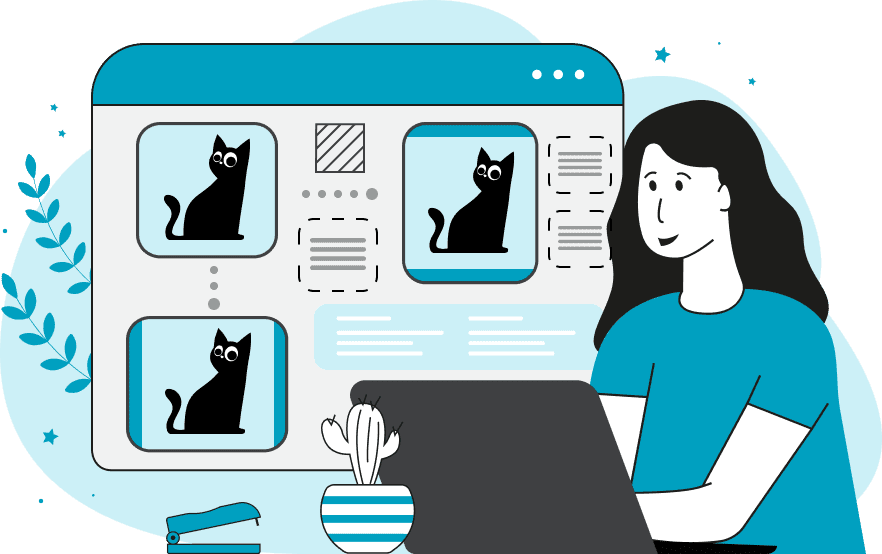
This tool adjusts the orientation of images without compromising their integrity. With this program, you can change a horizontal image to a vertical or square one, and vice versa. This helps adapt any image to the requirements of different platforms, applications, and social networks. The program changes the image orientation not by cropping the photo but by extending the image using additional areas. To begin, by uploading an image, you can select the desired orientation. It can be horizontal orientation (where the width becomes greater than the height), vertical orientation (where the height becomes greater than the width), or custom orientation (where you can manually specify the width and height of the image). After that, you can choose the method of extending the image. There are three such methods. The first method extends the image using a blurring effect. For this, the program takes the current image, increases it to the desired width or height, blurs it, and overlays the original image on top of it. Thus, your image is complemented by your own image on the sides with a blurring effect. You can specify the level of blur in the options. The next method of extending the image fills the image with a solid color region. For this, the program creates additional rectangular regions on two opposite sides of the image and fills them with the colors specified in the options. The third method of changing the image orientation involves stretching the pixels at the edges. For this, the program takes the pixels on two sides of the image and stretches them left/right or up/down, filling the additional areas. You can specify the pixel depth for stretching in the options. You can view each image orientation change effect in the output preview and ensure the desired image size in the informative block in the options. The resulting image can also be downloaded in one of the suggested format options. Image-abulous!
This tool adjusts the orientation of images without compromising their integrity. With this program, you can change a horizontal image to a vertical or square one, and vice versa. This helps adapt any image to the requirements of different platforms, applications, and social networks. The program changes the image orientation not by cropping the photo but by extending the image using additional areas. To begin, by uploading an image, you can select the desired orientation. It can be horizontal orientation (where the width becomes greater than the height), vertical orientation (where the height becomes greater than the width), or custom orientation (where you can manually specify the width and height of the image). After that, you can choose the method of extending the image. There are three such methods. The first method extends the image using a blurring effect. For this, the program takes the current image, increases it to the desired width or height, blurs it, and overlays the original image on top of it. Thus, your image is complemented by your own image on the sides with a blurring effect. You can specify the level of blur in the options. The next method of extending the image fills the image with a solid color region. For this, the program creates additional rectangular regions on two opposite sides of the image and fills them with the colors specified in the options. The third method of changing the image orientation involves stretching the pixels at the edges. For this, the program takes the pixels on two sides of the image and stretches them left/right or up/down, filling the additional areas. You can specify the pixel depth for stretching in the options. You can view each image orientation change effect in the output preview and ensure the desired image size in the informative block in the options. The resulting image can also be downloaded in one of the suggested format options. Image-abulous!
In this example, we transform a vertically oriented image with greater height than width into a horizontally oriented image with greater width than height. To achieve this, we select the image extension mode using a blurring effect. Setting the blur level to 12 pixels, we obtain a horizontal image of a person with blurred side insets. (Source: Pexels.)
In this example, we change the orientation of an iceberg image from horizontal to vertical. The original image had dimensions of 640x480 pixels, but after the transformation, it became 480x640 pixels. The image is supplemented at the top and bottom with rectangular regions filled with solid colors: the top region with the color #245bab (RoyalBlue) and the bottom region with the color #050622 (MidnightBlue). (Source: Pexels.)
This example turns a horizontal image into a square by stretching the image edges. To achieve this, it selects the custom orientation mode with an image size of 500 by 500 pixels. It takes a 20-pixel strip from the top and bottom of the image and stretches it to the necessary area to create a square image. (Source: Pexels.)
Edit images in your browser.
Place images on a grid so that they make a Fibonacci spiral.
Convert a PNG image to an ICO icon.
Convert an ICO icon to a PNG image.
Convert a PNG image to a TIFF image.
Convert a TIFF image to a PNG image.
Convert a JPEG image to an ICO icon.
Convert an ICO icon to a JPEG image.
Convert a JPEG image to a TIFF image.
Convert a TIFF image to a JPEG image.
Convert a GIF image to an ICO icon.
Convert an ICO icon to a GIF image.
Convert a GIF image to a TIFF image.
Convert a TIFF image to a GIF image.
Convert a GIF image to an APNG icon.
Convert an APNG image to a PNG image.
Convert a bitmap image to an ICO icon.
Convert an ICO icon to a bitmap image.
Convert a bitmap image to a TIFF image.
Convert a TIFF image to a bitmap image.
Convert a Webp image to an ICO icon.
Convert an ICO icon to a Webp image.
Convert a Webp image to a TIFF image.
Convert a TIFF image to a Webp image.
Create an animated GIF image from static frames.
Create an image from an B, G, R array.
Create an image from an R, G, B, A array.
Create an image from an B, G, R, A array.
Increase the quality of an image.
Decrease the quality of an image.
Remove the pixelation effect from an image.
Remove the blur effect from an image.
Apply OCR on an image and extract all text from it.
Erase text or label from an image.
Erase any object from an image.
Convert an image to a thumbnail
Convert a PNG, GIF, JPG or BMP to glitch art.
Let Zalgo destroy an image.
Change an image color space to HSL, HSV, CMYK, or RGB.
Change an image bit depth to 32, 24, 16, 8, 4, 2 bits or just 1 bit.
Create a mosaic wall from multiple images.
Create an ASCII art image from a regular image.
Create an ANSI art image from a regular image.
Create a Unicode art image from a regular image.
Create a Braille art image from a regular image.
Add a short one-line label to an image.
Remove a watermark from an image.
Create an image made out of dots of varying size and spacing.
Convert an image to a bunch of blocks.
Create a GIF from the original image with interlacing effect.
Subscribe to our updates. We'll let you know when we release new tools, features, and organize online workshops.
Enter your email here
We're Browserling — a friendly and fun cross-browser testing company powered by alien technology. At Browserling we love to make people's lives easier, so we created this collection of image editing tools. Our tools have the simplest user interface that doesn't require advanced computer skills and they are used by millions of people every month. Our image tools are actually powered by our web developer tools that we created over the last couple of years. Check them out!







