Free online image cutter. Just drag and drop your image here and you'll quickly get a cut fragment of the image. In the options, you can adjust the cut area, make it rectangular or circular, and select the output format of the cut image. Created by engineers from team Browserling.
Free online image cutter. Just drag and drop your image here and you'll quickly get a cut fragment of the image. In the options, you can adjust the cut area, make it rectangular or circular, and select the output format of the cut image. Created by engineers from team Browserling.
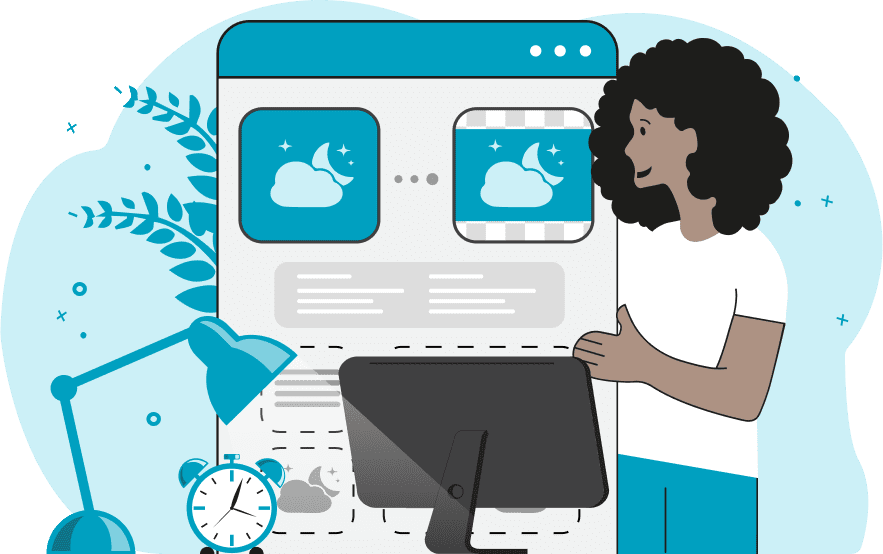
This tool cuts out any part of an image. It can be used to extract a desired fragment of an image, remove unwanted parts of an image, or crop an image to a desired size and shape. The output fragment can be either rectangular or circular. These modes are available in the options, and if the width and height are equal, the image will be square or perfectly round. The extraction area can be precisely adjusted using four parameters: x, y, width, and height, which are available in the options. Alternatively, the extraction area can be adjusted using resizers directly in the input preview. Furthermore, you can activate the re-crop option, which, with the click of a button, repositions the resulting image as the new input (useful for larger input images). After cutting, you can select the PNG, JPEG, or WebP format for the output image before downloading. Image-abulous!
This tool cuts out any part of an image. It can be used to extract a desired fragment of an image, remove unwanted parts of an image, or crop an image to a desired size and shape. The output fragment can be either rectangular or circular. These modes are available in the options, and if the width and height are equal, the image will be square or perfectly round. The extraction area can be precisely adjusted using four parameters: x, y, width, and height, which are available in the options. Alternatively, the extraction area can be adjusted using resizers directly in the input preview. Furthermore, you can activate the re-crop option, which, with the click of a button, repositions the resulting image as the new input (useful for larger input images). After cutting, you can select the PNG, JPEG, or WebP format for the output image before downloading. Image-abulous!
In this example, we crop the desired fragment of an image using this program. We use the resizing handles in the input preview to select the area of the red apple and get the cropped area as the output. (Source: Pexels.)
In this example, we remove half of the image that we do not need. To do this, we use the x coordinate of 490 and empty other parameters to select the desired part of the image and discard the remaining part. As a result, we get a vertical image of a rabbit with flowers. (Source: Pexels.)
In this example, we crop the image to change its shape and size. We select the circular cropping mode and select the equilateral area in the input preview. Thus, we get a round image of orange juice with a size of 640 by 640 pixels. (Source: Pexels.)
Edit images in your browser.
Place images on a grid so that they make a Fibonacci spiral.
Convert a PNG image to an ICO icon.
Convert an ICO icon to a PNG image.
Convert a PNG image to a TIFF image.
Convert a TIFF image to a PNG image.
Convert a JPEG image to an ICO icon.
Convert an ICO icon to a JPEG image.
Convert a JPEG image to a TIFF image.
Convert a TIFF image to a JPEG image.
Convert a GIF image to an ICO icon.
Convert an ICO icon to a GIF image.
Convert a GIF image to a TIFF image.
Convert a TIFF image to a GIF image.
Convert a GIF image to an APNG icon.
Convert an APNG image to a PNG image.
Convert a bitmap image to an ICO icon.
Convert an ICO icon to a bitmap image.
Convert a bitmap image to a TIFF image.
Convert a TIFF image to a bitmap image.
Convert a Webp image to an ICO icon.
Convert an ICO icon to a Webp image.
Convert a Webp image to a TIFF image.
Convert a TIFF image to a Webp image.
Create an animated GIF image from static frames.
Create an image from an B, G, R array.
Create an image from an R, G, B, A array.
Create an image from an B, G, R, A array.
Increase the quality of an image.
Decrease the quality of an image.
Remove the pixelation effect from an image.
Remove the blur effect from an image.
Apply OCR on an image and extract all text from it.
Erase text or label from an image.
Erase any object from an image.
Convert an image to a thumbnail
Convert a PNG, GIF, JPG or BMP to glitch art.
Let Zalgo destroy an image.
Change an image color space to HSL, HSV, CMYK, or RGB.
Change an image bit depth to 32, 24, 16, 8, 4, 2 bits or just 1 bit.
Create a mosaic wall from multiple images.
Create an ASCII art image from a regular image.
Create an ANSI art image from a regular image.
Create a Unicode art image from a regular image.
Create a Braille art image from a regular image.
Add a short one-line label to an image.
Remove a watermark from an image.
Create an image made out of dots of varying size and spacing.
Convert an image to a bunch of blocks.
Create a GIF from the original image with interlacing effect.
Subscribe to our updates. We'll let you know when we release new tools, features, and organize online workshops.
Enter your email here
We're Browserling — a friendly and fun cross-browser testing company powered by alien technology. At Browserling we love to make people's lives easier, so we created this collection of image editing tools. Our tools have the simplest user interface that doesn't require advanced computer skills and they are used by millions of people every month. Our image tools are actually powered by our web developer tools that we created over the last couple of years. Check them out!







