Free online image sepia filter adder. Just drag and drop your image here and it will automatically take on a vintage sepia effect. You can apply the sepia effect with maximum or partial intensity to any rectangular region in the image (or to the whole image). Created by engineers from team Browserling.
Free online image sepia filter adder. Just drag and drop your image here and it will automatically take on a vintage sepia effect. You can apply the sepia effect with maximum or partial intensity to any rectangular region in the image (or to the whole image). Created by engineers from team Browserling.
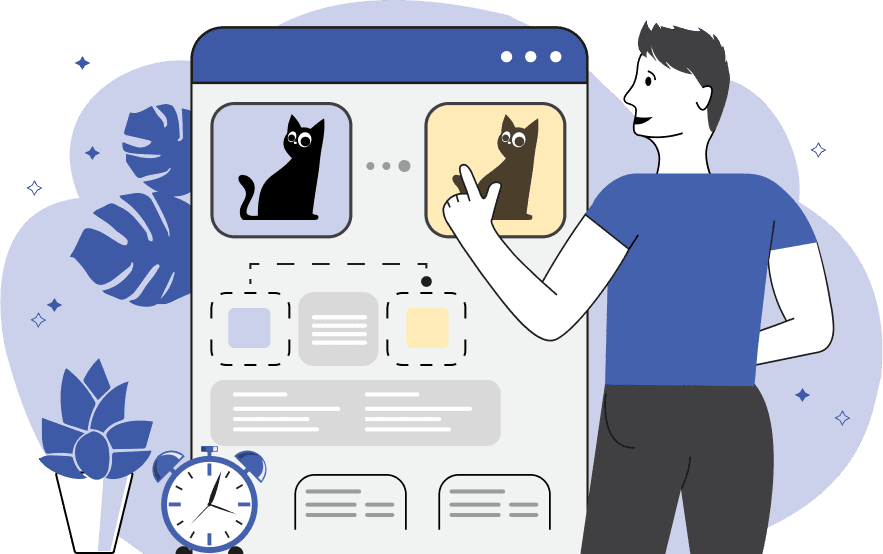
This tool applies the classic sepia effect to the input image. Sepia is a yellowish-brown color associated with vintage photographs, giving the image a warm, nostalgic tone. This effect is often used to evoke a sense of vintage or historical aesthetics. To use this tool, you first need to select the area of the image to which you want to apply the sepia effect. This can be done by entering the X and Y coordinates of the top-left corner of the region, as well as the width and height of the region. Additionally, the area of the sepia effect can be selected in the preview using the mouse. After selecting the area, you can adjust the intensity of the sepia and choose whether to convert the image to grayscale before applying the effect. The sepia parameter controls the intensity of the sepia effect, allowing you to adjust the strength from a minimum of 0% to a maximum of 100%. You can preview the image with the sepia effect in the output preview and download it in PNG, JPEG, and WebP formats. Image-abulous!
This tool applies the classic sepia effect to the input image. Sepia is a yellowish-brown color associated with vintage photographs, giving the image a warm, nostalgic tone. This effect is often used to evoke a sense of vintage or historical aesthetics. To use this tool, you first need to select the area of the image to which you want to apply the sepia effect. This can be done by entering the X and Y coordinates of the top-left corner of the region, as well as the width and height of the region. Additionally, the area of the sepia effect can be selected in the preview using the mouse. After selecting the area, you can adjust the intensity of the sepia and choose whether to convert the image to grayscale before applying the effect. The sepia parameter controls the intensity of the sepia effect, allowing you to adjust the strength from a minimum of 0% to a maximum of 100%. You can preview the image with the sepia effect in the output preview and download it in PNG, JPEG, and WebP formats. Image-abulous!
In this example, we add a sepia filter to a vintage Chevrolet car on a city street. We apply the maximum intensity of the sepia effect to the image, first converting it to grayscale. As a result, we obtain a nostalgic image that immerses us in the bygone era of the early days of automobiles. (Source: Pexels.)
In this example, we upload a photo of a path between trees leading to a grand mansion to apply a sepia filter to it. We select only half of the image and make it 80% sepia. This way, we get an image that allows us to compare how the mansion looks now, and how it looked in a photograph from a century ago. (Source: Pexels.)
In this example, we apply a sepia filter to an image with a transparent background. We insert an image of an old ship in a blue sea, select the entire ship, and apply a 100% sepia effect. As a result, we obtain an old photograph of a pirate ship in warm sepia tones. (Source: Pexels.)
Edit images in your browser.
Place images on a grid so that they make a Fibonacci spiral.
Convert a PNG image to an ICO icon.
Convert an ICO icon to a PNG image.
Convert a PNG image to a TIFF image.
Convert a TIFF image to a PNG image.
Convert a JPEG image to an ICO icon.
Convert an ICO icon to a JPEG image.
Convert a JPEG image to a TIFF image.
Convert a TIFF image to a JPEG image.
Convert a GIF image to an ICO icon.
Convert an ICO icon to a GIF image.
Convert a GIF image to a TIFF image.
Convert a TIFF image to a GIF image.
Convert a GIF image to an APNG icon.
Convert an APNG image to a PNG image.
Convert a bitmap image to an ICO icon.
Convert an ICO icon to a bitmap image.
Convert a bitmap image to a TIFF image.
Convert a TIFF image to a bitmap image.
Convert a Webp image to an ICO icon.
Convert an ICO icon to a Webp image.
Convert a Webp image to a TIFF image.
Convert a TIFF image to a Webp image.
Create an animated GIF image from static frames.
Create an image from an B, G, R array.
Create an image from an R, G, B, A array.
Create an image from an B, G, R, A array.
Increase the quality of an image.
Decrease the quality of an image.
Remove the pixelation effect from an image.
Remove the blur effect from an image.
Apply OCR on an image and extract all text from it.
Erase text or label from an image.
Erase any object from an image.
Convert an image to a thumbnail
Convert a PNG, GIF, JPG or BMP to glitch art.
Let Zalgo destroy an image.
Change an image color space to HSL, HSV, CMYK, or RGB.
Change an image bit depth to 32, 24, 16, 8, 4, 2 bits or just 1 bit.
Create a mosaic wall from multiple images.
Create an ASCII art image from a regular image.
Create an ANSI art image from a regular image.
Create a Unicode art image from a regular image.
Create a Braille art image from a regular image.
Add a short one-line label to an image.
Remove a watermark from an image.
Create an image made out of dots of varying size and spacing.
Convert an image to a bunch of blocks.
Create a GIF from the original image with interlacing effect.
Subscribe to our updates. We'll let you know when we release new tools, features, and organize online workshops.
Enter your email here
We're Browserling — a friendly and fun cross-browser testing company powered by alien technology. At Browserling we love to make people's lives easier, so we created this collection of image editing tools. Our tools have the simplest user interface that doesn't require advanced computer skills and they are used by millions of people every month. Our image tools are actually powered by our web developer tools that we created over the last couple of years. Check them out!







