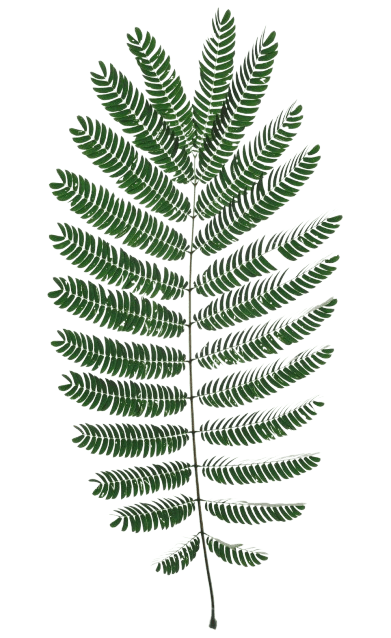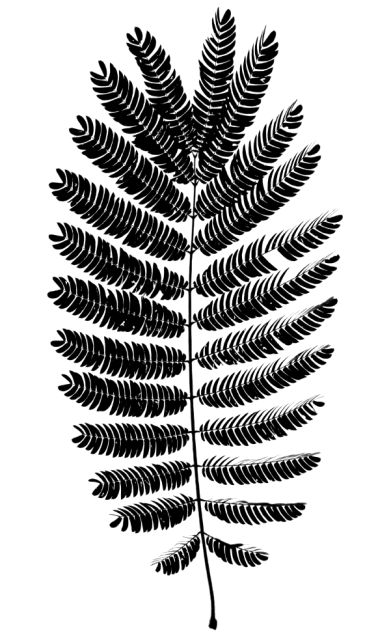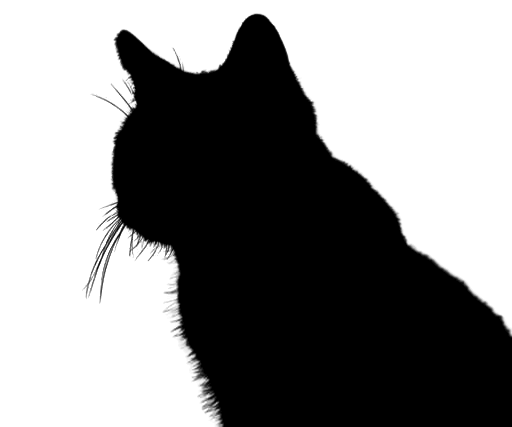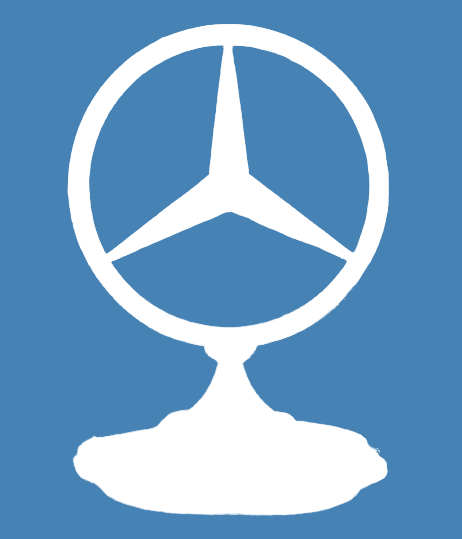Free online stencil image creator. Just drag and drop your image here, and the tool will automatically create a stencil of the non-transparent parts that it finds in the image. You can use the default colors (black and transparent) for the stencil or set custom colors for the opaque parts and background canvas. Created by engineers from team Browserling.
Free online stencil image creator. Just drag and drop your image here, and the tool will automatically create a stencil of the non-transparent parts that it finds in the image. You can use the default colors (black and transparent) for the stencil or set custom colors for the opaque parts and background canvas. Created by engineers from team Browserling.
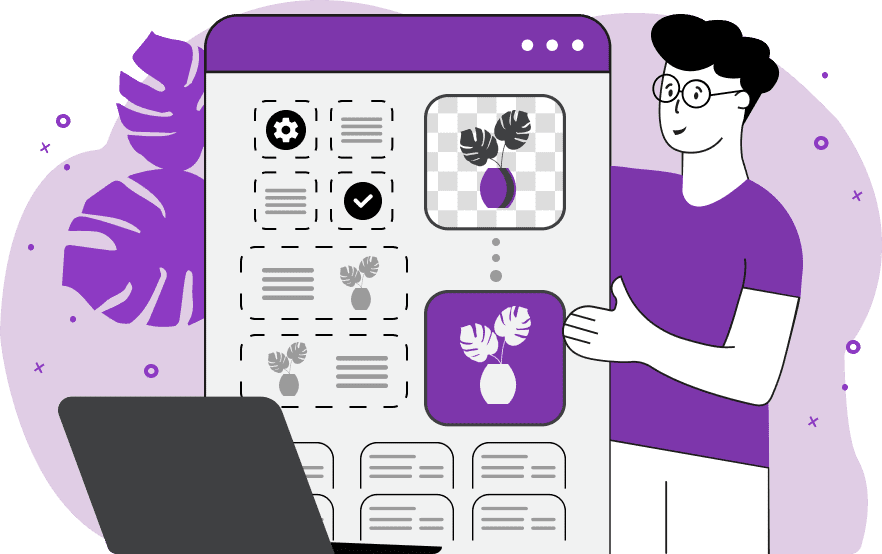
This tool converts images with a removed background into two-color stencils. With this tool, you can easily create ready-to-use templates for drawing patterns, logos, and decorative elements on walls, cups, and other surfaces. Just upload your image with a removed background in the input area and the tool will instantly convert it into a two-color stencil. All solid objects in the image will become black, while the background around them will remain transparent, providing a razor-sharp border for cutting. If your image needs background removal, you can use our tool Remove Image Background to remove it. In the tool options, you can also set custom colors for the output stencil. You can select the desired stencil image download format in the options (PNG or WebP). Image-abulous!
This tool converts images with a removed background into two-color stencils. With this tool, you can easily create ready-to-use templates for drawing patterns, logos, and decorative elements on walls, cups, and other surfaces. Just upload your image with a removed background in the input area and the tool will instantly convert it into a two-color stencil. All solid objects in the image will become black, while the background around them will remain transparent, providing a razor-sharp border for cutting. If your image needs background removal, you can use our tool Remove Image Background to remove it. In the tool options, you can also set custom colors for the output stencil. You can select the desired stencil image download format in the options (PNG or WebP). Image-abulous!
In this example, we generate a two-color stencil from a bright image of a huge green fern leaf. The tool leaves the background of the fern transparent and only generates a bold black silhouette of the fern leaf. This stencil can be used, for example, to create decorative cards and posters. (Source: Pexels.)
In this example, we create a unique stencil from the image of our beloved cat. We use the black color for the cat's pixels and white for the surrounding area. The resulting stencil has a crisp outline, highlighting the cat's whiskers and ears. (Source: Pexels.)
In this example, we convert the iconic Mercedes logo into a stencil with custom colors. We use a steel blue color for the canvas and draw a filled contour of the logo in white color on it. Such a stencil is perfect for car enthusiasts and Mercedes fans as it can be used to quickly spray the Mercedes logo on any surface. (Source: Pexels.)
Edit images in your browser.
Place images on a grid so that they make a Fibonacci spiral.
Convert a PNG image to an ICO icon.
Convert an ICO icon to a PNG image.
Convert a PNG image to a TIFF image.
Convert a TIFF image to a PNG image.
Convert a JPEG image to an ICO icon.
Convert an ICO icon to a JPEG image.
Convert a JPEG image to a TIFF image.
Convert a TIFF image to a JPEG image.
Convert a GIF image to an ICO icon.
Convert an ICO icon to a GIF image.
Convert a GIF image to a TIFF image.
Convert a TIFF image to a GIF image.
Convert a GIF image to an APNG icon.
Convert an APNG image to a PNG image.
Convert a bitmap image to an ICO icon.
Convert an ICO icon to a bitmap image.
Convert a bitmap image to a TIFF image.
Convert a TIFF image to a bitmap image.
Convert a Webp image to an ICO icon.
Convert an ICO icon to a Webp image.
Convert a Webp image to a TIFF image.
Convert a TIFF image to a Webp image.
Create an animated GIF image from static frames.
Create an image from an B, G, R array.
Create an image from an R, G, B, A array.
Create an image from an B, G, R, A array.
Increase the quality of an image.
Decrease the quality of an image.
Remove the pixelation effect from an image.
Remove the blur effect from an image.
Apply OCR on an image and extract all text from it.
Erase text or label from an image.
Erase any object from an image.
Convert an image to a thumbnail
Convert a PNG, GIF, JPG or BMP to glitch art.
Let Zalgo destroy an image.
Change an image color space to HSL, HSV, CMYK, or RGB.
Change an image bit depth to 32, 24, 16, 8, 4, 2 bits or just 1 bit.
Create a mosaic wall from multiple images.
Create an ASCII art image from a regular image.
Create an ANSI art image from a regular image.
Create a Unicode art image from a regular image.
Create a Braille art image from a regular image.
Add a short one-line label to an image.
Remove a watermark from an image.
Create an image made out of dots of varying size and spacing.
Convert an image to a bunch of blocks.
Create a GIF from the original image with interlacing effect.
Subscribe to our updates. We'll let you know when we release new tools, features, and organize online workshops.
Enter your email here
We're Browserling — a friendly and fun cross-browser testing company powered by alien technology. At Browserling we love to make people's lives easier, so we created this collection of image editing tools. Our tools have the simplest user interface that doesn't require advanced computer skills and they are used by millions of people every month. Our image tools are actually powered by our web developer tools that we created over the last couple of years. Check them out!