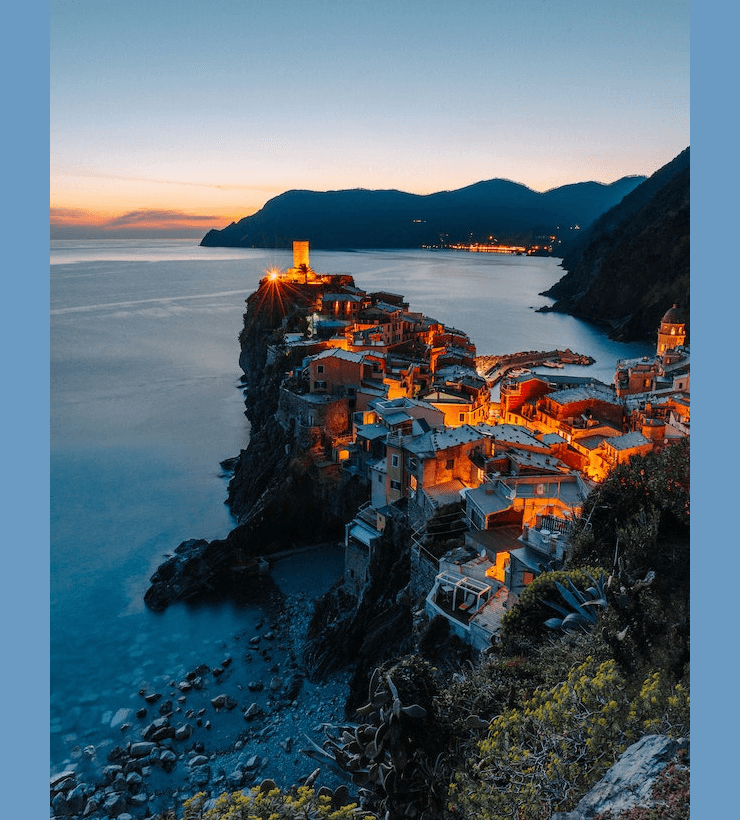Free online image border remover. Just drag and drop your image here and it will automatically get rid of the border. You can specify how thick the border is on each of the four sides of the image in the options and choose the output image format. Created by engineers from team Browserling.
Free online image border remover. Just drag and drop your image here and it will automatically get rid of the border. You can specify how thick the border is on each of the four sides of the image in the options and choose the output image format. Created by engineers from team Browserling.
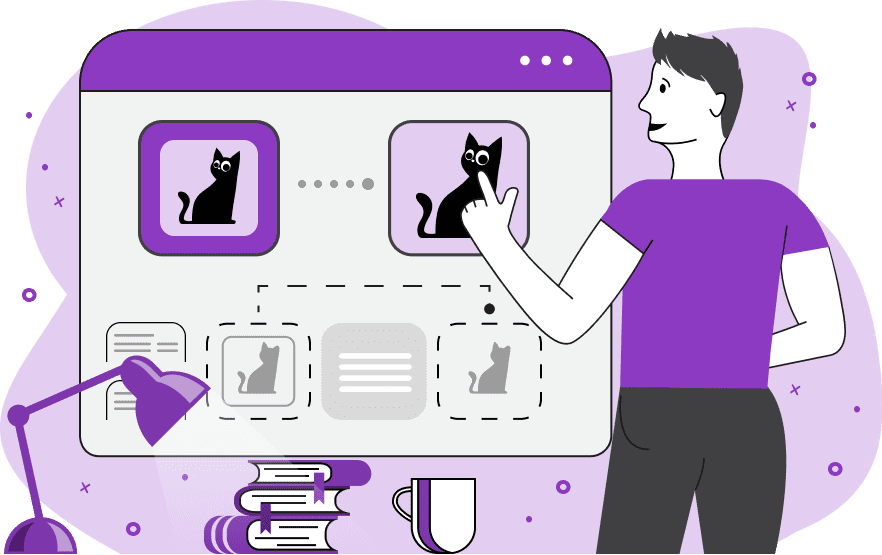
This tool removes unnecessary borders from images. The program cuts off unwanted image edges, restoring the unbounded visual beauty of the images. For precise removal of the border from each side of the image, there are four parameters available in the options for border thickness adjustment. Here, you can specify the width for cutting and removing the border from each side with accuracy down to a single pixel. Borders are removed along the path of straight strips, and the cleaned borderless image is displayed on the output screen. If you still notice remnants of the unwanted border in the output, you can adjust the border removal parameters or activate the redo border removal option. By selecting border re-deleting, the program will reset the output image to the input screen and allow you to re-specify the parameters to remove the residual borders accurately. Once you're done, you can download the image in PNG, JPEG, or WebP format. Image-abulous!
This tool removes unnecessary borders from images. The program cuts off unwanted image edges, restoring the unbounded visual beauty of the images. For precise removal of the border from each side of the image, there are four parameters available in the options for border thickness adjustment. Here, you can specify the width for cutting and removing the border from each side with accuracy down to a single pixel. Borders are removed along the path of straight strips, and the cleaned borderless image is displayed on the output screen. If you still notice remnants of the unwanted border in the output, you can adjust the border removal parameters or activate the redo border removal option. By selecting border re-deleting, the program will reset the output image to the input screen and allow you to re-specify the parameters to remove the residual borders accurately. Once you're done, you can download the image in PNG, JPEG, or WebP format. Image-abulous!
This example removes a lime-green border from all sides of the green macaroon image. It trims two vertical strips, each 40 pixels wide, from the left and right, and two horizontal strips, also 40 pixels wide, from the top and bottom. (Source: Pexels.)
In this example, we remove the side borders from the image of a cozy village on a cliff by the seaside. The left and right borders on this image have a semi-transparent color, giving the image a translucent quality. By removing 50 pixels of border from each side, we eliminate the transparency and obtain a fully opaque image at the output. (Source: Pexels.)
In this example, the image is bordered by a decorative pattern created using Unicode Block Elements characters. To eliminate this white pattern, we crop 33 pixels from each side of the image, resulting in a clean image of a bouquet of tulips in a box. (Source: Pexels.)
Edit images in your browser.
Place images on a grid so that they make a Fibonacci spiral.
Convert a PNG image to an ICO icon.
Convert an ICO icon to a PNG image.
Convert a PNG image to a TIFF image.
Convert a TIFF image to a PNG image.
Convert a JPEG image to an ICO icon.
Convert an ICO icon to a JPEG image.
Convert a JPEG image to a TIFF image.
Convert a TIFF image to a JPEG image.
Convert a GIF image to an ICO icon.
Convert an ICO icon to a GIF image.
Convert a GIF image to a TIFF image.
Convert a TIFF image to a GIF image.
Convert a GIF image to an APNG icon.
Convert an APNG image to a PNG image.
Convert a bitmap image to an ICO icon.
Convert an ICO icon to a bitmap image.
Convert a bitmap image to a TIFF image.
Convert a TIFF image to a bitmap image.
Convert a Webp image to an ICO icon.
Convert an ICO icon to a Webp image.
Convert a Webp image to a TIFF image.
Convert a TIFF image to a Webp image.
Create an animated GIF image from static frames.
Create an image from an B, G, R array.
Create an image from an R, G, B, A array.
Create an image from an B, G, R, A array.
Increase the quality of an image.
Decrease the quality of an image.
Remove the pixelation effect from an image.
Remove the blur effect from an image.
Apply OCR on an image and extract all text from it.
Erase text or label from an image.
Erase any object from an image.
Convert an image to a thumbnail
Convert a PNG, GIF, JPG or BMP to glitch art.
Let Zalgo destroy an image.
Change an image color space to HSL, HSV, CMYK, or RGB.
Change an image bit depth to 32, 24, 16, 8, 4, 2 bits or just 1 bit.
Create a mosaic wall from multiple images.
Create an ASCII art image from a regular image.
Create an ANSI art image from a regular image.
Create a Unicode art image from a regular image.
Create a Braille art image from a regular image.
Add a short one-line label to an image.
Remove a watermark from an image.
Create an image made out of dots of varying size and spacing.
Convert an image to a bunch of blocks.
Create a GIF from the original image with interlacing effect.
Subscribe to our updates. We'll let you know when we release new tools, features, and organize online workshops.
Enter your email here
We're Browserling — a friendly and fun cross-browser testing company powered by alien technology. At Browserling we love to make people's lives easier, so we created this collection of image editing tools. Our tools have the simplest user interface that doesn't require advanced computer skills and they are used by millions of people every month. Our image tools are actually powered by our web developer tools that we created over the last couple of years. Check them out!