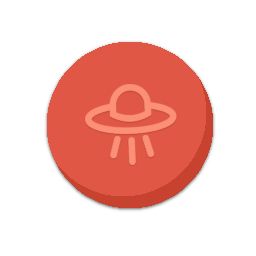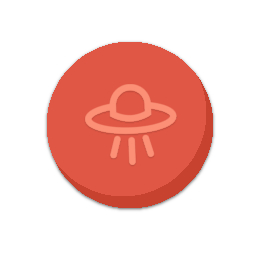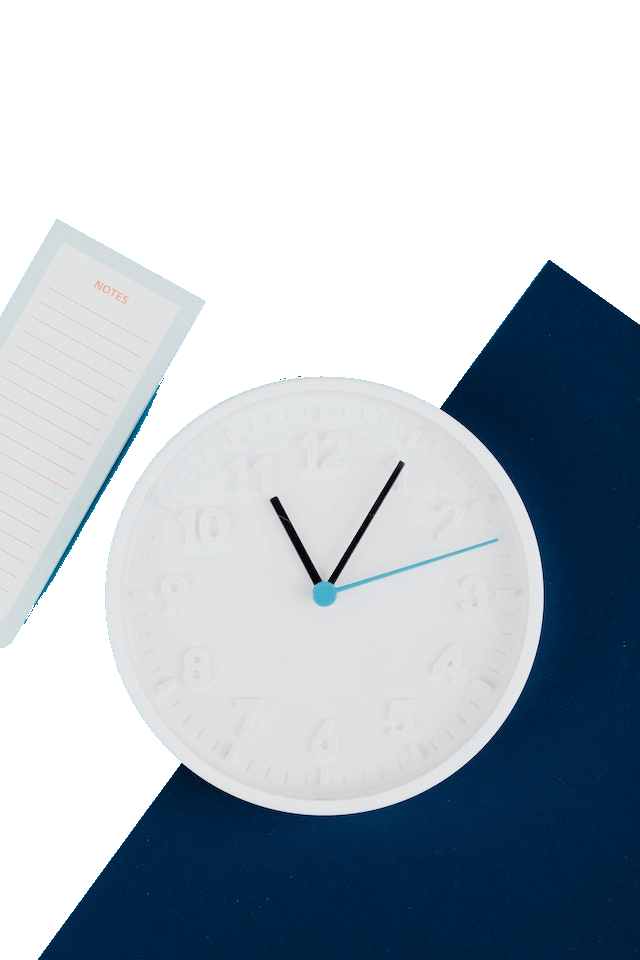Free online JPG to PNG image converter. Just drag and drop your JPG image here and it will be automatically converted to a PNG image. You can also optionally enable the alpha channel in the output PNG image and convert any color of the input JPG image to a transparent color in the output. Created by engineers from team Browserling.
Free online JPG to PNG image converter. Just drag and drop your JPG image here and it will be automatically converted to a PNG image. You can also optionally enable the alpha channel in the output PNG image and convert any color of the input JPG image to a transparent color in the output. Created by engineers from team Browserling.
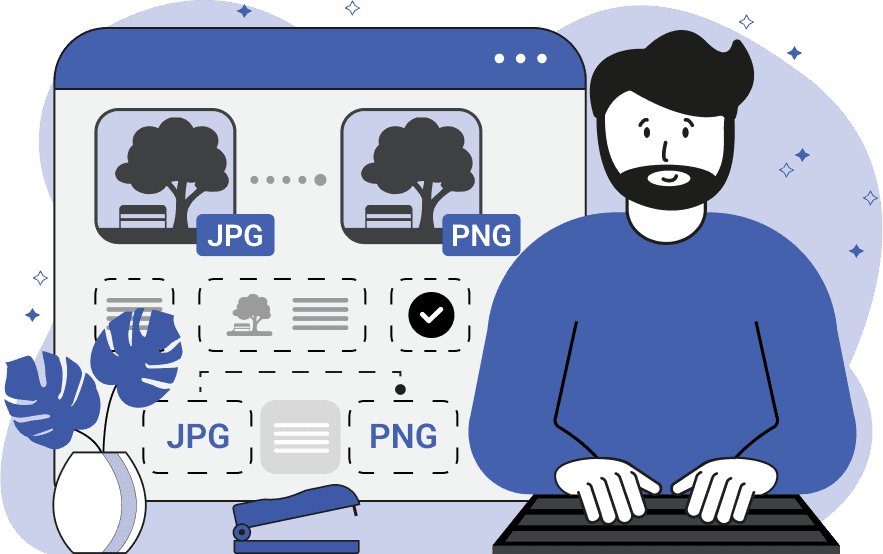
This tool converts JPEG images to PNG images. As you may know, the PNG format is a lossless format, meaning it preserves the original image data and does not decrease the image quality when the image is saved. Also, unlike a JPEG, the PNG format supports the alpha channel and transparency. Therefore, this program provides several features to work with transparent PNG images. By activating the "Enable Alpha Channel" checkbox, all other options become available. The first option that can be specified is the color in the JPEG image that you want to make transparent. For example, by entering the color name "red", all red regions in the image will be marked as alpha channel and become transparent in the PNG image. To cover a wider range of red color shades, you can increase the match strength value, which is defined in percentage (the higher the percentage, the more shades of the same color will become transparent). If you want to remove the background of the image, use the "Transparency for Outer Pixels" option. It preserves the colors inside the image objects and only removes the background regions that touch the edges of the entire image. Additionally, you can enable the "Refine Transparency Edges" option and set the feather radius. This option makes the pixels on the edges of the removed areas semi-transparent. To quickly review the alpha pixels, you can enable the "Preview Alpha Channel" option, which shows all alpha pixels in black color and regular pixels in white color in the preview area. Image-abulous!
This tool converts JPEG images to PNG images. As you may know, the PNG format is a lossless format, meaning it preserves the original image data and does not decrease the image quality when the image is saved. Also, unlike a JPEG, the PNG format supports the alpha channel and transparency. Therefore, this program provides several features to work with transparent PNG images. By activating the "Enable Alpha Channel" checkbox, all other options become available. The first option that can be specified is the color in the JPEG image that you want to make transparent. For example, by entering the color name "red", all red regions in the image will be marked as alpha channel and become transparent in the PNG image. To cover a wider range of red color shades, you can increase the match strength value, which is defined in percentage (the higher the percentage, the more shades of the same color will become transparent). If you want to remove the background of the image, use the "Transparency for Outer Pixels" option. It preserves the colors inside the image objects and only removes the background regions that touch the edges of the entire image. Additionally, you can enable the "Refine Transparency Edges" option and set the feather radius. This option makes the pixels on the edges of the removed areas semi-transparent. To quickly review the alpha pixels, you can enable the "Preview Alpha Channel" option, which shows all alpha pixels in black color and regular pixels in white color in the preview area. Image-abulous!
This example converts a JPG image of a cat looking at a butterfly into a PNG image. The conversion is perfumed without compression or modifications. The output PNG maintains the same quality of all the pixels and has the alpha channel turned off, so it's not transparent. (Source: Pexels.)
This example removes the white background color from a JPG image. The output PNG image has alpha pixels and transparency enabled and the transparency strength is set to 30%. This option combination deletes the white background and the gray shadow below the logo and leaves only the red-ish logo. If we set the transparency strength to above 30%, then they would also make parts of Browserling's logo disappear as the light-red color is similar to the white color at levels above 30%.
In this example, while converting an image from the JPG format to the PNG format, we also remove the background. We select all light blue pixels (they have the hex color code "#789db7") around the white dog wearing pink glasses and convert them into transparent pixels. Additionally, we match 16% of similar light blue color shades and refine the dog's fur on the border between the removed pixels and visible pixels with a 2-pixel radius. (Source: Pexels.)
This example creates a PNG image with a transparent background from a JPG image. It matches the background by its blue color (color code "#05b0ce") and transforms these blue pixels into transparent pixels. By using the "Transparency for Outer Pixels" option, it only removes the pixels that are outside of the objects in the image. As a result, the blue background around the notepad and clock is removed, while the blue arrows inside the clock remain unchanged. (Source: Pexels.)
Edit images in your browser.
Place images on a grid so that they make a Fibonacci spiral.
Convert a PNG image to an ICO icon.
Convert an ICO icon to a PNG image.
Convert a PNG image to a TIFF image.
Convert a TIFF image to a PNG image.
Convert a JPEG image to an ICO icon.
Convert an ICO icon to a JPEG image.
Convert a JPEG image to a TIFF image.
Convert a TIFF image to a JPEG image.
Convert a GIF image to an ICO icon.
Convert an ICO icon to a GIF image.
Convert a GIF image to a TIFF image.
Convert a TIFF image to a GIF image.
Convert a GIF image to an APNG icon.
Convert an APNG image to a PNG image.
Convert a bitmap image to an ICO icon.
Convert an ICO icon to a bitmap image.
Convert a bitmap image to a TIFF image.
Convert a TIFF image to a bitmap image.
Convert a Webp image to an ICO icon.
Convert an ICO icon to a Webp image.
Convert a Webp image to a TIFF image.
Convert a TIFF image to a Webp image.
Create an animated GIF image from static frames.
Create an image from an B, G, R array.
Create an image from an R, G, B, A array.
Create an image from an B, G, R, A array.
Increase the quality of an image.
Decrease the quality of an image.
Remove the pixelation effect from an image.
Remove the blur effect from an image.
Apply OCR on an image and extract all text from it.
Erase text or label from an image.
Erase any object from an image.
Convert an image to a thumbnail
Convert a PNG, GIF, JPG or BMP to glitch art.
Let Zalgo destroy an image.
Change an image color space to HSL, HSV, CMYK, or RGB.
Change an image bit depth to 32, 24, 16, 8, 4, 2 bits or just 1 bit.
Create a mosaic wall from multiple images.
Create an ASCII art image from a regular image.
Create an ANSI art image from a regular image.
Create a Unicode art image from a regular image.
Create a Braille art image from a regular image.
Add a short one-line label to an image.
Remove a watermark from an image.
Create an image made out of dots of varying size and spacing.
Convert an image to a bunch of blocks.
Create a GIF from the original image with interlacing effect.
Subscribe to our updates. We'll let you know when we release new tools, features, and organize online workshops.
Enter your email here
We're Browserling — a friendly and fun cross-browser testing company powered by alien technology. At Browserling we love to make people's lives easier, so we created this collection of image editing tools. Our tools have the simplest user interface that doesn't require advanced computer skills and they are used by millions of people every month. Our image tools are actually powered by our web developer tools that we created over the last couple of years. Check them out!