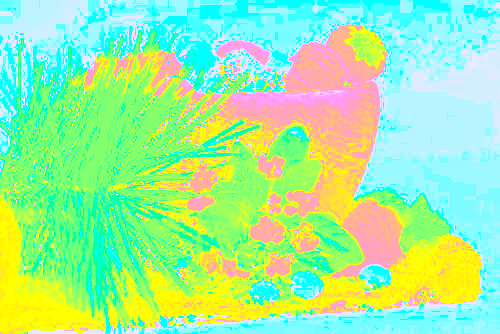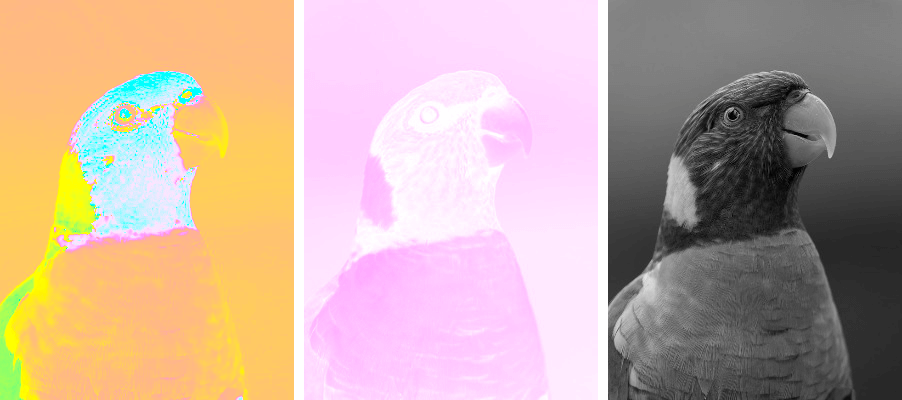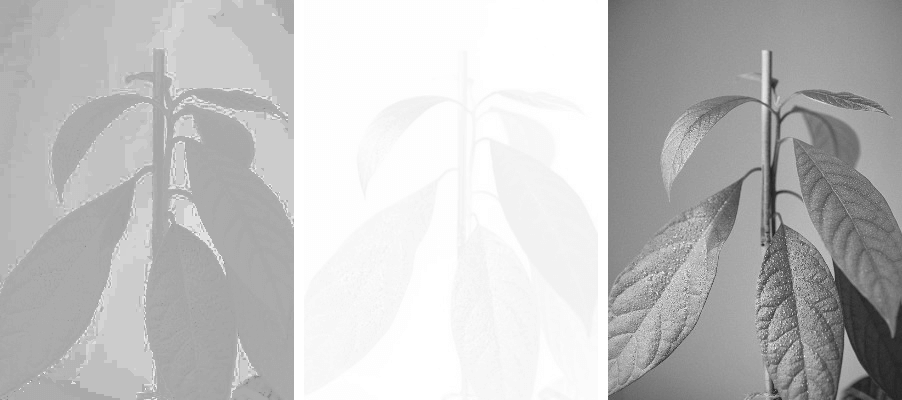Free online HCL image channels extractor. Just drag and drop your image here and it will automatically show its hue, chroma, and luminance channels. You can extract any channel with a checkbox, and even isolate multiple channels at once and turn them into grayscale. Created by engineers from team Browserling.
Free online HCL image channels extractor. Just drag and drop your image here and it will automatically show its hue, chroma, and luminance channels. You can extract any channel with a checkbox, and even isolate multiple channels at once and turn them into grayscale. Created by engineers from team Browserling.
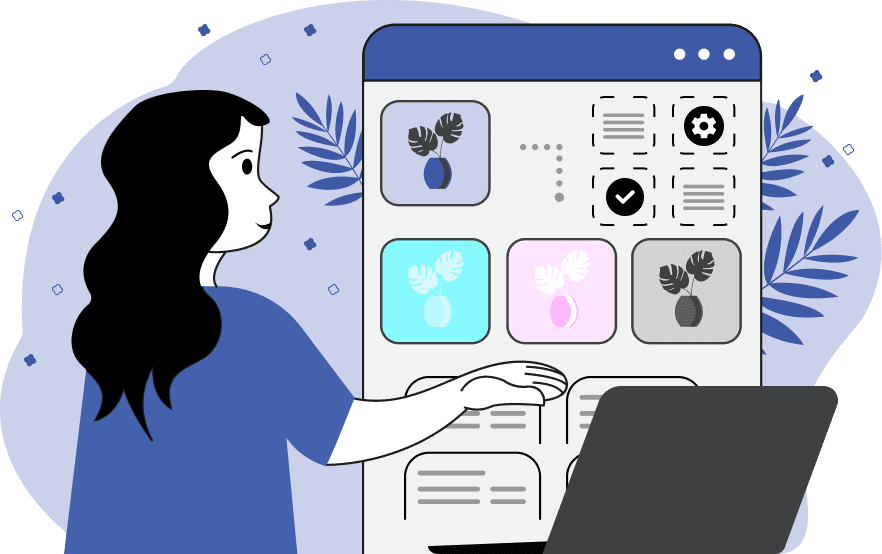
This tool analyzes an image in the HCL color space and displays its separated channels on the screen. The HCL color space corresponds more closely to human perception than other color models such as RGB or CMYK because colors that are close to each other in the HCL space are perceived as similar by humans. The HCL color space consists of three components: hue, chroma, and luminance. You can extract the hue channel by checking the "Print Hue Channel" checkbox, which shows the main hues present in the image (e.g., red, green, yellow, or blue). The chroma channel can be extracted by checking the "Print Chroma Channel" checkbox, revealing the level of colorfulness for each pixel. The luminance channel can be extracted by checking the "Print Luminance Channel" checkbox, indicating how bright or dark each color is. These checkboxes can be activated simultaneously, providing multiple HCL channel images as output. Additionally, you have the option to print an HCL grayscale representation of the image. Image-abulous!
This tool analyzes an image in the HCL color space and displays its separated channels on the screen. The HCL color space corresponds more closely to human perception than other color models such as RGB or CMYK because colors that are close to each other in the HCL space are perceived as similar by humans. The HCL color space consists of three components: hue, chroma, and luminance. You can extract the hue channel by checking the "Print Hue Channel" checkbox, which shows the main hues present in the image (e.g., red, green, yellow, or blue). The chroma channel can be extracted by checking the "Print Chroma Channel" checkbox, revealing the level of colorfulness for each pixel. The luminance channel can be extracted by checking the "Print Luminance Channel" checkbox, indicating how bright or dark each color is. These checkboxes can be activated simultaneously, providing multiple HCL channel images as output. Additionally, you have the option to print an HCL grayscale representation of the image. Image-abulous!
In this example, we analyze an image of fruits in a bowl to explore its dominant colors. To do this, we activate the "Print Hue Channel" checkbox, resulting in an image sketch that showcases the hue channel, thereby revealing the colors that make up the image. (Source: Pexels.)
In this example, all three HCL channels – hue, chroma, and luminance – are extracted simultaneously. The hue channel showcases the spectrum of the bird's plumage colors, emphasizing its vibrant feathers. The chroma channel displays variations in color saturation, highlighting the intensity of the parakeet's plumage. Lastly, the luminance channel demonstrates the contrast between light and dark shades in the bird's feathers. (Source: Pexels.)
In this example, we demonstrate the HCL channels in grayscale. To do this, we take an image of an avocado plant and extract its hue, chroma, and luminance channels using the checkboxes. Then, we activate the grayscale option, which converts the output images into shades of gray. This transformation allows for a detailed examination of the texture, contrast, and shadows in the images for each channel of the HCL color space. (Source: Pexels.)
Edit images in your browser.
Place images on a grid so that they make a Fibonacci spiral.
Convert a PNG image to an ICO icon.
Convert an ICO icon to a PNG image.
Convert a PNG image to a TIFF image.
Convert a TIFF image to a PNG image.
Convert a JPEG image to an ICO icon.
Convert an ICO icon to a JPEG image.
Convert a JPEG image to a TIFF image.
Convert a TIFF image to a JPEG image.
Convert a GIF image to an ICO icon.
Convert an ICO icon to a GIF image.
Convert a GIF image to a TIFF image.
Convert a TIFF image to a GIF image.
Convert a GIF image to an APNG icon.
Convert an APNG image to a PNG image.
Convert a bitmap image to an ICO icon.
Convert an ICO icon to a bitmap image.
Convert a bitmap image to a TIFF image.
Convert a TIFF image to a bitmap image.
Convert a Webp image to an ICO icon.
Convert an ICO icon to a Webp image.
Convert a Webp image to a TIFF image.
Convert a TIFF image to a Webp image.
Create an animated GIF image from static frames.
Create an image from an B, G, R array.
Create an image from an R, G, B, A array.
Create an image from an B, G, R, A array.
Increase the quality of an image.
Decrease the quality of an image.
Remove the pixelation effect from an image.
Remove the blur effect from an image.
Apply OCR on an image and extract all text from it.
Erase text or label from an image.
Erase any object from an image.
Convert an image to a thumbnail
Convert a PNG, GIF, JPG or BMP to glitch art.
Let Zalgo destroy an image.
Change an image color space to HSL, HSV, CMYK, or RGB.
Change an image bit depth to 32, 24, 16, 8, 4, 2 bits or just 1 bit.
Create a mosaic wall from multiple images.
Create an ASCII art image from a regular image.
Create an ANSI art image from a regular image.
Create a Unicode art image from a regular image.
Create a Braille art image from a regular image.
Add a short one-line label to an image.
Remove a watermark from an image.
Create an image made out of dots of varying size and spacing.
Convert an image to a bunch of blocks.
Create a GIF from the original image with interlacing effect.
Subscribe to our updates. We'll let you know when we release new tools, features, and organize online workshops.
Enter your email here
We're Browserling — a friendly and fun cross-browser testing company powered by alien technology. At Browserling we love to make people's lives easier, so we created this collection of image editing tools. Our tools have the simplest user interface that doesn't require advanced computer skills and they are used by millions of people every month. Our image tools are actually powered by our web developer tools that we created over the last couple of years. Check them out!