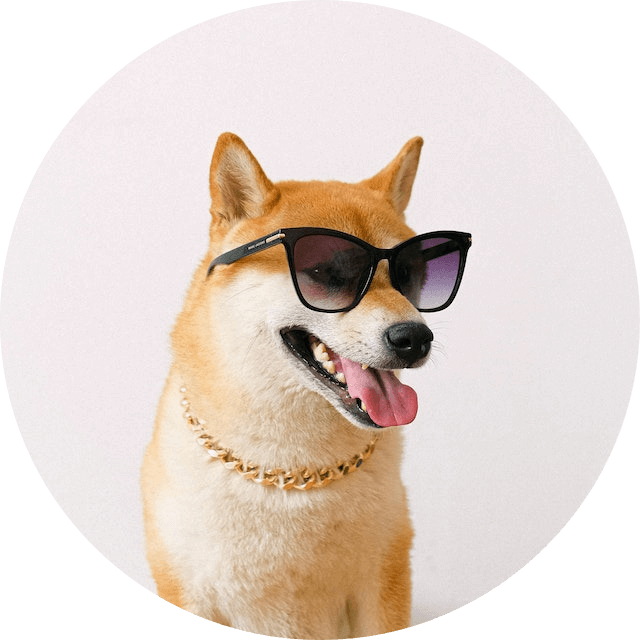Free online image corner rounder. Just drag and drop your image here and it will automatically get rounded corners. Optionally, you can set the corner rounding radius and also select the rounding trajectory. Created by engineers from team Browserling.
Free online image corner rounder. Just drag and drop your image here and it will automatically get rounded corners. Optionally, you can set the corner rounding radius and also select the rounding trajectory. Created by engineers from team Browserling.
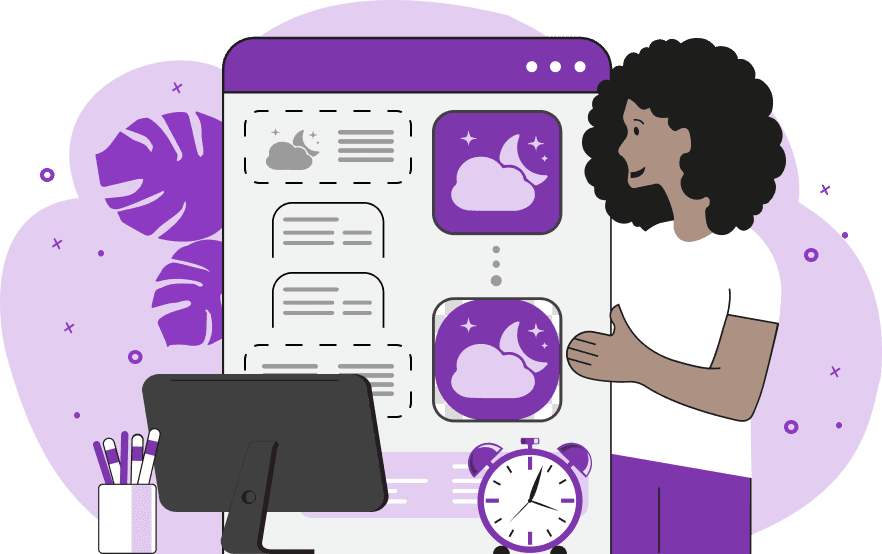
This program rounds the corners of any image. You can choose to make all four corners of the image follow an arched curve or select specific corners to be rounded. Each corner can have its own rounding radius, which can be set in the options. The larger the radius, the smoother and wider the curvature of the corners. The rounding path can follow either a quadratic or circular trajectory. If the quadratic trajectory is selected, the image will have slightly elongated corners with a smoother curve. On the other hand, if the circular trajectory is chosen, the image will have a more uniformly curved shape with a consistent curvature. Setting the radius of the circular trajectory to half the size of the square image will make the image appear circular. When the radius is set to zero, the corners of the image remain unchanged. The rounding is performed by cropping the corners, which leaves free space around the edges. By default, this space is transparent, but you can fill it with any opaque color or make it semi-transparent. You can preview the resulting image and download it in three available formats: JPEG, PNG, and WebP. Image-abulous!
This program rounds the corners of any image. You can choose to make all four corners of the image follow an arched curve or select specific corners to be rounded. Each corner can have its own rounding radius, which can be set in the options. The larger the radius, the smoother and wider the curvature of the corners. The rounding path can follow either a quadratic or circular trajectory. If the quadratic trajectory is selected, the image will have slightly elongated corners with a smoother curve. On the other hand, if the circular trajectory is chosen, the image will have a more uniformly curved shape with a consistent curvature. Setting the radius of the circular trajectory to half the size of the square image will make the image appear circular. When the radius is set to zero, the corners of the image remain unchanged. The rounding is performed by cropping the corners, which leaves free space around the edges. By default, this space is transparent, but you can fill it with any opaque color or make it semi-transparent. You can preview the resulting image and download it in three available formats: JPEG, PNG, and WebP. Image-abulous!
This example rounds the top left and bottom right corners of a mountain landscape image. The rounding curvature is set to 300px, which converts the image into a smooth parallelogram lens-like shape. The program uses a quadratic clipping trajectory and leaves the corners transparent. (Source: Pexels.)
In this example, we round only the top corners of the image (left and right) with a radius of 200 pixels. We use a circular trajectory for cropping the corners, which provides a consistent curvature. Additionally, we fill the cropped corners with a semi-transparent background color (30% opacity). (Source: Pexels.)
This example rounds all the corners of a kitty image in a quadratic path and sets the corner radius to 100px. It also fills the cropped corners with a solid white color so that the output image is completely opaque. (Source: Pexels.)
This example applies a different rounding radius for the top and bottom parts of a ship image. The upper left and upper right corners are arched by 260px and the lower left and lower right corners are arched by 60px. The newly formed empty space at the corners is filled with a semi-transparent rgba(175, 212, 250, 0.6) color. (Source: Pexels.)
In this example, we set the maximum rounding radius for the image corners to create a perfect circle. To achieve this, we use the circular path mode for rounding the corners and input a square image (as it is not possible to create a perfect circle from a rectangular image). We remove the background along with the rounded corners, resulting in a circular image that is ideal for avatar purposes. (Source: Pexels.)
Edit images in your browser.
Place images on a grid so that they make a Fibonacci spiral.
Convert a PNG image to an ICO icon.
Convert an ICO icon to a PNG image.
Convert a PNG image to a TIFF image.
Convert a TIFF image to a PNG image.
Convert a JPEG image to an ICO icon.
Convert an ICO icon to a JPEG image.
Convert a JPEG image to a TIFF image.
Convert a TIFF image to a JPEG image.
Convert a GIF image to an ICO icon.
Convert an ICO icon to a GIF image.
Convert a GIF image to a TIFF image.
Convert a TIFF image to a GIF image.
Convert a GIF image to an APNG icon.
Convert an APNG image to a PNG image.
Convert a bitmap image to an ICO icon.
Convert an ICO icon to a bitmap image.
Convert a bitmap image to a TIFF image.
Convert a TIFF image to a bitmap image.
Convert a Webp image to an ICO icon.
Convert an ICO icon to a Webp image.
Convert a Webp image to a TIFF image.
Convert a TIFF image to a Webp image.
Create an animated GIF image from static frames.
Create an image from an B, G, R array.
Create an image from an R, G, B, A array.
Create an image from an B, G, R, A array.
Increase the quality of an image.
Decrease the quality of an image.
Remove the pixelation effect from an image.
Remove the blur effect from an image.
Apply OCR on an image and extract all text from it.
Erase text or label from an image.
Erase any object from an image.
Convert an image to a thumbnail
Convert a PNG, GIF, JPG or BMP to glitch art.
Let Zalgo destroy an image.
Change an image color space to HSL, HSV, CMYK, or RGB.
Change an image bit depth to 32, 24, 16, 8, 4, 2 bits or just 1 bit.
Create a mosaic wall from multiple images.
Create an ASCII art image from a regular image.
Create an ANSI art image from a regular image.
Create a Unicode art image from a regular image.
Create a Braille art image from a regular image.
Add a short one-line label to an image.
Remove a watermark from an image.
Create an image made out of dots of varying size and spacing.
Convert an image to a bunch of blocks.
Create a GIF from the original image with interlacing effect.
Subscribe to our updates. We'll let you know when we release new tools, features, and organize online workshops.
Enter your email here
We're Browserling — a friendly and fun cross-browser testing company powered by alien technology. At Browserling we love to make people's lives easier, so we created this collection of image editing tools. Our tools have the simplest user interface that doesn't require advanced computer skills and they are used by millions of people every month. Our image tools are actually powered by our web developer tools that we created over the last couple of years. Check them out!