This free online tool lets you resize a WebP image. Just load your WebP image in the input editor, and you'll instantly get a resized WebP image in the output editor. You can fine-tune the dimensions of the output WebP by specifying the exact width and height values in the options. You can also keep the original aspect ratio while resizing to ensure your WebP doesn't distort. Created by team Browserling.
This free online tool lets you resize a WebP image. Just load your WebP image in the input editor, and you'll instantly get a resized WebP image in the output editor. You can fine-tune the dimensions of the output WebP by specifying the exact width and height values in the options. You can also keep the original aspect ratio while resizing to ensure your WebP doesn't distort. Created by team Browserling.
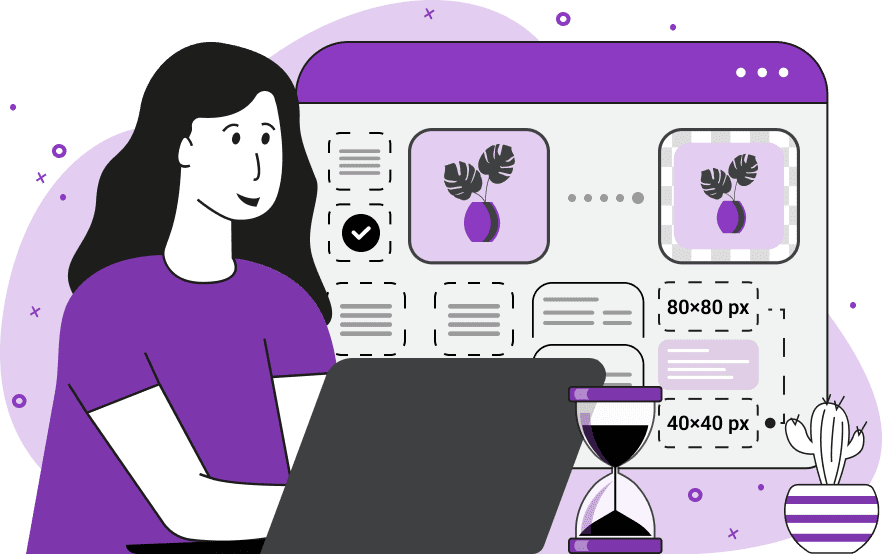
With this tool, you can resize your WebP images. You can increase or decrease the height and width of a WebP and find the optimal size for your needs. The most common use cases of this tool include creating WebPs of the right size for web design, social media posts and blog posts, as well as adjusting the size for various screen sizes and devices. Another common use case is reducing the size of WebPs for faster web page loading and improved site performance. After uploading a WebP to this tool, you can resize it right from the input editor or via options. In the editor, this is done using resizers located at the corners of the uploaded WebP. In the options, this is done by specifying the width and height size in pixels of the new WebP. If the width field is left empty, the original width will be preserved. Similarly, if the height field is left empty, the original height will be preserved. To ensure that the WebP doesn't get narrower or longer in one of the dimensions, you can use the option to maintain the aspect ratio. This option proportionally resizes the WebP image, keeping the width to height ratio, preserving its original shape. Webp-abulous!
With this tool, you can resize your WebP images. You can increase or decrease the height and width of a WebP and find the optimal size for your needs. The most common use cases of this tool include creating WebPs of the right size for web design, social media posts and blog posts, as well as adjusting the size for various screen sizes and devices. Another common use case is reducing the size of WebPs for faster web page loading and improved site performance. After uploading a WebP to this tool, you can resize it right from the input editor or via options. In the editor, this is done using resizers located at the corners of the uploaded WebP. In the options, this is done by specifying the width and height size in pixels of the new WebP. If the width field is left empty, the original width will be preserved. Similarly, if the height field is left empty, the original height will be preserved. To ensure that the WebP doesn't get narrower or longer in one of the dimensions, you can use the option to maintain the aspect ratio. This option proportionally resizes the WebP image, keeping the width to height ratio, preserving its original shape. Webp-abulous!
In this example, we resize an adorable WebP image of a yawning cat. The dimensions of this image are 640x800 pixels, which means its aspect ratio is 4:5 (for every 4 pixels horizontally, there are 5 pixels vertically). We enable the "Maintain Aspect Ratio" option to keep its original aspect ratio locked at 4:5. This ensures the cat will not be stretched or squeezed horizontally or vertically and will always look adorable. The resized WebP image has the dimensions of 240 pixels in width and 300 pixels in height, and if you do a quick calculation, you can see the 4:5 aspect ratio is maintained. (Source: Pexels.)
In this example, we upload a WebP of colored pencils stacked vertically and change only its height. To modify just one dimension parameter independently of the other, we disable the option to maintain the aspect ratio and set the new height to 300 pixels. As a result, the output WebP is compressed in height, turning the long and thin pencils into short and thick pencils. (Source: Pexels.)
In this example, we turn a landscape-oriented WebP image into a portrait-oriented WebP image by resizing its dimensions. We set the width to 400 pixels and the height to 600 pixels without maintaining the aspect ratio. Consequently, the tunnel of Japanese torii gates becomes very narrow and tall. (Source: Pexels.)
Edit WebP images in your browser.
Convert a WebP animation to an APNG animation.
Convert an APNG animation to a WebP animation.
Convert a WebP animation to a GIF animation.
Convert a GIF animation to a WebP animation.
Extract all frames from a WebP animation.
Convert a WebP animation to an MP4 video.
Convert an MP4 video to a WebP animation.
Convert a WebP animation to a WebM video.
Convert a WebM video to a WebP animation.
Find the difference between two or more WebP images.
Reduce the file size of a WebP image.
View the metadata information of a WebP image.
Remove all metadata information from a WebP image.
Edit the metadata information of a WebP image.
Play WebP animations frame by frame.
Extract one or more frames from a WebP animation.
Create a WebP animation from a sprite sheet.
Create a sprite sheet from a WebP animation.
View WebP images and in your browser.
Subscribe to our updates. We'll let you know when we release new tools, features, and organize online workshops.
Enter your email here
We're Browserling — a friendly and fun cross-browser testing company powered by alien technology. At Browserling we love to make people's lives easier, so we created this collection of WebP editing tools. Our tools have the simplest user interface that doesn't require advanced computer skills and they are used by millions of people every month. Our WebP tools are actually powered by our web developer tools that we created over the last couple of years. Check them out!







