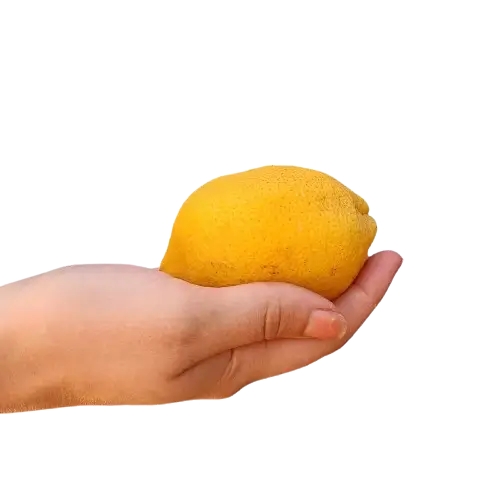This free online tool lets you fill the alpha channel in a WebP image. Just load your WebP image with transparency in the input editor, and you'll instantly get a WebP image with a filled alpha channel in the output editor. In the options, you can choose the filling method (solid color or gradient) and adjust the fill colors. Additionally, for the gradient fill method, you can switch between a linear color gradient and a radial color gradient and adjust its direction, starting point, and spread radius. Created by team Browserling.
This free online tool lets you fill the alpha channel in a WebP image. Just load your WebP image with transparency in the input editor, and you'll instantly get a WebP image with a filled alpha channel in the output editor. In the options, you can choose the filling method (solid color or gradient) and adjust the fill colors. Additionally, for the gradient fill method, you can switch between a linear color gradient and a radial color gradient and adjust its direction, starting point, and spread radius. Created by team Browserling.
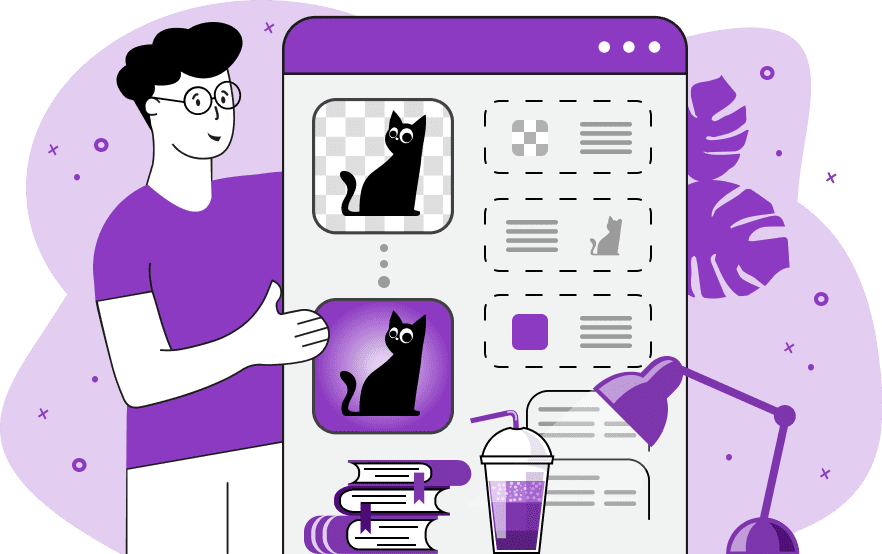
With this online tool, you can fill the alpha channel of your WebP images. Alpha channel controls the WebP pixel transparency and determines which parts of the image are non-transparent/opaque and which are partially or fully transparent. This tool finds all alpha channel pixels in the given WebP and fills them with opaque pixels. It offers two main methods for filling the alpha channel: solid color fill and gradient fill. When using the solid color fill method, you can specify the color value that will replace all alpha pixels in the WebP. When using the gradient fill, you can further choose between linear or radial gradient types and specify two to four gradient colors. The linear gradient transitions colors along a line directed from top to bottom, bottom to top, left to right, or right to left. The radial gradient originates from the center point, top left corner, top right corner, bottom left corner, or bottom right corner. Additionally, you can define the radius of the radial gradient, which allows you to adjust the spread distance of the gradient from the origin point. Webp-abulous!
With this online tool, you can fill the alpha channel of your WebP images. Alpha channel controls the WebP pixel transparency and determines which parts of the image are non-transparent/opaque and which are partially or fully transparent. This tool finds all alpha channel pixels in the given WebP and fills them with opaque pixels. It offers two main methods for filling the alpha channel: solid color fill and gradient fill. When using the solid color fill method, you can specify the color value that will replace all alpha pixels in the WebP. When using the gradient fill, you can further choose between linear or radial gradient types and specify two to four gradient colors. The linear gradient transitions colors along a line directed from top to bottom, bottom to top, left to right, or right to left. The radial gradient originates from the center point, top left corner, top right corner, bottom left corner, or bottom right corner. Additionally, you can define the radius of the radial gradient, which allows you to adjust the spread distance of the gradient from the origin point. Webp-abulous!
In this example, we use a solid color fill to replace the transparent background of a WebP image with an opaque color. We choose the color "peachpuff" and fill all pixels where the alpha channel is less than 1. (Source: Pexels.)
In this example, we use a linear gradient fill to remove the alpha channel in a WebP sticker of a pink rose. We direct the gradient along a vertical line from the top to the bottom and make it change the color from light blue (#74ebd5) to lavender (#acb6e5). (Source: Pexels.)
In this example, we load a WebP photo of an owl on a transparent background. To eliminate this transparency, we fill the alpha channel pixels with a colorful radial gradient. We set the gradient's origin at the center of the image and specify three shades of green for the gradient transition – rgb(70, 182, 70), rgb(51, 105, 51), and rgb(1, 28, 1). These colors are spread out within a radius of 450 pixels. (Source: Pexels.)
Edit WebP images in your browser.
Convert a WebP animation to an APNG animation.
Convert an APNG animation to a WebP animation.
Convert a WebP animation to a GIF animation.
Convert a GIF animation to a WebP animation.
Extract all frames from a WebP animation.
Convert a WebP animation to an MP4 video.
Convert an MP4 video to a WebP animation.
Convert a WebP animation to a WebM video.
Convert a WebM video to a WebP animation.
Find the difference between two or more WebP images.
Reduce the file size of a WebP image.
View the metadata information of a WebP image.
Remove all metadata information from a WebP image.
Edit the metadata information of a WebP image.
Play WebP animations frame by frame.
Extract one or more frames from a WebP animation.
Create a WebP animation from a sprite sheet.
Create a sprite sheet from a WebP animation.
View WebP images and in your browser.
Subscribe to our updates. We'll let you know when we release new tools, features, and organize online workshops.
Enter your email here
We're Browserling — a friendly and fun cross-browser testing company powered by alien technology. At Browserling we love to make people's lives easier, so we created this collection of WebP editing tools. Our tools have the simplest user interface that doesn't require advanced computer skills and they are used by millions of people every month. Our WebP tools are actually powered by our web developer tools that we created over the last couple of years. Check them out!