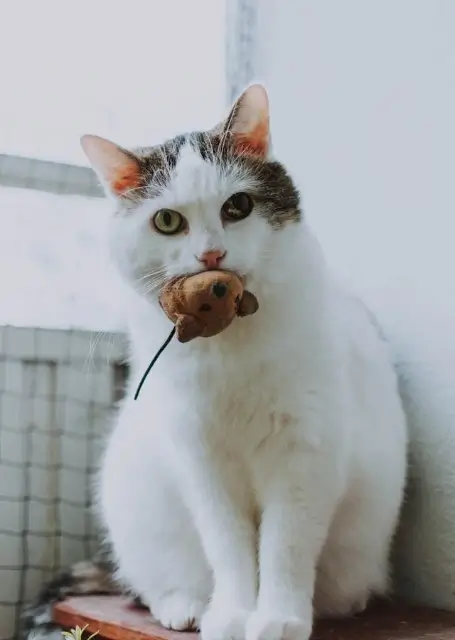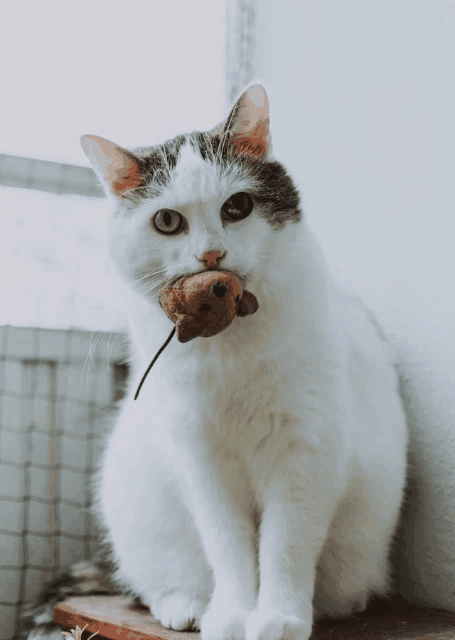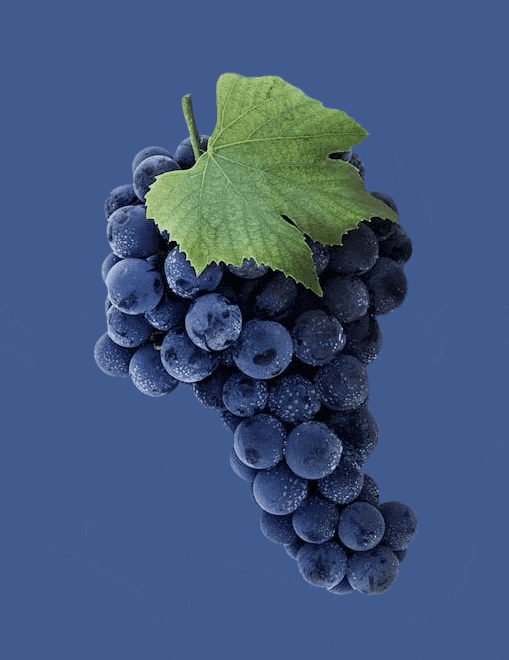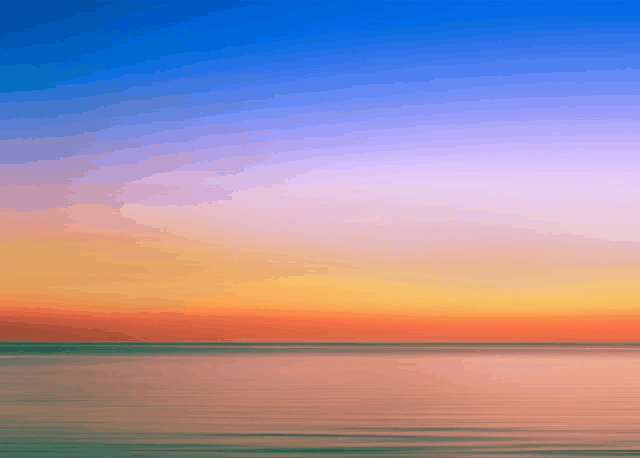This free online tool lets you convert a WebP image to a GIF image. Just load your WebP file in the input editor, and you'll instantly get a GIF file in the output editor. If your WebP has a transparent background, then in the options, you can choose whether to keep transparency in the converted GIF (and if so, select the transparency index color) or create an opaque GIF. Created by team Browserling.
This free online tool lets you convert a WebP image to a GIF image. Just load your WebP file in the input editor, and you'll instantly get a GIF file in the output editor. If your WebP has a transparent background, then in the options, you can choose whether to keep transparency in the converted GIF (and if so, select the transparency index color) or create an opaque GIF. Created by team Browserling.
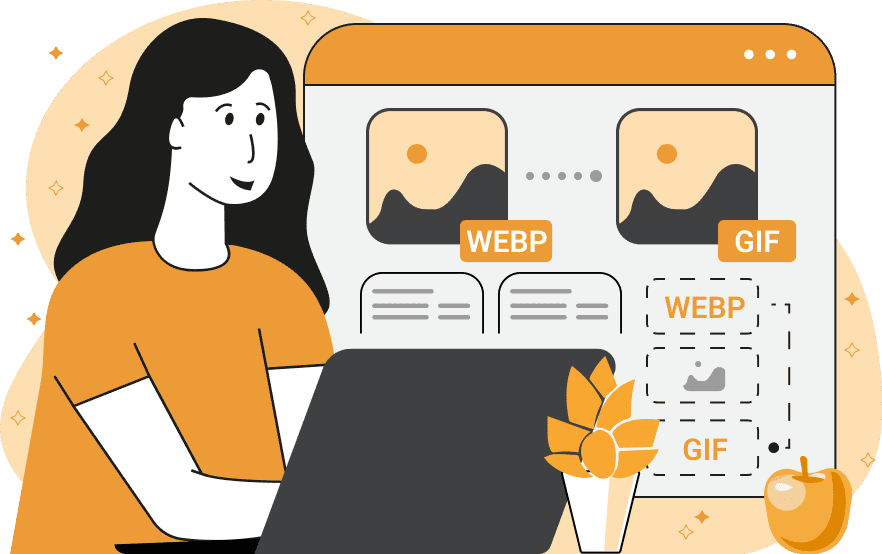
With this online tool, you can convert your graphic files in WebP format into graphic files in GIF format. WebP is a new and sophisticated image format (developed by Google) that supports both lossless and lossy compression, multiple levels of alpha transparency (8-bit), ICC color profiles, and a full 24-bit RGB color spectrum. It can also store animation frames in a single file. However, it's still not as prevalent as the GIF format and might not be compatible with all browsers and software. In contrast, GIF (Graphics Interchange Format) is a widely supported format despite being older. GIFs are restricted to only 256 colors (8-bit color palette) and just one transparent color key, which can lead to a reduction in image quality. Still, GIFs remain popular due to their simplicity and animation support. If your WebP file includes a transparent background or other transparent elements and you want to keep them in the GIF file, enable the "Keep Transparent Background" mode in the options and choose the transparency index color from the palette next to the "Transparency Color" option. The program will then fill all transparent areas in the WebP with this color and then render it transparent in the output GIF. If you prefer to create a non-transparent GIF, the tool includes a second option, called "Remove Transparent Background", that will fill all transparent pixels in the WebP with a solid color of your choice. This makes all pixels fully opaque in the output GIF, which avoids ugly outlines or mismatched colors that frequently surround GIFs. Additionally, you can view the conversion details, including file formats, transparency status, and dimensions of both input and output images. For converting GIF images and animations to the WebP format, you can use our Convert GIF to WebP tool. Webp-abulous!
With this online tool, you can convert your graphic files in WebP format into graphic files in GIF format. WebP is a new and sophisticated image format (developed by Google) that supports both lossless and lossy compression, multiple levels of alpha transparency (8-bit), ICC color profiles, and a full 24-bit RGB color spectrum. It can also store animation frames in a single file. However, it's still not as prevalent as the GIF format and might not be compatible with all browsers and software. In contrast, GIF (Graphics Interchange Format) is a widely supported format despite being older. GIFs are restricted to only 256 colors (8-bit color palette) and just one transparent color key, which can lead to a reduction in image quality. Still, GIFs remain popular due to their simplicity and animation support. If your WebP file includes a transparent background or other transparent elements and you want to keep them in the GIF file, enable the "Keep Transparent Background" mode in the options and choose the transparency index color from the palette next to the "Transparency Color" option. The program will then fill all transparent areas in the WebP with this color and then render it transparent in the output GIF. If you prefer to create a non-transparent GIF, the tool includes a second option, called "Remove Transparent Background", that will fill all transparent pixels in the WebP with a solid color of your choice. This makes all pixels fully opaque in the output GIF, which avoids ugly outlines or mismatched colors that frequently surround GIFs. Additionally, you can view the conversion details, including file formats, transparency status, and dimensions of both input and output images. For converting GIF images and animations to the WebP format, you can use our Convert GIF to WebP tool. Webp-abulous!
In this example, we transform a WebP photo of a cat playing with a toy mouse into the GIF format. As the original WebP is a static photo that doesn't have transparency (you can check this in the WebP details info block), the converter also creates a non-transparent GIF. Both the input WebP and the output GIF have the exact same details, but the biggest difference is that the GIF has a new limited color palette containing just 256 hues. Reducing WebP colors to GIF colors is called color quantization, and it slightly changes the look of the GIF by merging similar shades together. (Source: Pexels.)
This example converts the format of the given image of grapes from WebP to GIF. At the same time, it removes all transparent WebP pixels and makes them opaque in the final GIF. It's done by turning on the "Remove Transparent Background" option and filling the background area with a solid dark blue color. This is useful if you need your GIF to display correctly on sites or apps that don't handle transparency well, such as older web forums and certain email clients. (Source: Pexels.)
In this example, we create a GIF sticker of a candy cane heart from a WebP and preserve its see-through background. Since GIF supports only single-color transparency, we choose a background color (called key color) that doesn't appear in the original sticker. In this case, it's solid blue. The program then replaces all blue pixels with a transparent GIF background. (Source: Pexels.)
In this example, we load a high-resolution WebP photo that shows a smooth color gradient of the sky and sea at sunset. As WebP supports millions of colors, the color transitions are very smooth and natural. When we convert it to a GIF, things change: as the GIF format can only hold up to 256 colors in a single frame, the program must quantize the WebP colors and create a new 256-color palette for the GIF, meaning it picks the closest match from a smaller palette. Smooth gradients now have fewer colors to work with, which makes the sky and sea lose their pretty look and creates color banding (stripes of the same color). (Source: Pexels.)
Edit WebP images in your browser.
Convert a WebP animation to an APNG animation.
Convert an APNG animation to a WebP animation.
Convert a WebP animation to a GIF animation.
Convert a GIF animation to a WebP animation.
Extract all frames from a WebP animation.
Convert a WebP animation to an MP4 video.
Convert an MP4 video to a WebP animation.
Convert a WebP animation to a WebM video.
Convert a WebM video to a WebP animation.
Find the difference between two or more WebP images.
Reduce the file size of a WebP image.
View the metadata information of a WebP image.
Remove all metadata information from a WebP image.
Edit the metadata information of a WebP image.
Play WebP animations frame by frame.
Extract one or more frames from a WebP animation.
Create a WebP animation from a sprite sheet.
Create a sprite sheet from a WebP animation.
View WebP images and in your browser.
Subscribe to our updates. We'll let you know when we release new tools, features, and organize online workshops.
Enter your email here
We're Browserling — a friendly and fun cross-browser testing company powered by alien technology. At Browserling we love to make people's lives easier, so we created this collection of WebP editing tools. Our tools have the simplest user interface that doesn't require advanced computer skills and they are used by millions of people every month. Our WebP tools are actually powered by our web developer tools that we created over the last couple of years. Check them out!