This free online tool lets you create an empty WebP image. Just configure the image properties in the options, and you'll instantly get a blank WebP in the output editor. In the options, you can adjust the width and height of the WebP, as well as set a transparent, translucent, or opaque fill color for the WebP. Created by team Browserling.
This free online tool lets you create an empty WebP image. Just configure the image properties in the options, and you'll instantly get a blank WebP in the output editor. In the options, you can adjust the width and height of the WebP, as well as set a transparent, translucent, or opaque fill color for the WebP. Created by team Browserling.
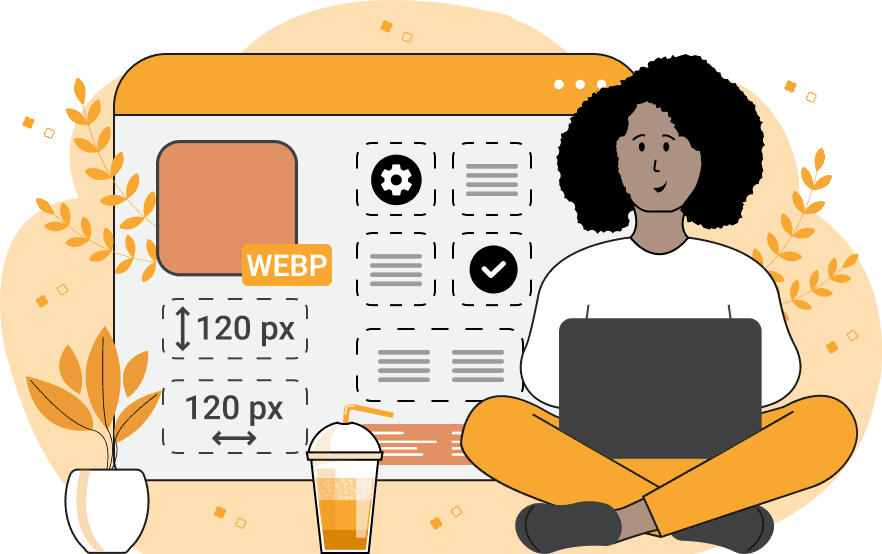
With this online tool, you can create blank WebP images with custom parameters. In particular, you can set custom dimensions (width/height) and the background fill color. Empty WebP images can be used as fillers and placeholders in web page layouts and graphics designs. Empty WebPs can also be used to create backgrounds for overlaying text, objects, and other elements. Generating an empty WebP with this program is very easy – you just need to specify the required dimensions and the fill color in the settings. Dimensions are set by specifying the width and height of the output WebP (both are measured in pixels). The fill color can be specified in several ways. The simplest method is to use the color's name, such as "white", "blue", or "red". To select a shade you like visually, you can use the attached color palette. For advanced designers hex codes and RGB codes can also be used. The tool also can generate completely transparent WebPs. This is done by entering the color "transparent" in the fill color setting. It can also create semi-transparent WebPs. This is done by adjusting the transparency slider in the attached color palette or using 4-component hex codes with the alpha channel "#RRGGBBAA" or 4-component RGBA color codes with the alpha component "RGBA(R, G, B, A)". Webp-abulous!
With this online tool, you can create blank WebP images with custom parameters. In particular, you can set custom dimensions (width/height) and the background fill color. Empty WebP images can be used as fillers and placeholders in web page layouts and graphics designs. Empty WebPs can also be used to create backgrounds for overlaying text, objects, and other elements. Generating an empty WebP with this program is very easy – you just need to specify the required dimensions and the fill color in the settings. Dimensions are set by specifying the width and height of the output WebP (both are measured in pixels). The fill color can be specified in several ways. The simplest method is to use the color's name, such as "white", "blue", or "red". To select a shade you like visually, you can use the attached color palette. For advanced designers hex codes and RGB codes can also be used. The tool also can generate completely transparent WebPs. This is done by entering the color "transparent" in the fill color setting. It can also create semi-transparent WebPs. This is done by adjusting the transparency slider in the attached color palette or using 4-component hex codes with the alpha channel "#RRGGBBAA" or 4-component RGBA color codes with the alpha component "RGBA(R, G, B, A)". Webp-abulous!
In this example, we create a square WebP with a size of 500×500 pixels and fill it with a single solid color "magenta". This empty WebP contains just this one color and it can be used as a vibrant placeholder or background in web pages.
In this example, we generate a blank, rectangular WebP. Its shape is vertical and it has the dimensions of 300 pixels in width and 400 pixels in height. Its background has a semi-transparent fill color, which was chosen via the attached palette in the tool options. To select this color, we first chose a dark cyan shade and then adjusted the transparency slider to 0.4, making it 40% opaque and 60% transparent.
In this example, we create an empty WebP stripe that's made out of completely transparent pixels. To do this, we specify the background color as "transparent" in the options and set the shape of the WebP to a long stripe with the dimensions of 500×100 pixels. As a result, we get a completely invisible WebP, which we plan to use as a spacer element in a retro web page design.
Edit WebP images in your browser.
Convert a WebP animation to an APNG animation.
Convert an APNG animation to a WebP animation.
Convert a WebP animation to a GIF animation.
Convert a GIF animation to a WebP animation.
Extract all frames from a WebP animation.
Convert a WebP animation to an MP4 video.
Convert an MP4 video to a WebP animation.
Convert a WebP animation to a WebM video.
Convert a WebM video to a WebP animation.
Find the difference between two or more WebP images.
Reduce the file size of a WebP image.
View the metadata information of a WebP image.
Remove all metadata information from a WebP image.
Edit the metadata information of a WebP image.
Play WebP animations frame by frame.
Extract one or more frames from a WebP animation.
Create a WebP animation from a sprite sheet.
Create a sprite sheet from a WebP animation.
View WebP images and in your browser.
Subscribe to our updates. We'll let you know when we release new tools, features, and organize online workshops.
Enter your email here
We're Browserling — a friendly and fun cross-browser testing company powered by alien technology. At Browserling we love to make people's lives easier, so we created this collection of WebP editing tools. Our tools have the simplest user interface that doesn't require advanced computer skills and they are used by millions of people every month. Our WebP tools are actually powered by our web developer tools that we created over the last couple of years. Check them out!