This free online tool lets you convert a portrait WebP image to a landscape WebP image. Just load your vertical WebP in the input editor, and you'll instantly get a horizontal WebP in the output editor. In the tool settings, you can select the method for filling the added space on the sides: use a blurred background, fill with solid colors, or stretch the edges. You can also let the tool automatically adjust the dimensions of the output WebP or set custom width and height values yourself. Created by team Browserling.
This free online tool lets you convert a portrait WebP image to a landscape WebP image. Just load your vertical WebP in the input editor, and you'll instantly get a horizontal WebP in the output editor. In the tool settings, you can select the method for filling the added space on the sides: use a blurred background, fill with solid colors, or stretch the edges. You can also let the tool automatically adjust the dimensions of the output WebP or set custom width and height values yourself. Created by team Browserling.
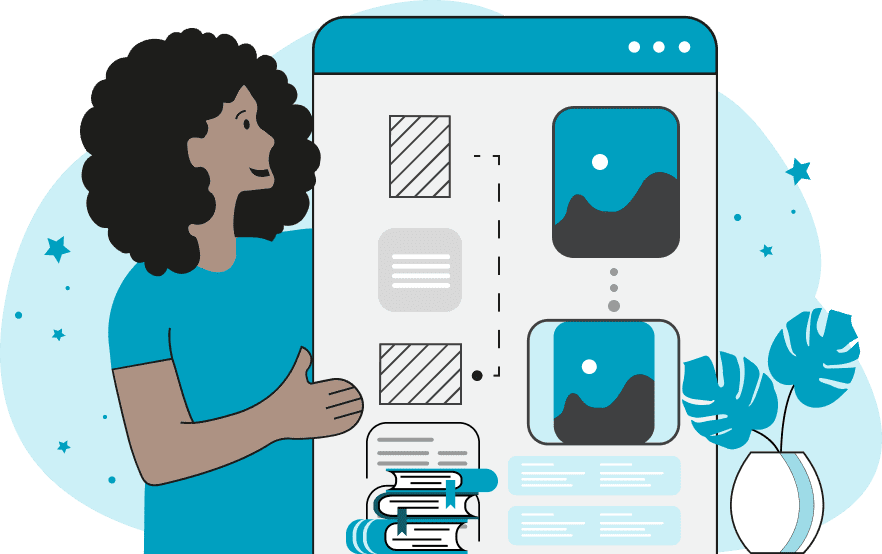
With this online tool, you can change the orientation of your WebP images from portrait (vertical) to landscape (horizontal). Unlike many other tools and methods that crop or remove parts of the WebP, this tool expands the given WebP by adding extra space to its sides. In the tool options, you can specify the required dimensions of the horizontal WebP that you need or you can let the program determine them automatically. If you select the automatic dimensions, then the program will simply swap the width and height – the original width will become the new height, and the original height will become the new width. As the WebP gets resized, extra empty space will appear on the sides. The tool offers three different methods for filling this extra space: fill the space with a blurred copy of the original WebP, fill the space with a solid color, or fill the space with stretched edges. The first method creates a copy of the original WebP, zooms and blurs it, and sets it as a horizontal background for the output WebP. You can control the background blur level in the options (recommended values are 10–30 pixels). The second method creates a horizontal canvas, places the vertical WebP in the center, and fills the empty areas on the sides with a solid color. In the options, you can specify the fill color for the left and right sides separately. You can also enter the color name "transparent" to add transparent padding on the sides. The third method stretches the sides of the vertical WebP until it becomes horizontal. In the options, you can specify how many pixels to stretch from the sides. If you want to convert a landscape WebP image to a portrait instead, you can use the Convert Landscape WebP to Portrait WebP tool. Webp-abulous!
With this online tool, you can change the orientation of your WebP images from portrait (vertical) to landscape (horizontal). Unlike many other tools and methods that crop or remove parts of the WebP, this tool expands the given WebP by adding extra space to its sides. In the tool options, you can specify the required dimensions of the horizontal WebP that you need or you can let the program determine them automatically. If you select the automatic dimensions, then the program will simply swap the width and height – the original width will become the new height, and the original height will become the new width. As the WebP gets resized, extra empty space will appear on the sides. The tool offers three different methods for filling this extra space: fill the space with a blurred copy of the original WebP, fill the space with a solid color, or fill the space with stretched edges. The first method creates a copy of the original WebP, zooms and blurs it, and sets it as a horizontal background for the output WebP. You can control the background blur level in the options (recommended values are 10–30 pixels). The second method creates a horizontal canvas, places the vertical WebP in the center, and fills the empty areas on the sides with a solid color. In the options, you can specify the fill color for the left and right sides separately. You can also enter the color name "transparent" to add transparent padding on the sides. The third method stretches the sides of the vertical WebP until it becomes horizontal. In the options, you can specify how many pixels to stretch from the sides. If you want to convert a landscape WebP image to a portrait instead, you can use the Convert Landscape WebP to Portrait WebP tool. Webp-abulous!
In this example, we change the orientation of a photo of a girl from vertical to horizontal. To do this, we create additional space on the left and right sides of the WebP and fill it with a blurred copy of the original photo (we use a blur radius of 20 pixels for the effect). In the output, we obtain a horizontal WebP with dimensions of 800 by 640 pixels, which are automatically calculated by the program. (Source: Pexels.)
In this example, we upload a portrait WebP of a whale emerging out of the water and convert it to a landscape WebP. To do this, we extend the edges of the WebP with empty space and then fill this empty space with a solid color. On the left, we use a deep blue ocean color (#01386e), and on the right, we use a light blue sky color (#adc4d1). (Source: Pexels.)
This example converts a vertical WebP photo of a lonely tower to a horizontal format by stretching its sides. It copies the first 12 columns of pixels from the left side and the last 12 columns of pixels from the right side, then stretches them horizontally, and appends them to the original photo to make it full width. The final WebP has the dimensions of 840 pixels by 600 pixels. (Source: Pexels.)
Edit WebP images in your browser.
Convert a WebP animation to an APNG animation.
Convert an APNG animation to a WebP animation.
Convert a WebP animation to a GIF animation.
Convert a GIF animation to a WebP animation.
Extract all frames from a WebP animation.
Convert a WebP animation to an MP4 video.
Convert an MP4 video to a WebP animation.
Convert a WebP animation to a WebM video.
Convert a WebM video to a WebP animation.
Find the difference between two or more WebP images.
Reduce the file size of a WebP image.
View the metadata information of a WebP image.
Remove all metadata information from a WebP image.
Edit the metadata information of a WebP image.
Play WebP animations frame by frame.
Extract one or more frames from a WebP animation.
Create a WebP animation from a sprite sheet.
Create a sprite sheet from a WebP animation.
View WebP images and in your browser.
Subscribe to our updates. We'll let you know when we release new tools, features, and organize online workshops.
Enter your email here
We're Browserling — a friendly and fun cross-browser testing company powered by alien technology. At Browserling we love to make people's lives easier, so we created this collection of WebP editing tools. Our tools have the simplest user interface that doesn't require advanced computer skills and they are used by millions of people every month. Our WebP tools are actually powered by our web developer tools that we created over the last couple of years. Check them out!







