This free online tool lets you change colors in a WebP image. Just load your WebP image in the input editor, and you'll instantly get a new WebP with new colors in the output editor. You can select the color you want to replace in the options and adjust the color sensitivity to control how many similar color shades will get replaced. Also, you can preserve the color contrast of the old color and add anti-aliasing to make a smooth transition between the old and new colors. Created by team Browserling.
This free online tool lets you change colors in a WebP image. Just load your WebP image in the input editor, and you'll instantly get a new WebP with new colors in the output editor. You can select the color you want to replace in the options and adjust the color sensitivity to control how many similar color shades will get replaced. Also, you can preserve the color contrast of the old color and add anti-aliasing to make a smooth transition between the old and new colors. Created by team Browserling.
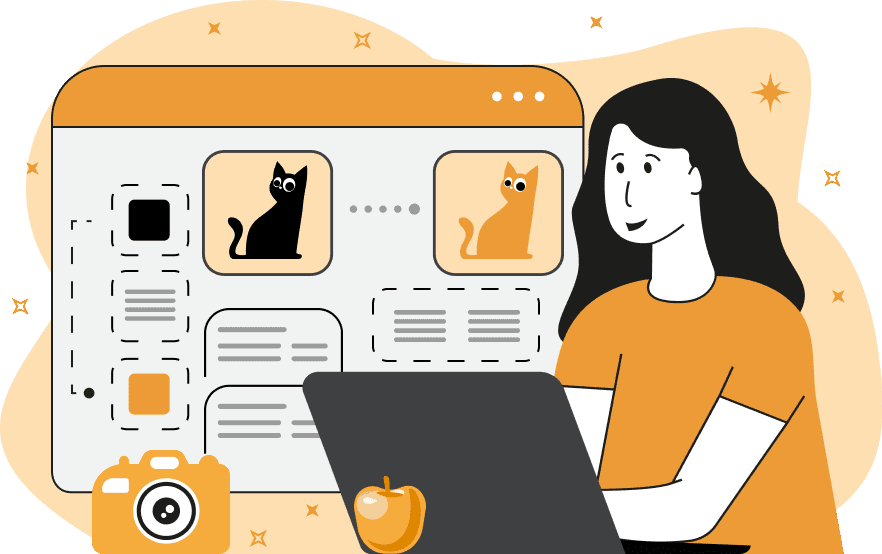
With this online tool, you can quickly replace a specific color in a WebP image with a new one. For example, you can swap colors of buttons, icons, and objects in graphics designs, show how clothing looks in various colors in sales materials, as well as change backgrounds and solid-colored elements in photos. The color that you want to change can be selected directly in the WebP editor by simply clicking on it. Alternatively, you can specify the color to be replaced in the options using its English name (such as "red"), hex code, RGB code, or RGBA code. Once you select the color, you can also adjust the color similarity index for it. The similarity index means how many additional color tones should be replaced. For example, if the color you are replacing is red, then setting the similarity index to 20% will also replace crimson, ruby, and burgundy colors, which are all variations of hue, saturation, and brightness of red within a 10% range. The similarity index can change from 0% to 100%. The value of 0% means match just one given color and the value of 100% means match all possible colors. In the options, you can also specify the new color you want to change the old color to. By default, the old color and its shades are filled with the new color using the solid fill method, which means the contrast and brightness of the old color are not preserved. However, if you want the color to retain its texture and depth after the color change, activate the "Preserve Color Details" option, which will preserve its details. To avoid ugly edges between the pixels of old and new colors, you can use the smooth transition option to blend pixels of the two colors together within the specified radius. Additionally, use the preview option, which shows unchanged areas in white and areas with the new color in black. Webp-abulous!
With this online tool, you can quickly replace a specific color in a WebP image with a new one. For example, you can swap colors of buttons, icons, and objects in graphics designs, show how clothing looks in various colors in sales materials, as well as change backgrounds and solid-colored elements in photos. The color that you want to change can be selected directly in the WebP editor by simply clicking on it. Alternatively, you can specify the color to be replaced in the options using its English name (such as "red"), hex code, RGB code, or RGBA code. Once you select the color, you can also adjust the color similarity index for it. The similarity index means how many additional color tones should be replaced. For example, if the color you are replacing is red, then setting the similarity index to 20% will also replace crimson, ruby, and burgundy colors, which are all variations of hue, saturation, and brightness of red within a 10% range. The similarity index can change from 0% to 100%. The value of 0% means match just one given color and the value of 100% means match all possible colors. In the options, you can also specify the new color you want to change the old color to. By default, the old color and its shades are filled with the new color using the solid fill method, which means the contrast and brightness of the old color are not preserved. However, if you want the color to retain its texture and depth after the color change, activate the "Preserve Color Details" option, which will preserve its details. To avoid ugly edges between the pixels of old and new colors, you can use the smooth transition option to blend pixels of the two colors together within the specified radius. Additionally, use the preview option, which shows unchanged areas in white and areas with the new color in black. Webp-abulous!
In this example, we swap the background color of an adorable WebP rabbit from a soft purple to a vibrant pink. We select the original purple color by clicking on it in the input WebP editor and entering "pink" in the new-color option. We set the similarity index to 8% to make sure all shades of pink are replaced. To ensure smooth color transitions between the rabbit's fur and the new background, we enable the smooth color change option and set the transition radius to 2px. (Source: Pexels.)
In this example, we change the color of a cute binder clip from green to orange. Since the green color is not uniform and has shadows and reflections, we increase the shade match percentage to 20% to cover both darker and lighter shades of green. We also enable the "Preserve Color Details" option, which preserves the contrast and brightness of the original color. (Source: Pexels.)
In this example, we recolor a pink-turquoise WebP of headphones to a blue-turquoise WebP. We replace the color on the left – #FFC5C4 (pink) and 22% of its hues with the new color #1140C8 (blue). Additionally, we preserve the brightness level of each pixel, so that the shadows of the headphones are visible in the new color pixels. (Source: Pexels.)
Edit WebP images in your browser.
Convert a WebP animation to an APNG animation.
Convert an APNG animation to a WebP animation.
Convert a WebP animation to a GIF animation.
Convert a GIF animation to a WebP animation.
Extract all frames from a WebP animation.
Convert a WebP animation to an MP4 video.
Convert an MP4 video to a WebP animation.
Convert a WebP animation to a WebM video.
Convert a WebM video to a WebP animation.
Find the difference between two or more WebP images.
Reduce the file size of a WebP image.
View the metadata information of a WebP image.
Remove all metadata information from a WebP image.
Edit the metadata information of a WebP image.
Play WebP animations frame by frame.
Extract one or more frames from a WebP animation.
Create a WebP animation from a sprite sheet.
Create a sprite sheet from a WebP animation.
View WebP images and in your browser.
Subscribe to our updates. We'll let you know when we release new tools, features, and organize online workshops.
Enter your email here
We're Browserling — a friendly and fun cross-browser testing company powered by alien technology. At Browserling we love to make people's lives easier, so we created this collection of WebP editing tools. Our tools have the simplest user interface that doesn't require advanced computer skills and they are used by millions of people every month. Our WebP tools are actually powered by our web developer tools that we created over the last couple of years. Check them out!







