This free online tool lets you change the quality of a WebP image. Just load your WebP image in the input editor, and you'll instantly get a WebP with a new quality in the output editor. In the tool options, you can either reduce the quality of a WebP by entering the quality value from 0% to 99% or you can increase the quality of a WebP by entering a quality value from 101% to 200%. Created by team Browserling.
This free online tool lets you change the quality of a WebP image. Just load your WebP image in the input editor, and you'll instantly get a WebP with a new quality in the output editor. In the tool options, you can either reduce the quality of a WebP by entering the quality value from 0% to 99% or you can increase the quality of a WebP by entering a quality value from 101% to 200%. Created by team Browserling.
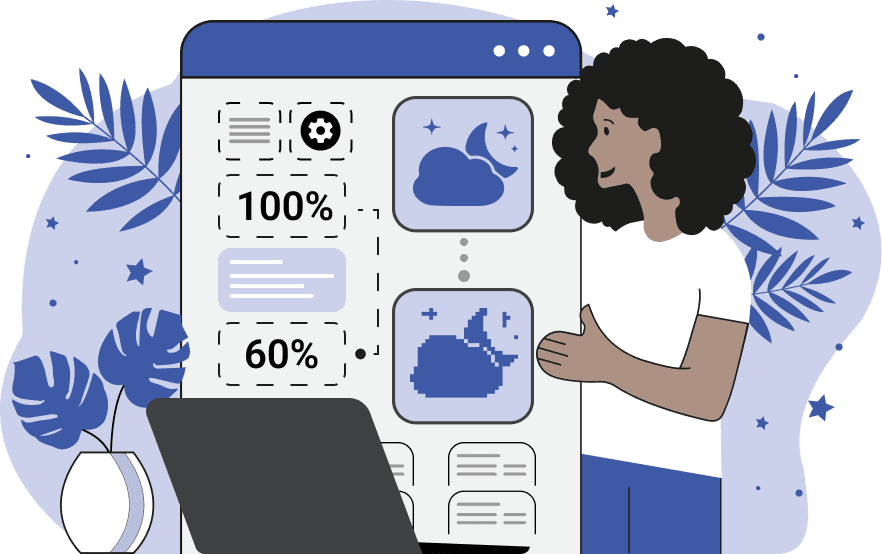
With this online tool, you can adjust the quality of WebP images. Decreasing the WebP quality results in a loss of detail, making a WebP less sharp and saturated. This reduces the file size but may also introduce blurriness, pixelation, and artifacts. Increasing the WebP quality enhances detail, sharpness, contrast, and saturation, making the image larger in size but potentially more realistic and appealing. The WebP quality is controlled in the options using a percentage value from 0% to 200%. The value of 100% represents the original image quality as it was when uploaded to the input editor. The value of 0% represents the minimum WebP image quality, which can cause excessive compression artifacts and visual Zalgo-like distortions, such as misplaced pixels and erratic colors. The value of 200% is the maximum WebP quality, making it more bright and contrasted. For optimal quality increase, use values in the range of 120% – 150%, and for optimal quality decrease, use values in the range of 50% – 80%. Webp-abulous!
With this online tool, you can adjust the quality of WebP images. Decreasing the WebP quality results in a loss of detail, making a WebP less sharp and saturated. This reduces the file size but may also introduce blurriness, pixelation, and artifacts. Increasing the WebP quality enhances detail, sharpness, contrast, and saturation, making the image larger in size but potentially more realistic and appealing. The WebP quality is controlled in the options using a percentage value from 0% to 200%. The value of 100% represents the original image quality as it was when uploaded to the input editor. The value of 0% represents the minimum WebP image quality, which can cause excessive compression artifacts and visual Zalgo-like distortions, such as misplaced pixels and erratic colors. The value of 200% is the maximum WebP quality, making it more bright and contrasted. For optimal quality increase, use values in the range of 120% – 150%, and for optimal quality decrease, use values in the range of 50% – 80%. Webp-abulous!
In this example, we moderately reduce the quality of a WebP image of an adorable pupper. We set the quality setting to 80%, which is just 20% lower than the original WebP quality. This results in a slight decrease in detail and sharpness, but significantly (by 29%) reduces the file size, which changes from 70.4KB to 49.5KB. (Source: Pexels.)
In this example, we drastically reduce the quality of a WebP photo of a pumpkin to 0%. This transformation creates a visual glitch effect, turning the WebP into an abstract and pixelated representation. The pumpkin loses all details, sharpness, and color brightness, only retaining its basic shape. (Source: Pexels.)
In this example, we increase the quality of a WebP to the maximum level of 200%. By enhancing the quality, the raindrops on the leaves become noticeably sharper, with improved detail and contrast, and the leaves appear more vibrant and more textured. (Source: Pexels.)
Edit WebP images in your browser.
Convert a WebP animation to an APNG animation.
Convert an APNG animation to a WebP animation.
Convert a WebP animation to a GIF animation.
Convert a GIF animation to a WebP animation.
Extract all frames from a WebP animation.
Convert a WebP animation to an MP4 video.
Convert an MP4 video to a WebP animation.
Convert a WebP animation to a WebM video.
Convert a WebM video to a WebP animation.
Find the difference between two or more WebP images.
Reduce the file size of a WebP image.
View the metadata information of a WebP image.
Remove all metadata information from a WebP image.
Edit the metadata information of a WebP image.
Play WebP animations frame by frame.
Extract one or more frames from a WebP animation.
Create a WebP animation from a sprite sheet.
Create a sprite sheet from a WebP animation.
View WebP images and in your browser.
Subscribe to our updates. We'll let you know when we release new tools, features, and organize online workshops.
Enter your email here
We're Browserling — a friendly and fun cross-browser testing company powered by alien technology. At Browserling we love to make people's lives easier, so we created this collection of WebP editing tools. Our tools have the simplest user interface that doesn't require advanced computer skills and they are used by millions of people every month. Our WebP tools are actually powered by our web developer tools that we created over the last couple of years. Check them out!







