This free online tool lets you convert a WebP image to grayscale. Just load your WebP image in the input editor, and you'll instantly get a grayscale WebP image in the output editor. In the options, you can choose a grayscale conversion method or create a custom conversion method by adjusting the light intensity of individual RGB color channels. You can also limit the number of colors used in the grayscale spectrum to add retro or vintage effects. Created by team Browserling.
This free online tool lets you convert a WebP image to grayscale. Just load your WebP image in the input editor, and you'll instantly get a grayscale WebP image in the output editor. In the options, you can choose a grayscale conversion method or create a custom conversion method by adjusting the light intensity of individual RGB color channels. You can also limit the number of colors used in the grayscale spectrum to add retro or vintage effects. Created by team Browserling.
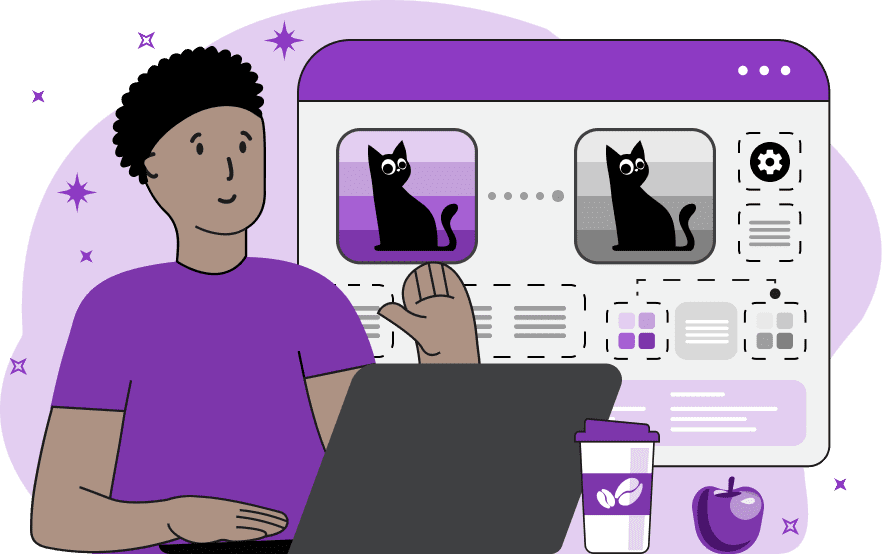
With this online tool, you can remove colors from WebP images and convert them to just grayscale tones. If we look behind the scenes, the program removes the color information from the pixels, leaving solely the intensity of light, which defines the amount of gray tones in the WebP. No light means it's a black color, and full light means it's a white color. Converting a WebP to grayscale can often highlight certain details that are less noticeable in color images. Additionally, grayscale colors can be used to create a classic or artistic effects, emphasize texture and contrast, or even save file size as grayscale WebPs require less storage space compared to colorful ones. The tool provides several methods for converting WebP to grayscale. The first method is called "Average Colors Method". This is a simple method that calculates the average light intensity in the red, green, and blue channels for each pixel, resulting in a single grayscale value. This is calculated via the formula: "R/3 + G/3 + B/3". The second method is "Modern Television Method". This method prioritizes the green channel, which corresponds to how the human eye perceives the brightness of greenish objects. It's commonly used in modern (high-definition television) and it has the formula: "0.21×R + 0.72×G + 0.07×B". The third method is called "Older Television". This method uses a more balanced light intensity of all three color channels. It is commonly used for standard-definition television (SDTV) and has the formula: "0.30×R + 0.59×G + 0.11×B". Additionally, the program provides the ability to customize the intensity of each color channel yourself via the "Apply Custom Intensity" checkbox. With this option turned on, you can define the intensity values for each color channel – red, green, and blue. Additionally, you can use the grayscale color limit option. This can further reduce the file size and also create a unique mosaic effect on the WebP image with a limited number of colors. For example, setting the color limit to two will create just black-and-white WebP. Webp-abulous!
With this online tool, you can remove colors from WebP images and convert them to just grayscale tones. If we look behind the scenes, the program removes the color information from the pixels, leaving solely the intensity of light, which defines the amount of gray tones in the WebP. No light means it's a black color, and full light means it's a white color. Converting a WebP to grayscale can often highlight certain details that are less noticeable in color images. Additionally, grayscale colors can be used to create a classic or artistic effects, emphasize texture and contrast, or even save file size as grayscale WebPs require less storage space compared to colorful ones. The tool provides several methods for converting WebP to grayscale. The first method is called "Average Colors Method". This is a simple method that calculates the average light intensity in the red, green, and blue channels for each pixel, resulting in a single grayscale value. This is calculated via the formula: "R/3 + G/3 + B/3". The second method is "Modern Television Method". This method prioritizes the green channel, which corresponds to how the human eye perceives the brightness of greenish objects. It's commonly used in modern (high-definition television) and it has the formula: "0.21×R + 0.72×G + 0.07×B". The third method is called "Older Television". This method uses a more balanced light intensity of all three color channels. It is commonly used for standard-definition television (SDTV) and has the formula: "0.30×R + 0.59×G + 0.11×B". Additionally, the program provides the ability to customize the intensity of each color channel yourself via the "Apply Custom Intensity" checkbox. With this option turned on, you can define the intensity values for each color channel – red, green, and blue. Additionally, you can use the grayscale color limit option. This can further reduce the file size and also create a unique mosaic effect on the WebP image with a limited number of colors. For example, setting the color limit to two will create just black-and-white WebP. Webp-abulous!
In this example, we use the "Average Colors Method" to convert a WebP image of dry maple leaves to grayscale. This method calculates the average light intensity in the red, green, and blue color channels for each pixel, resulting in a balanced grayscale representation that preserves the details of the leaves. (Source: Pexels.)
This example applies the "Modern TV" grayscale conversion method, which prioritizes the light in the green color channel. This corresponds to how the human eye perceives the brightness of the green color and is commonly used in modern high-definition TVs. The result is a black-and-white WebP photo that naturally conveys the texture and details of a sunflower. (Source: Pexels.)
In this example, we generate a creative grayscale WebP picture of a toy car by applying custom light intensities (also called weights) to the red, green, and blue color channels. We use a factor of 0.5 for red, 0.3 for green, and 0.2 for blue. Additionally, we set a color limit of 8, indicating that the program should render the WebP using only 8 shades of gray. As a result, we achieve a neat artistic effect, giving the toy car a sticker-like appearance. (Source: Pexels.)
Edit WebP images in your browser.
Convert a WebP animation to an APNG animation.
Convert an APNG animation to a WebP animation.
Convert a WebP animation to a GIF animation.
Convert a GIF animation to a WebP animation.
Extract all frames from a WebP animation.
Convert a WebP animation to an MP4 video.
Convert an MP4 video to a WebP animation.
Convert a WebP animation to a WebM video.
Convert a WebM video to a WebP animation.
Find the difference between two or more WebP images.
Reduce the file size of a WebP image.
View the metadata information of a WebP image.
Remove all metadata information from a WebP image.
Edit the metadata information of a WebP image.
Play WebP animations frame by frame.
Extract one or more frames from a WebP animation.
Create a WebP animation from a sprite sheet.
Create a sprite sheet from a WebP animation.
View WebP images and in your browser.
Subscribe to our updates. We'll let you know when we release new tools, features, and organize online workshops.
Enter your email here
We're Browserling — a friendly and fun cross-browser testing company powered by alien technology. At Browserling we love to make people's lives easier, so we created this collection of WebP editing tools. Our tools have the simplest user interface that doesn't require advanced computer skills and they are used by millions of people every month. Our WebP tools are actually powered by our web developer tools that we created over the last couple of years. Check them out!







