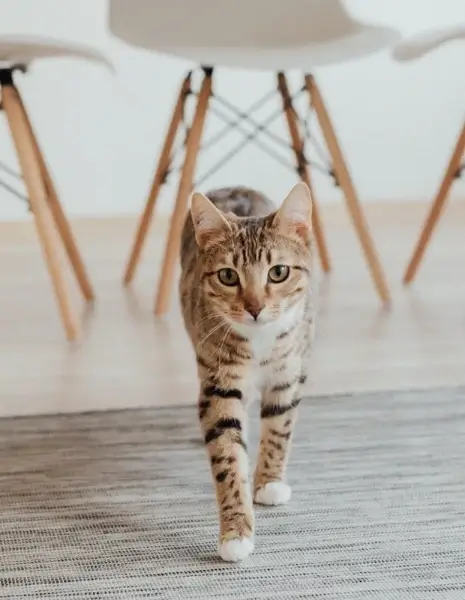This free online tool lets you convert the pixels in a WebP image to a sequence of hex codes. Just load your WebP image in the input editor, and you'll instantly get a list of hex codes (one per pixel) in the output editor. In the settings, you can choose to include the alpha channel values, change the hex code separator, and wrap each hex code in single or double quotes. Created by team Browserling.
This free online tool lets you convert the pixels in a WebP image to a sequence of hex codes. Just load your WebP image in the input editor, and you'll instantly get a list of hex codes (one per pixel) in the output editor. In the settings, you can choose to include the alpha channel values, change the hex code separator, and wrap each hex code in single or double quotes. Created by team Browserling.
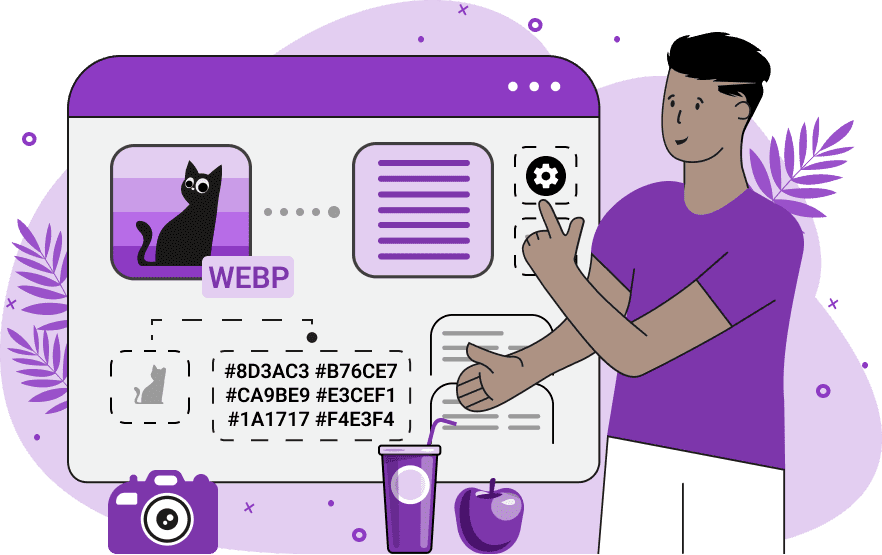
With this online tool, you can convert your WebP images into a set of hexadecimal codes. The program precisely determines the color of each pixel and generates its hexadecimal value. For WebP images that are fully opaque (without alpha channel), you can calculate three-component hexadecimal color codes with the format "#rrggbb". For example, yellow will be converted to "#ffff00", orange will be converted to "#ffa500", red will be converted to "#ff0000", and so on. If your WebP contains transparency, you can generate four-component hexadecimal color codes where the last two values represent the pixel's transparency level and contain the alpha channel value. If you enable the alpha channel checkbox in the options, the resulting hex code sequence will look like this: "#ffff0000, #ffa50088, #ff0000ff, …". The hash symbol (#) before each hex code is optional and can be added or removed in the options. You can also choose between printing uppercase and lowercase hex codes. Additionally, you can select a character to separate the hex codes. For example, you can print them as a comma-separated list or a semicolon-separated list. If necessary, you can also enclose each hex code in single or double quotes to make it easy to import them into a programming language or a scientific application. You can also add line breaks after each pixel row to preserve the original WebP width. The final list of hex codes can be easily converted back into a WebP image via our Convert Hex to WebP tool. Webp-abulous!
With this online tool, you can convert your WebP images into a set of hexadecimal codes. The program precisely determines the color of each pixel and generates its hexadecimal value. For WebP images that are fully opaque (without alpha channel), you can calculate three-component hexadecimal color codes with the format "#rrggbb". For example, yellow will be converted to "#ffff00", orange will be converted to "#ffa500", red will be converted to "#ff0000", and so on. If your WebP contains transparency, you can generate four-component hexadecimal color codes where the last two values represent the pixel's transparency level and contain the alpha channel value. If you enable the alpha channel checkbox in the options, the resulting hex code sequence will look like this: "#ffff0000, #ffa50088, #ff0000ff, …". The hash symbol (#) before each hex code is optional and can be added or removed in the options. You can also choose between printing uppercase and lowercase hex codes. Additionally, you can select a character to separate the hex codes. For example, you can print them as a comma-separated list or a semicolon-separated list. If necessary, you can also enclose each hex code in single or double quotes to make it easy to import them into a programming language or a scientific application. You can also add line breaks after each pixel row to preserve the original WebP width. The final list of hex codes can be easily converted back into a WebP image via our Convert Hex to WebP tool. Webp-abulous!
In this example, we process a WebP image of a chessboard and pieces, converting it into a textual hex code representation. Since the WebP does not contain transparency (all pixels are opaque), we use the standard hex color code format #rrggbb, which excludes the alpha channel. For the conversion, we set the following options – display hex codes with the hash symbol, use lowercase letters for hex codes, and separate hex codes by commas. (Source: Pexels.)
In this example, we print a list of hexadecimal values for each pixel of the Sony logo, which is given in the WebP format. As the letters in the company's logo are placed on a transparent background, it's important to use the four-channel hex codes that include the transparency information. Therefore, we enable the alpha channel option and choose our preferred format for formatting the hex codes: use uppercase hex symbols, prepend the hash symbol, and separate hex codes by spaces. (Source: Wikipedia.)
In this example, we convert a WebP photo of a tabby cat into hexadecimal color codes and, additionally, preserve the original WebP width and height information. This is done by splitting the sequence of hex codes into separate lines with the number of hex codes per line equal to the width of the WebP and the number of lines equal to the height of the WebP. This makes it easy to determine the dimensions of the WebP by simply opening the hex file in the text editor. We also choose to enclose the hex codes in double quotes, remove the hash symbol, and convert the RGB values to uppercase. (Source: Pexels.)
Edit WebP images in your browser.
Convert a WebP animation to an APNG animation.
Convert an APNG animation to a WebP animation.
Convert a WebP animation to a GIF animation.
Convert a GIF animation to a WebP animation.
Extract all frames from a WebP animation.
Convert a WebP animation to an MP4 video.
Convert an MP4 video to a WebP animation.
Convert a WebP animation to a WebM video.
Convert a WebM video to a WebP animation.
Find the difference between two or more WebP images.
Reduce the file size of a WebP image.
View the metadata information of a WebP image.
Remove all metadata information from a WebP image.
Edit the metadata information of a WebP image.
Play WebP animations frame by frame.
Extract one or more frames from a WebP animation.
Create a WebP animation from a sprite sheet.
Create a sprite sheet from a WebP animation.
View WebP images and in your browser.
Subscribe to our updates. We'll let you know when we release new tools, features, and organize online workshops.
Enter your email here
We're Browserling — a friendly and fun cross-browser testing company powered by alien technology. At Browserling we love to make people's lives easier, so we created this collection of WebP editing tools. Our tools have the simplest user interface that doesn't require advanced computer skills and they are used by millions of people every month. Our WebP tools are actually powered by our web developer tools that we created over the last couple of years. Check them out!