This free online tool lets you crop a WebP image. Just load your WebP image in the input editor, and you'll instantly get a cropped WebP in the output editor. You can choose between rectangular or oval crop shapes, as well as fine-tune the position and size of the crop region. Created by team Browserling.
This free online tool lets you crop a WebP image. Just load your WebP image in the input editor, and you'll instantly get a cropped WebP in the output editor. You can choose between rectangular or oval crop shapes, as well as fine-tune the position and size of the crop region. Created by team Browserling.
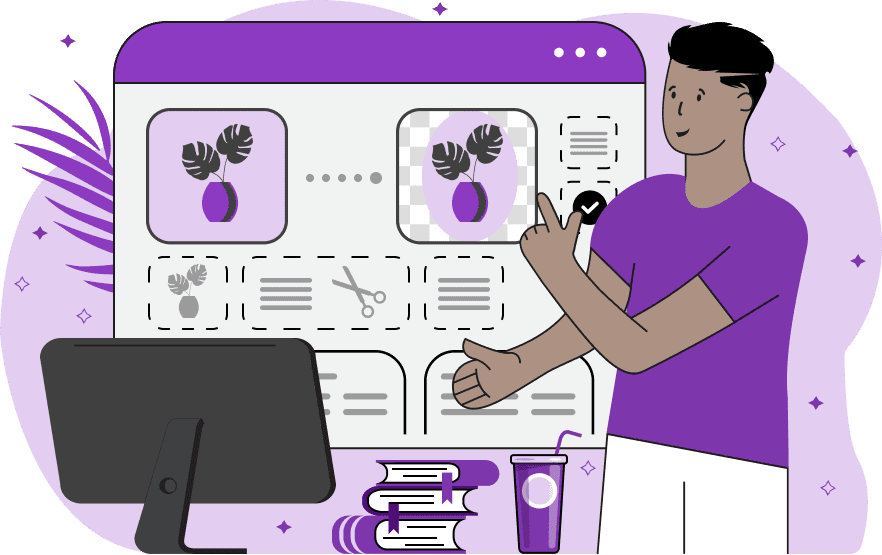
With this online tool, you can crop WebP images with pixel-perfect precision. You can remove unwanted elements such as borders, logos, or watermarks from WebPs, as well as change the aspect ratio and the dimensions of the WebPs to suit your requirements. You can choose the shape of the cropped area, which can be a rectangle, square, circle, or oval. The cropped area is overlayed on top of the input WebP editor. It can be adjusted by using the mouse (by dragging it by the corners) or by entering precise numerical pixel values for the x-offset (distance from the left side), the y-offset (distance from the top), the width of the cropped area, and the height of the cropped area. If the x-offset and y-offset parameters are left empty, the program will automatically start cropping from the top-left corner of the WebP. If the width and height fields are left empty, the program will automatically extend the cropping area to the bottom-right corner of the WebP. If your WebP is too large, you can perform the cropping in multiple steps by enabling the "Multi-step Crop" option. If it's active, you can click on the "Refine crop" button, which will load the cropped WebP in the output editor into the input editor again, allowing for more detailed cropping on a zoomed-in WebP. Webp-abulous!
With this online tool, you can crop WebP images with pixel-perfect precision. You can remove unwanted elements such as borders, logos, or watermarks from WebPs, as well as change the aspect ratio and the dimensions of the WebPs to suit your requirements. You can choose the shape of the cropped area, which can be a rectangle, square, circle, or oval. The cropped area is overlayed on top of the input WebP editor. It can be adjusted by using the mouse (by dragging it by the corners) or by entering precise numerical pixel values for the x-offset (distance from the left side), the y-offset (distance from the top), the width of the cropped area, and the height of the cropped area. If the x-offset and y-offset parameters are left empty, the program will automatically start cropping from the top-left corner of the WebP. If the width and height fields are left empty, the program will automatically extend the cropping area to the bottom-right corner of the WebP. If your WebP is too large, you can perform the cropping in multiple steps by enabling the "Multi-step Crop" option. If it's active, you can click on the "Refine crop" button, which will load the cropped WebP in the output editor into the input editor again, allowing for more detailed cropping on a zoomed-in WebP. Webp-abulous!
In this example, we crop a WebP image with three spice bowls, leaving just two bowls after cropping. We place the interactive cropping rectangle over the left and center bowls in the input editor, and as a result, the right bowl gets cropped off. In the output editor, we get a cropped WebP with a size of 500 by 520 pixels. (Source: Pexels.)
In this example, we crop exactly half of a WebP image. To do this quickly, we specify only one cropping parameter in the options: the width, and we set it to 450 pixels, which is half of the entire WebP width (900 pixels). We leave all other parameters empty (x-offset, y-offset, and height), which makes the program automatically expand the dynamic cropper from the top-left corner to the bottom edge of the WebP. (Source: Pexels.)
In this example, we create a transparent, oval-shaped WebP from a rectangular picture of a dancing woman in a brown dress. To do this, we switch to the circular cropping mode and specify the exact cropping size in the options. The x-offset is set to 94 px, the y-offset is set to 40 px, the width is set to 622 px, and the height is set to 748 px. As a result, we get a beautiful oval WebP that can be placed in an oval vintage frame. (Source: Pexels.)
Edit WebP images in your browser.
Convert a WebP animation to an APNG animation.
Convert an APNG animation to a WebP animation.
Convert a WebP animation to a GIF animation.
Convert a GIF animation to a WebP animation.
Extract all frames from a WebP animation.
Convert a WebP animation to an MP4 video.
Convert an MP4 video to a WebP animation.
Convert a WebP animation to a WebM video.
Convert a WebM video to a WebP animation.
Find the difference between two or more WebP images.
Reduce the file size of a WebP image.
View the metadata information of a WebP image.
Remove all metadata information from a WebP image.
Edit the metadata information of a WebP image.
Play WebP animations frame by frame.
Extract one or more frames from a WebP animation.
Create a WebP animation from a sprite sheet.
Create a sprite sheet from a WebP animation.
View WebP images and in your browser.
Subscribe to our updates. We'll let you know when we release new tools, features, and organize online workshops.
Enter your email here
We're Browserling — a friendly and fun cross-browser testing company powered by alien technology. At Browserling we love to make people's lives easier, so we created this collection of WebP editing tools. Our tools have the simplest user interface that doesn't require advanced computer skills and they are used by millions of people every month. Our WebP tools are actually powered by our web developer tools that we created over the last couple of years. Check them out!







