This free online tool lets you remove the background from a WebP image. Just load your WebP image in the input editor, and you'll instantly get a WebP image without the background in the output editor. You can select the background color to remove in the options and adjust the color sensitivity to control the range of removed background shades. You can also apply anti-aliasing to create a smooth transition between the opaque objects and the transparent background. Created by team Browserling.
This free online tool lets you remove the background from a WebP image. Just load your WebP image in the input editor, and you'll instantly get a WebP image without the background in the output editor. You can select the background color to remove in the options and adjust the color sensitivity to control the range of removed background shades. You can also apply anti-aliasing to create a smooth transition between the opaque objects and the transparent background. Created by team Browserling.
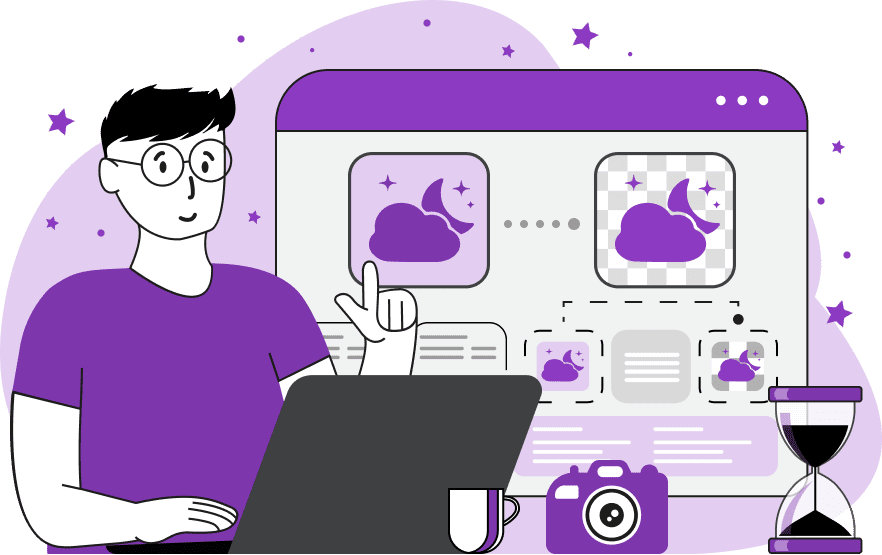
With this online tool, you can remove the background from WebP images. When the background is removed, the WebP becomes fully transparent, and you can use it to create compositions or put it on a new background. WebPs without a background are most often used in web and graphics design, marketing materials, and presentations, as they can be easily combined with other objects. The tool removes the background by identifying and selecting pixels based on their color. Once you load a WebP image in the input editor, you can simply click on the background to remove it. Alternatively, you can specify the exact background color for removal in the options. For more control, the tool offers a color sensitivity option. This option lets you define how much variation in hue, saturation, and brightness of the specified background color you want to remove (on a scale of 0% to 100%). A sensitivity of 0% means – match just this one color, and a sensitivity of 100% means – match all colors. Usually, you'd use a sensitivity of about 20%. For example, if your background is a white wall, setting the sensitivity to 20% will remove the white and grey tones, as well as light shadows. This helps ensure precise background removal, especially for WebPs with slightly different shades of the same color. The tool can also remove only the background regions that touch the outer canvas of the WebP. This is useful for removing the background around objects without affecting internal areas inside the objects that are the same color as the background. To prepare the new WebP for compositing, you can add anti-aliasing to the object edges. Anti-aliasing adds smoothness to the pixels on the edges of objects (between the object and the transparent background) by making them semi-transparent. In the options, you can adjust the "Anti-aliasing Radius" to control how deep the semi-transparent transition goes. Before downloading the final WebP, the tool provides a preview option that shows which background areas will be removed. In the "Visual Preview" mode, the black color indicates the deleted parts, while white shows the original/unmodified pixels. If you want to test how an object looks on different background colors, such as a solid color or a gradient, you can use our Add WebP Background tool. Webp-abulous!
With this online tool, you can remove the background from WebP images. When the background is removed, the WebP becomes fully transparent, and you can use it to create compositions or put it on a new background. WebPs without a background are most often used in web and graphics design, marketing materials, and presentations, as they can be easily combined with other objects. The tool removes the background by identifying and selecting pixels based on their color. Once you load a WebP image in the input editor, you can simply click on the background to remove it. Alternatively, you can specify the exact background color for removal in the options. For more control, the tool offers a color sensitivity option. This option lets you define how much variation in hue, saturation, and brightness of the specified background color you want to remove (on a scale of 0% to 100%). A sensitivity of 0% means – match just this one color, and a sensitivity of 100% means – match all colors. Usually, you'd use a sensitivity of about 20%. For example, if your background is a white wall, setting the sensitivity to 20% will remove the white and grey tones, as well as light shadows. This helps ensure precise background removal, especially for WebPs with slightly different shades of the same color. The tool can also remove only the background regions that touch the outer canvas of the WebP. This is useful for removing the background around objects without affecting internal areas inside the objects that are the same color as the background. To prepare the new WebP for compositing, you can add anti-aliasing to the object edges. Anti-aliasing adds smoothness to the pixels on the edges of objects (between the object and the transparent background) by making them semi-transparent. In the options, you can adjust the "Anti-aliasing Radius" to control how deep the semi-transparent transition goes. Before downloading the final WebP, the tool provides a preview option that shows which background areas will be removed. In the "Visual Preview" mode, the black color indicates the deleted parts, while white shows the original/unmodified pixels. If you want to test how an object looks on different background colors, such as a solid color or a gradient, you can use our Add WebP Background tool. Webp-abulous!
In this example, we remove a gradient background from a WebP image of a yellow hanging lamp. The background color to be removed is a shade of blue "rgb(0, 166, 210)", which we identified by clicking on the input WebP editor. We also remove the slight gradient of the blue shade by setting the color sensitivity option to 20%. Additionally, we add anti-aliasing to the lamp edges (with a radius of 1px) to create a smooth transition between the lamp and the transparent background. (Source: Pexels.)
This example makes the background of a portrait of a woman transparent (in WebP format). In the tool options, we have set the background color using the hex code "#c1dfea" and specified the color match intensity to 15%, which means that only pixels that differ by no more than 15% of the hex color "#c1dfea" will get converted to transparency. Additionally, we have turned on the option "Remove Outer Background" to remove the pixels that touch the outer edges of the WebP. The anti-aliasing option is also turned, which applies a 2-pixel feather to the portrait edges to make them smooth. (Source: Pexels.)
In this example, a marketing agency asked us to help with their advertising materials. They were making an ad campaign for an ice cream company and needed to remove the background from a WebP photo of vanilla ice cream. To help them, we loaded the WebP in our tool and clicked on background color to identify by background color. We also matched all color variations within a 15% range of the original color. Additionally, we only removed the background pixels that were reachable from the outer WebP canvas. To make the transparent WebP usable in their marketing materials, we also created a smooth 3-pixel transition between the ice cream and background. (Source: Pexels.)
Edit WebP images in your browser.
Convert a WebP animation to an APNG animation.
Convert an APNG animation to a WebP animation.
Convert a WebP animation to a GIF animation.
Convert a GIF animation to a WebP animation.
Extract all frames from a WebP animation.
Convert a WebP animation to an MP4 video.
Convert an MP4 video to a WebP animation.
Convert a WebP animation to a WebM video.
Convert a WebM video to a WebP animation.
Find the difference between two or more WebP images.
Reduce the file size of a WebP image.
View the metadata information of a WebP image.
Remove all metadata information from a WebP image.
Edit the metadata information of a WebP image.
Play WebP animations frame by frame.
Extract one or more frames from a WebP animation.
Create a WebP animation from a sprite sheet.
Create a sprite sheet from a WebP animation.
View WebP images and in your browser.
Subscribe to our updates. We'll let you know when we release new tools, features, and organize online workshops.
Enter your email here
We're Browserling — a friendly and fun cross-browser testing company powered by alien technology. At Browserling we love to make people's lives easier, so we created this collection of WebP editing tools. Our tools have the simplest user interface that doesn't require advanced computer skills and they are used by millions of people every month. Our WebP tools are actually powered by our web developer tools that we created over the last couple of years. Check them out!







