This free online tool lets you remove the chroma key from a WebP image. Just load your WebP image in the input editor, and you'll instantly get a WebP image without its green screen background in the output editor. In the tool settings, you can choose the chroma key color (green by default), adjust the chroma sensitivity for more precise removal, and add anti-aliasing to the object edges to reduce chroma color remnants around the objects. Created by team Browserling.
This free online tool lets you remove the chroma key from a WebP image. Just load your WebP image in the input editor, and you'll instantly get a WebP image without its green screen background in the output editor. In the tool settings, you can choose the chroma key color (green by default), adjust the chroma sensitivity for more precise removal, and add anti-aliasing to the object edges to reduce chroma color remnants around the objects. Created by team Browserling.
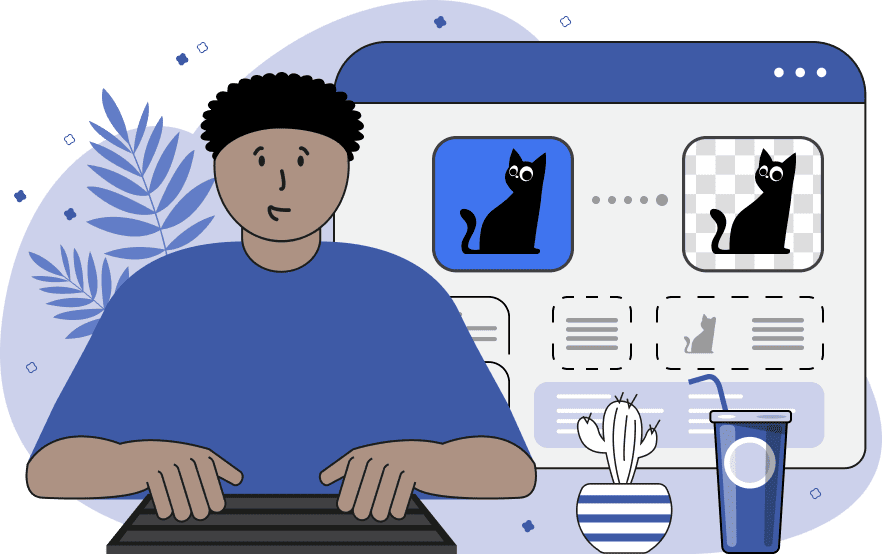
This tool removes the chroma key background from your WebP images. The chroma key, also known as "green screen" or "blue screen", is a technique used in film, television, and digital photography that allows a solid color background (usually green or blue) to be easily replaced with another background. When the chroma key is removed, the background pixels become transparent, allowing the WebP to be placed over any background. To remove the chroma key, simply upload a WebP with a chroma key and click on the green or blue background that you want to remove in the input editor. The chroma key color can also be set manually in the tool settings by specifying its name, hex code, and RGB code or by selecting its shade in the color palette. Then, adjust the chroma color tone sensitivity. Higher values will remove more similar colors (various darker and lighter tones of green, such as emerald-green and mint-green) and lower values will remove less similar colors (pretty much only the green color and its tiny variations). Typically, values between 10% and 40% are used. You can also reduce the leftover chroma key pixels around the object edges by enabling the edge anti-aliasing option, which refines and smoothes the edges. In the settings, you can adjust the anti-aliasing level by specifying the smoothing radius in pixels. Additionally, you can view the chroma key areas that were removed in the preview mode. When the preview mode is active, the tool shows the removed chroma key areas in black color and other areas in white color. Webp-abulous!
This tool removes the chroma key background from your WebP images. The chroma key, also known as "green screen" or "blue screen", is a technique used in film, television, and digital photography that allows a solid color background (usually green or blue) to be easily replaced with another background. When the chroma key is removed, the background pixels become transparent, allowing the WebP to be placed over any background. To remove the chroma key, simply upload a WebP with a chroma key and click on the green or blue background that you want to remove in the input editor. The chroma key color can also be set manually in the tool settings by specifying its name, hex code, and RGB code or by selecting its shade in the color palette. Then, adjust the chroma color tone sensitivity. Higher values will remove more similar colors (various darker and lighter tones of green, such as emerald-green and mint-green) and lower values will remove less similar colors (pretty much only the green color and its tiny variations). Typically, values between 10% and 40% are used. You can also reduce the leftover chroma key pixels around the object edges by enabling the edge anti-aliasing option, which refines and smoothes the edges. In the settings, you can adjust the anti-aliasing level by specifying the smoothing radius in pixels. Additionally, you can view the chroma key areas that were removed in the preview mode. When the preview mode is active, the tool shows the removed chroma key areas in black color and other areas in white color. Webp-abulous!
In this example, we remove the green chroma key background from a WebP image of sneakers. As we don't quite know the shade of the green screen, we simply click on it in the input editor. Additionally, we increase the shade level to 30%, which allows us to eliminate various shades of the chroma key, which are present on the edges around the sneakers. (Source: Pexels.)
In this example, we upload a WebP photo from a studio portrait session. In this photo, a man in a plaid shirt is posing against a green screen. Our goal is to remove the green background from the photo to create a universal, transparent photo that can be placed on any background in the future. We identify the bright green chroma key via the color hex code "#0cdd1e" and add 20% similar shades to it. We also enable edge smoothing with a 2-pixel radius to minimize green pixels around the edges of the portrait. (Source: Pexels.)
In this example, we open a WebP sticker with a blue chroma key. Blue is also a common color used in chroma key technology. The reason why blue is used in this sticker is because green is already present in the leaves of the orange tree. If we removed the green chroma key, the leaves would disappear during chroma key processing. Therefore, we select the blue screen color by clicking on the WebP and increase the chroma threshold to 25% to match fine blue color variations near oranges and leaves. We also add a 1-pixel anti-aliasing effect to the edges of the sticker and obtain an orange tree on a transparent background in the output. (Source: Pexels.)
Edit WebP images in your browser.
Convert a WebP animation to an APNG animation.
Convert an APNG animation to a WebP animation.
Convert a WebP animation to a GIF animation.
Convert a GIF animation to a WebP animation.
Extract all frames from a WebP animation.
Convert a WebP animation to an MP4 video.
Convert an MP4 video to a WebP animation.
Convert a WebP animation to a WebM video.
Convert a WebM video to a WebP animation.
Find the difference between two or more WebP images.
Reduce the file size of a WebP image.
View the metadata information of a WebP image.
Remove all metadata information from a WebP image.
Edit the metadata information of a WebP image.
Play WebP animations frame by frame.
Extract one or more frames from a WebP animation.
Create a WebP animation from a sprite sheet.
Create a sprite sheet from a WebP animation.
View WebP images and in your browser.
Subscribe to our updates. We'll let you know when we release new tools, features, and organize online workshops.
Enter your email here
We're Browserling — a friendly and fun cross-browser testing company powered by alien technology. At Browserling we love to make people's lives easier, so we created this collection of WebP editing tools. Our tools have the simplest user interface that doesn't require advanced computer skills and they are used by millions of people every month. Our WebP tools are actually powered by our web developer tools that we created over the last couple of years. Check them out!







