This free online tool lets you analyze a WebP image. Just load your WebP image in the input editor, and you'll instantly get a detailed analysis in the output editor. In the settings, you can select specific WebP data to inspect, such as file size, dimensions, pixel composition, transparency information, and various color palettes. Created by team Browserling.
This free online tool lets you analyze a WebP image. Just load your WebP image in the input editor, and you'll instantly get a detailed analysis in the output editor. In the settings, you can select specific WebP data to inspect, such as file size, dimensions, pixel composition, transparency information, and various color palettes. Created by team Browserling.
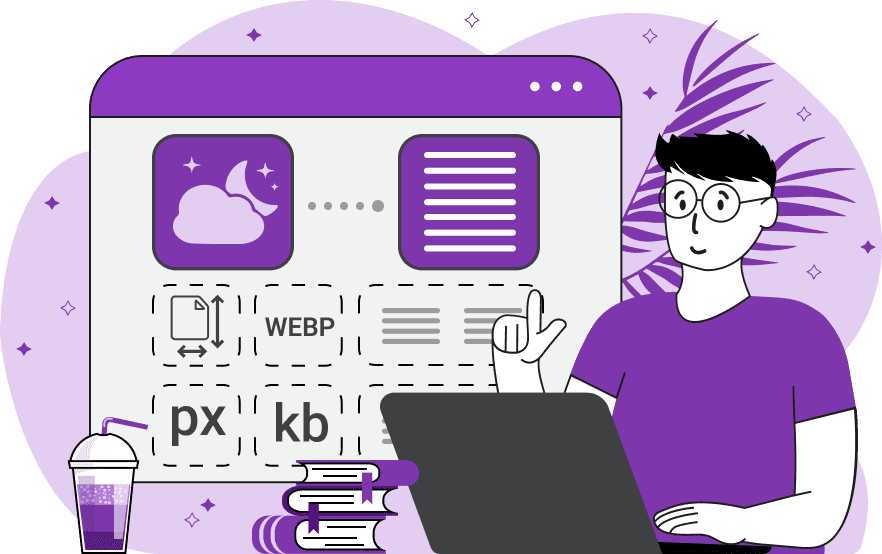
With this online tool, you can perform a comprehensive analysis of your WebP images. The program allows you to determine the size, dimensions, and orientation of the WebP, understand how colors and pixels are used in the WebP, obtain dominant WebP colors, and other color schemes. By enabling various settings, you can customize the data you want to view. Firstly, the program displays the main information about the WebP: details about its file size, width, height, and aspect ratio. Then, you can explore the alpha channel information of the pixels: find out the distribution of transparent, translucent, and opaque pixels, their counts, and their percentages. Next, you can get general information about the pixels: calculate the total number of pixels, unique pixels, colorful pixels, grayscale pixels, as well as pixel distribution percentages. For exploring the most popular WebP colors, color schemes, and generating color palettes, the following three features will be useful. The first shows the palette of exact WebP colors. Since there are usually thousands of unique colors in a WebP, the program initially displays only the most popular colors (sorted by their count) and limits the palette size to the specified number of colors (by default, it's 10 colors). You can also choose the format for printing the colors: Hex Code, RGB, RGBA, HSL, HSV, HSI, LAB, LCH, HCL, and show the percentage of each color present in the WebP. The second feature generates an average color palette. It consists of a maximum of 140 colors that belong to the CSS and HTML standard colors with unique names. When creating the average color palette, the program merges all similar colors it can find in a WebP into groups of colors (by calculating their average) and then finds the closest color name in the list of CSS and HTML colors. You can also specify the number of colors to display, the color format to use, and select whether or not to show the percentage of use. The third type of palette is the quantized WebP colors palette. It's obtained by reducing the colors in a WebP to the specified number by using a color quantization algorithm. For example, if the number of colors in the palette is set to 3, the quantization algorithm will identify the three most distinctive shades in the WebP that characterize it the best and recolor the WebP to just these 3 colors. In the settings of this palette, you can specify the number of quantized colors to display (which is also called the color quantization coefficient), choose the quantized color format, and print the usage percentage for each quantized color. Webp-abulous!
With this online tool, you can perform a comprehensive analysis of your WebP images. The program allows you to determine the size, dimensions, and orientation of the WebP, understand how colors and pixels are used in the WebP, obtain dominant WebP colors, and other color schemes. By enabling various settings, you can customize the data you want to view. Firstly, the program displays the main information about the WebP: details about its file size, width, height, and aspect ratio. Then, you can explore the alpha channel information of the pixels: find out the distribution of transparent, translucent, and opaque pixels, their counts, and their percentages. Next, you can get general information about the pixels: calculate the total number of pixels, unique pixels, colorful pixels, grayscale pixels, as well as pixel distribution percentages. For exploring the most popular WebP colors, color schemes, and generating color palettes, the following three features will be useful. The first shows the palette of exact WebP colors. Since there are usually thousands of unique colors in a WebP, the program initially displays only the most popular colors (sorted by their count) and limits the palette size to the specified number of colors (by default, it's 10 colors). You can also choose the format for printing the colors: Hex Code, RGB, RGBA, HSL, HSV, HSI, LAB, LCH, HCL, and show the percentage of each color present in the WebP. The second feature generates an average color palette. It consists of a maximum of 140 colors that belong to the CSS and HTML standard colors with unique names. When creating the average color palette, the program merges all similar colors it can find in a WebP into groups of colors (by calculating their average) and then finds the closest color name in the list of CSS and HTML colors. You can also specify the number of colors to display, the color format to use, and select whether or not to show the percentage of use. The third type of palette is the quantized WebP colors palette. It's obtained by reducing the colors in a WebP to the specified number by using a color quantization algorithm. For example, if the number of colors in the palette is set to 3, the quantization algorithm will identify the three most distinctive shades in the WebP that characterize it the best and recolor the WebP to just these 3 colors. In the settings of this palette, you can specify the number of quantized colors to display (which is also called the color quantization coefficient), choose the quantized color format, and print the usage percentage for each quantized color. Webp-abulous!
In this example, we analyze a WebP image of a green plant and print the general file information, as well as the transparency properties of the WebP. The tool shows the file size (20.2kb), dimensions (640×700), aspect ratio (32:35), and confirms the format that the file has the WebP format. It also checks for alpha pixels in the WebP and concludes that all pixels are fully opaque and there is no transparency in the WebP. (Source: Pexels.)
In this example, we examine the transparency properties and pixel distribution statistics of a WebP sticker. We can visually see that the WebP has a transparent background, but the tool provides a much more detailed insight about the transparency. Specifically, the transparent pixels make up 68.76% of all pixels, translucent pixels make up 2.42% of all pixels (they are located around the edges of the objects in the sticker, creating a refined edge), and opaque pixels make up 28.82% of all pixels. Additionally, we can find that the total number of pixels is 249,516, the count of unique color pixels is 40,884 (or 16.42% of all pixels), the count of grayscale pixels is 171,840 (or 68.87% of all pixels), and the count of colorful pixels is 77,676 pixels (or 31.13% of all pixels). (Source: Pexels.)
In this example, we analyze a grayscale WebP photo of a cityscape. We generate three color palettes of the photo: the exact, average, and quantized color palette. Each palette contains 5 colors, shows the number of pixels of each color and the color usage percentages. In the exact color palette, we see that the most popular color in the WebP is #f9f9f9 (10,502 pixels, 3.84%). In the average color palette, we see that the main shades of the photo are Black, DimGray, WhiteSmoke, DarkSlateGray, and Gray. In the quantized color palette, we see that the WebP can be best represented with a reduced palette of five colors: #222222, #eaeaea, #494949, #727272, and #a1a1a1. (Source: Pexels.)
Edit WebP images in your browser.
Convert a WebP animation to an APNG animation.
Convert an APNG animation to a WebP animation.
Convert a WebP animation to a GIF animation.
Convert a GIF animation to a WebP animation.
Extract all frames from a WebP animation.
Convert a WebP animation to an MP4 video.
Convert an MP4 video to a WebP animation.
Convert a WebP animation to a WebM video.
Convert a WebM video to a WebP animation.
Find the difference between two or more WebP images.
Reduce the file size of a WebP image.
View the metadata information of a WebP image.
Remove all metadata information from a WebP image.
Edit the metadata information of a WebP image.
Play WebP animations frame by frame.
Extract one or more frames from a WebP animation.
Create a WebP animation from a sprite sheet.
Create a sprite sheet from a WebP animation.
View WebP images and in your browser.
Subscribe to our updates. We'll let you know when we release new tools, features, and organize online workshops.
Enter your email here
We're Browserling — a friendly and fun cross-browser testing company powered by alien technology. At Browserling we love to make people's lives easier, so we created this collection of WebP editing tools. Our tools have the simplest user interface that doesn't require advanced computer skills and they are used by millions of people every month. Our WebP tools are actually powered by our web developer tools that we created over the last couple of years. Check them out!




