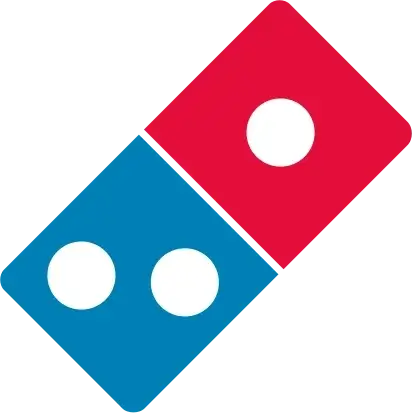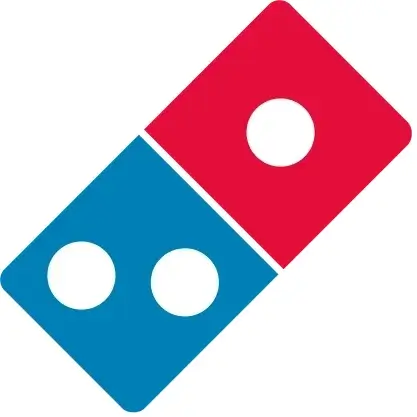This free online tool lets you create an opaque WebP image. Just load your WebP image with transparency in the input editor, and you'll instantly get an opaque WebP image in the output editor. In the options, you can define the opacity color that will be used to paint over the transparent pixels. This color can be set via a color name, a hex code, or an RGB code. Created by team Browserling.
This free online tool lets you create an opaque WebP image. Just load your WebP image with transparency in the input editor, and you'll instantly get an opaque WebP image in the output editor. In the options, you can define the opacity color that will be used to paint over the transparent pixels. This color can be set via a color name, a hex code, or an RGB code. Created by team Browserling.
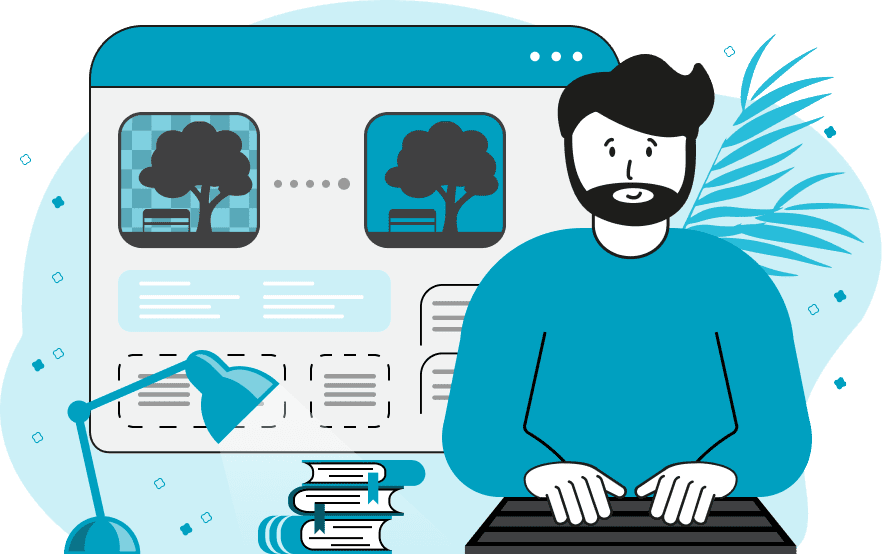
With this online tool, you can convert your WebP images containing transparent or semi-transparent areas into fully opaque images. This can be useful for creating a consistent visual style for WebP images, for using WebP in environments that don't support transparency, or for testing how a WebP looks like on different background colors. The tool works as follows: it first creates a canvas of the same size as the input WebP, then it fills it in the specified color, and then it places the given WebP on top of it. As a result, the transparent pixels acquire the color of the canvas, the semi-transparent pixels become mixed with the canvas background color, and the opaque pixels don't change. You can specify the canvas background color in the options. To do this, use a regular color name like "white" or "red", a hex code such as "#000000" or "#ffa500", or an RGB code like "rgb(255, 255, 0)" or "rgb(0, 0, 255)". Webp-abulous!
With this online tool, you can convert your WebP images containing transparent or semi-transparent areas into fully opaque images. This can be useful for creating a consistent visual style for WebP images, for using WebP in environments that don't support transparency, or for testing how a WebP looks like on different background colors. The tool works as follows: it first creates a canvas of the same size as the input WebP, then it fills it in the specified color, and then it places the given WebP on top of it. As a result, the transparent pixels acquire the color of the canvas, the semi-transparent pixels become mixed with the canvas background color, and the opaque pixels don't change. You can specify the canvas background color in the options. To do this, use a regular color name like "white" or "red", a hex code such as "#000000" or "#ffa500", or an RGB code like "rgb(255, 255, 0)" or "rgb(0, 0, 255)". Webp-abulous!
In this example, we convert a beautiful WebP sticker of a water lily with transparency into an opaque WebP with a light blue background. To do it, we choose a suitable light blue shade from the color palette in the options and get the color code "rgb(218, 226, 240)" for it. This color naturally complements other colors of the water lily. (Source: Pexels.)
In this example, we load a WebP image of poppy pods with a semi-transparent/translucent background. As semi-transparent areas can distort images by showing the content behind them, we fill the semi-transparent areas with opaque pixels. To do this, we enter the color "DarkOrchid" in the options, which merges it with the semi-transparent pixels of the WebP, producing a fully opaque output WebP. (Source: Pexels.)
In this example, we convert a transparent logo of Domino's Pizza into an opaque logo. To do this, we change the background pixels to the white color, making it suitable for use in applications that don't support transparency. (Source: Wikipedia.)
Edit WebP images in your browser.
Convert a WebP animation to an APNG animation.
Convert an APNG animation to a WebP animation.
Convert a WebP animation to a GIF animation.
Convert a GIF animation to a WebP animation.
Extract all frames from a WebP animation.
Convert a WebP animation to an MP4 video.
Convert an MP4 video to a WebP animation.
Convert a WebP animation to a WebM video.
Convert a WebM video to a WebP animation.
Find the difference between two or more WebP images.
Reduce the file size of a WebP image.
View the metadata information of a WebP image.
Remove all metadata information from a WebP image.
Edit the metadata information of a WebP image.
Play WebP animations frame by frame.
Extract one or more frames from a WebP animation.
Create a WebP animation from a sprite sheet.
Create a sprite sheet from a WebP animation.
View WebP images and in your browser.
Subscribe to our updates. We'll let you know when we release new tools, features, and organize online workshops.
Enter your email here
We're Browserling — a friendly and fun cross-browser testing company powered by alien technology. At Browserling we love to make people's lives easier, so we created this collection of WebP editing tools. Our tools have the simplest user interface that doesn't require advanced computer skills and they are used by millions of people every month. Our WebP tools are actually powered by our web developer tools that we created over the last couple of years. Check them out!