With this browser-based application, you can visualize calendar dates and intervals on a chart. Each date interval is displayed as a bar and each single-point date is displayed as a dot. You can visualize as many date intervals as you want and change their visual parameters, such as bar thickness, bar distance, dot radius, and colors. You can also add scale marks, print the duration of the intervals, and mark the beginning and end of each interval. Created by computer nerds from team Browserling.
With this browser-based application, you can visualize calendar dates and intervals on a chart. Each date interval is displayed as a bar and each single-point date is displayed as a dot. You can visualize as many date intervals as you want and change their visual parameters, such as bar thickness, bar distance, dot radius, and colors. You can also add scale marks, print the duration of the intervals, and mark the beginning and end of each interval. Created by computer nerds from team Browserling.
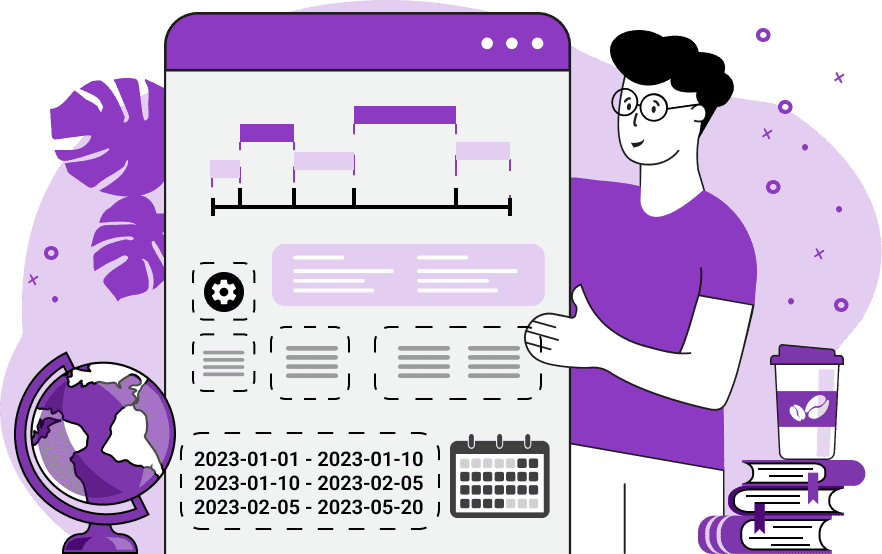
This is a quick online utility for drawing multiple date intervals on a timeline. It lets you easily visualize your plans, work schedule, deadlines, tasks, and future and past events and display them as an image that you can download. The image is made from bars of different lengths (that visualize date intervals), points (that visualize specific dates), and a horizontal date and time axis. To put a date interval on the image, you need to enter this interval in the options. The accepted date format for a date interval is "startDate - endDate". Here the start and end dates have to be entered in the ISO date format "YYYY-MM-DD" (with no spaces between dashes) and a space-surrounded dash " - " must be placed between them. For example, the interval "2025-01-01 - 2026-06-01" is a valid date interval. You can also add the time part to the date and enter an interval such as "2025-01-01 12:00:00 - 2025-01-02 20:00:00". Each date interval will be drawn as a horizontal bar with the specified thickness (default thickness is 20 pixels) and unique color. You can also display single specific calendar dates on the screen. In this case, a single date can be entered in the options in the format "YYYY-MM-DD" or "YYYY-MM-DD hh:mm:ss". For example, a valid date would be "2025-01-01" and it will be visualized with a dot of a unique color and a specific radius (default radius is 6 pixels). You can enter as many date ranges and individual dates as you want in the "Date Intervals" option, separating them with a newline character (Enter key). Once you have entered the date intervals, our program automatically finds the minimum date and the maximum date of the intervals and draws a timeline so that all intervals neatly fit in it. If necessary, you can set timeline limits using the start date and end date options. Setting timeline limits is useful if you want to visualize date intervals on a larger scale. For example, you can add an extra year at the beginning and end of the timeline for visual clarity. With the checkboxes in the second block of options, you can control the scale, ticks, and visual aspects of the timeline. Specifically, the "Print Scale Intervals" option adds numbering (dates) to the scale divisions (below ticks). The "Mark Interval Start and End" option draws projections of interval end-points onto the coordinate line. The "Print Interval Dates on Axis" option prints the start and end date of each interval below the coordinate line. The "Print Interval Duration" option displays the duration of each date interval above the bar. At the end of this options block, you'll also find options to set the bar thickness, change the dot radius (for single dates), and increase or decrease the spacing between intervals. The third block of options adds support for changing the padding around the entire chart and adjusting the colors for the background, text, and date intervals. To give each date interval its own unique color, enter one color definition per line in the multi-line color option. The colors can be defined using their names, hex codes, RGB, or RGBA codes. If the colors for the intervals are not specified, then the visualization algorithm paints the bars and dots using the rainbow colors. Timeabulous!
This is a quick online utility for drawing multiple date intervals on a timeline. It lets you easily visualize your plans, work schedule, deadlines, tasks, and future and past events and display them as an image that you can download. The image is made from bars of different lengths (that visualize date intervals), points (that visualize specific dates), and a horizontal date and time axis. To put a date interval on the image, you need to enter this interval in the options. The accepted date format for a date interval is "startDate - endDate". Here the start and end dates have to be entered in the ISO date format "YYYY-MM-DD" (with no spaces between dashes) and a space-surrounded dash " - " must be placed between them. For example, the interval "2025-01-01 - 2026-06-01" is a valid date interval. You can also add the time part to the date and enter an interval such as "2025-01-01 12:00:00 - 2025-01-02 20:00:00". Each date interval will be drawn as a horizontal bar with the specified thickness (default thickness is 20 pixels) and unique color. You can also display single specific calendar dates on the screen. In this case, a single date can be entered in the options in the format "YYYY-MM-DD" or "YYYY-MM-DD hh:mm:ss". For example, a valid date would be "2025-01-01" and it will be visualized with a dot of a unique color and a specific radius (default radius is 6 pixels). You can enter as many date ranges and individual dates as you want in the "Date Intervals" option, separating them with a newline character (Enter key). Once you have entered the date intervals, our program automatically finds the minimum date and the maximum date of the intervals and draws a timeline so that all intervals neatly fit in it. If necessary, you can set timeline limits using the start date and end date options. Setting timeline limits is useful if you want to visualize date intervals on a larger scale. For example, you can add an extra year at the beginning and end of the timeline for visual clarity. With the checkboxes in the second block of options, you can control the scale, ticks, and visual aspects of the timeline. Specifically, the "Print Scale Intervals" option adds numbering (dates) to the scale divisions (below ticks). The "Mark Interval Start and End" option draws projections of interval end-points onto the coordinate line. The "Print Interval Dates on Axis" option prints the start and end date of each interval below the coordinate line. The "Print Interval Duration" option displays the duration of each date interval above the bar. At the end of this options block, you'll also find options to set the bar thickness, change the dot radius (for single dates), and increase or decrease the spacing between intervals. The third block of options adds support for changing the padding around the entire chart and adjusting the colors for the background, text, and date intervals. To give each date interval its own unique color, enter one color definition per line in the multi-line color option. The colors can be defined using their names, hex codes, RGB, or RGBA codes. If the colors for the intervals are not specified, then the visualization algorithm paints the bars and dots using the rainbow colors. Timeabulous!
In this example, we create a Gantt chart to help us organize work on a new project. We divide the work that needs to be done to finish the project into five parts: initiation, planning, execution, monitoring, and closing. The project starts on January 1st, 2023 and ends at the beginning of July 2023. We draw the date intervals using 12px wide bars, mark the ends of the project stages, and print the start and end dates of each development stage. We also add the duration of each interval bar to the image to immediately see how much time is allocated to each stage of work.
In this example, we create a chart of the birthdays of all our friends and relatives. We enter all the birthdays that await us in 2025, one per line in the options. We also indicate the start and end dates of the scale itself and set them to 2025-01-01 and 2025-12-31. As birthdays are single day events, they aren't drawn as intervals but are drawn as dots. For the nicest visualization, we use rainbow colors for the dots with a radius of 6 pixels. We also draw a projection of each point onto a coordinate axis and print the exact date of birth on the timeline.
This example draws a chart of all human spaceflights that took place in 2010. During this year, there were seven ISS flights, three of which were short-duration and four of which were long-duration. Our visualizer prints the beginning and end of each space flight and also displays the duration of each mission. It uses blue color for short flights, yellow for long flights, and light-sea-green color for the image background.
In this example, we create an inverse color date chart that has white date ranges on a black background. We enter four date ranges and two single-point calendar dates ranging from 2005 to 2038 in the options. We also use the white color for scale numbers and marks that drop from the start and end of each date range.
In this example, we use one image to display a huge time interval spanning 70 centuries (7000 years). The smallest date on the diagram is June 13, year 1, and the largest date is January 1st, year 6995. We display a total of eight intervals on the image and also calculate their duration.
At first glance, this example displays a regular chart with bars and points. But in fact, it has a little secret as it's a puzzle. If you look closely, you can see that the diagram consists of five parts of different colors. Each part contains segments of equal length or points. It turns out, each date segment represents a long Morse code signal (dash symbol) and each date point represents a short Morse code signal (dot symbol). If we use a Morse code decoding tool and enter all these dashes and dots, we find that the diagram encodes the word "MORSE".
Draw a binary clock that shows time in base two.
Draw a clock in Salvador Dali style showing custom time.
Draw a weird-looking clock that shows a particular time.
Draw a π clock with π hours in a day.
Draw a 360° clock with 360 degrees in a day.
Create a GIF animation of an analog clock.
Create a GIF animation of a digital clock.
Create a GIF animation of a clock that's broken.
Draw a daily calendar for a single day.
Draw a weekly calendar for any week of the month.
Draw a yearly calendar for the entire year.
Draw a calendar that shows moon phases.
Draw a calendar that shows the seasons and Sun's position.
Draw a calendar that shows when the Sun rises and sets.
Draw a calendar that shows when the Moon rises and sets.
Draw an animation that counts down (or up) time.
Create a GIF animation of a sand clock.
Animate a timeless clock that goes in an infinite spiral.
Visualize the given clock time as a pie chart.
Visualize the current year as a pie chart.
Visualize the given clock time as a bar chart.
Visualize the current year as a bar chart.
Visualize the given clock time as a pixel wall (1px = 1sec).
Visualize the current year as a pixel wall (1px = 1day).
Visualize the given clock time as bubbles.
Visualize the current year as bubbles.
Visualize the given clock time as an arrow.
Quickly calculate time passed and left in the current day as pct.
Quickly calculate time passed and left in the current year as pct.
Convert regular clock time to binary clock time (bintime).
Quickly regular calendar date to binary date (bindate).
Convert regular clock time to decimal clock time (dectime).
Quickly regular calendar date to decimal date (decdate).
Convert regular clock time to hexadecimal time (hextime).
Quickly regular calendar date to hexadecimal date (hexdate).
Create a GIF animation of the Moon for a particular month.
Create an animation of the Moon orbiting the Earth.
Create a 88 day animation of the Mercury orbiting the Sun.
Create a 225 day animation of the Venus orbiting the Sun.
Create a 365 day animation of the Earth orbiting the Sun.
Create a 687 day animation of the Mars orbiting the Sun.
Create a 4,330 day animation of the Jupiter orbiting the Sun.
Create a 10,756 day animation of the Saturn orbiting the Sun.
Create a 30,687 day animation of the Uranus orbiting the Sun.
Create a 60,190 day animation of the Neptune orbiting the Sun.
Create a 90,560 day animation of the Pluto orbiting the Sun.
Create an animation of all planets in the Solar System.
Create an animation of Phobos and Deimos orbiting Mars.
Animate Io, Europa, Ganymede, Callisto orbiting Jupiter.
Animate Titan, Rhea, Iapetus, Enceladus orbiting Saturn.
Animate Titania, Oberon, Umbriel, Ariel, Miranda orbiting Uranus.
Animate Triton, Nereid, and Proteus orbiting Neptune.
Animate Charon, Nix, Hydra, Kerberos, Styx orbiting Pluto.
Find dates when two or more planets align in a straight line.
Find dates when the solar eclipse happens.
Find dates when the lunar eclipse happens.
Calculate your age based on the orbital period of other planets.
Represent a clock time as a matrix.
Represent a calendar date as a matrix.
Represent a clock time as a vector.
Represent a calendar date as a vector.
Draw a time series chart.
Given a bunch of time intervals, find overlapping intervals.
Generate a bunch of overlapping time intervals.
Generate a bunch of non-overlapping time intervals.
Generate random clock time intervals.
Given a bunch of date intervals, find overlapping intervals.
Generate a bunch of overlapping date intervals.
Generate a bunch of non-overlapping date intervals.
Generate random calendar date intervals.
Swap a clock's hour hand with minute hand.
Find the reverse of the given clock time.
Find the inverse of the given clock time.
Shift the given clock time by any time interval.
Change the clock scale from 24 hours to any other hours.
Generate a list of valid clock times (for testing).
Generate a list of invalid clock times (for testing).
Generate a list of valid calendar dates (for testing).
Generate a list of invalid calendar dates (for testing).
Create errors in the given clock times (for testing).
Create errors in the given calendar dates (for testing).
Convert a calendar date to seconds.
Convert seconds to a calendar date.
Create a crontab expression from human language.
Rewrite a crontab entry into human language.
Quickly find the week of the month of a calendar date.
Quickly find how many days have passed since start of the year.
Quickly find how many days are left till the end of the year.
Quickly find how many days are left till a specific date.
Find how many minutes are in the given seconds.
Find how many hours are in the given seconds.
Find how many days are in the given seconds.
Find how many weeks are in the given seconds.
Find how many months are in the given seconds.
Find how many years are in the given seconds.
Find how many seconds are in the given minutes.
Find how many hours are in the given minutes.
Find how many days are in the given minutes.
Find how many weeks are in the given minutes.
Find how many months are in the given minutes.
Find how many years are in the given minutes.
Find how many seconds are in the given hours.
Find how many minutes are in the given hours.
Find how many weeks are in the given hours.
Find how many months are in the given hours.
Find how many years are in the given hours.
Find how many seconds are in the given days.
Find how many minutes are in the given days.
Find how many weeks are in the given days.
Find how many months are in the given days.
Find how many years are in the given days.
Find how many seconds are in the given weeks.
Find how many minutes are in the given weeks.
Find how many hours are in the given weeks.
Find how many days are in the given weeks.
Find how many months are in the given weeks.
Find how many years are in the given weeks.
Find how many seconds are in the given months.
Find how many minutes are in the given months.
Find how many hours are in the given months.
Find how many days are in the given months.
Find how many weeks are in the given months.
Find how many years are in the given months.
Find how many seconds are in the given years.
Find how many minutes are in the given years.
Find how many hours are in the given years.
Find how many days are in the given years.
Find how many weeks are in the given years.
Find how many months are in the given years.
Find how old a human would be if he/she was a bird.
Find how old a bird would be if it was a human.
Convert clock time on Earth to clock time on Mars.
Convert clock time on Mars to clock time on Earth.
Convert Earth time to Star Trek's stardate.
Convert Star Trek's stardate to Earth time.
Print a list of clock times with hours equal mins equal secs.
Print a list of calendar dates with years equal months equal days.
Print a list of all clock times when hands are in a straight line.
Given clock times in various formats, convert them to one format.
Given calendar dates in various formats, make them the same format.
Cyclically shift HH, MM, SS time parts to the left or right.
Cyclically shift YYYY, MM, DD date parts to the left or right.
Perform freeform clock time arithmetics.
Perform freeform calendar date arithmetics.
Find the sum of hours plus minutes plus seconds.
Find the sum of years plus months plus days.
Find clock hand position so that hr + min + sec equals your value.
Find calendar date so that year + months + day equals your value.
Print all clock icons from 00:00 to 24:00.
Generate date and time that only Zalgo can understand.
Subscribe to our updates. We'll let you know when we release new tools, features, and organize online workshops.
Enter your email here
We're Browserling — a friendly and fun cross-browser testing company powered by alien technology. At Browserling our mission is to make people's lives easier, so we created this collection of time and date tools. All our tools share the same user interface, so as soon as you learn how to use one of the tools, you'll be a master of all tools. Behind the scenes, our time and date tools are actually powered by our web developer tools that we created over the last couple of years. Check them out!







