This is a super simple browser-based application that unwraps list items from arbitrary text around them. You can paste any list as an input, set a separator for its items, and then specify the text to remove from the left and right sides of all items. You can also use the multilevel unwrap option, remove empty items, and trim items. Created by list geeks from team Browserling.
This is a super simple browser-based application that unwraps list items from arbitrary text around them. You can paste any list as an input, set a separator for its items, and then specify the text to remove from the left and right sides of all items. You can also use the multilevel unwrap option, remove empty items, and trim items. Created by list geeks from team Browserling.
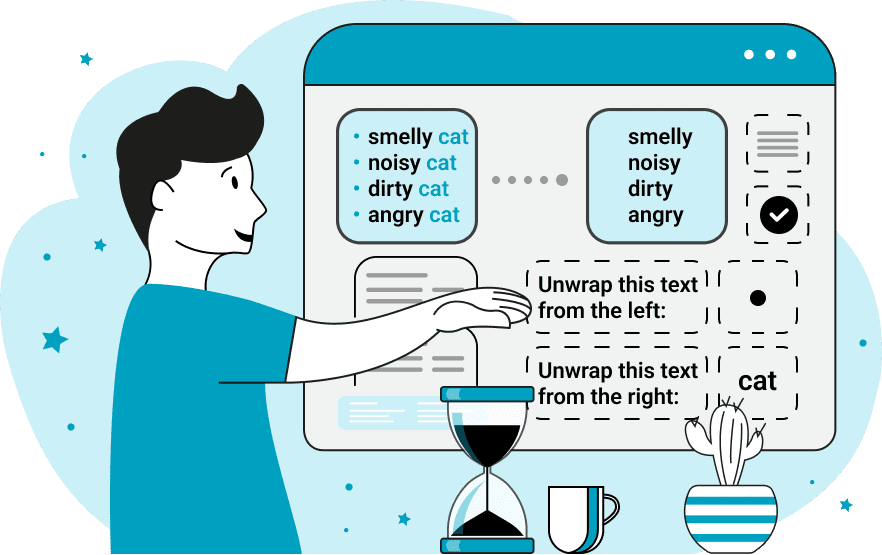
This online tool removes arbitrary text from the left and right side of each item in a list. This operation is called unwrapping a list item and a clean unwrapped list item is called a pure item. For example, if all the items of a list are wrapped in parentheses, such as "(short item)", then you can quickly remove both parentheses and extract just the "short item". Similarly, if there's an article before each word "an item", or there is an ellipsis at the end of each word "item…", you can get a pure item by removing the wrapping characters from the beginning or end of the item. Moreover, you can delete several different prefixes/suffixes at once. For example, if some of the list items are preceded by the article "a" and other items are preceded by the article "an", you can remove both of these prefixes at once (the same applies to suffixes). In the options of this program, you can set the left string (called a prefix) and the right string (called a suffix) and the unwrapping algorithm will quickly run through all the items of the list and remove the specified wrapper strings. To remove multiple different prefixes/suffixes, simply enter them one per line. If a string appears before an item (or after an item) twice or thrice, use the "Multilevel Unwrapping" option. This option will recursively call the unwrapping algorithm to get rid of all nested wrappers. Also, you can quickly remove spaces surrounding the items and get rid of empty items. To make this utility unwrap the items in any list, you need to load the list in the input area and indicate which separator is used between the items. It can be either a single character or a short separator string that can be set in the options, or it can be multiple different characters or different strings that can be matched using a regular expression. In the output list, you can also set a new separator that can be a single character or an arbitrary string. Listabulous!
This online tool removes arbitrary text from the left and right side of each item in a list. This operation is called unwrapping a list item and a clean unwrapped list item is called a pure item. For example, if all the items of a list are wrapped in parentheses, such as "(short item)", then you can quickly remove both parentheses and extract just the "short item". Similarly, if there's an article before each word "an item", or there is an ellipsis at the end of each word "item…", you can get a pure item by removing the wrapping characters from the beginning or end of the item. Moreover, you can delete several different prefixes/suffixes at once. For example, if some of the list items are preceded by the article "a" and other items are preceded by the article "an", you can remove both of these prefixes at once (the same applies to suffixes). In the options of this program, you can set the left string (called a prefix) and the right string (called a suffix) and the unwrapping algorithm will quickly run through all the items of the list and remove the specified wrapper strings. To remove multiple different prefixes/suffixes, simply enter them one per line. If a string appears before an item (or after an item) twice or thrice, use the "Multilevel Unwrapping" option. This option will recursively call the unwrapping algorithm to get rid of all nested wrappers. Also, you can quickly remove spaces surrounding the items and get rid of empty items. To make this utility unwrap the items in any list, you need to load the list in the input area and indicate which separator is used between the items. It can be either a single character or a short separator string that can be set in the options, or it can be multiple different characters or different strings that can be matched using a regular expression. In the output list, you can also set a new separator that can be a single character or an arbitrary string. Listabulous!
In this example, we unwrap a list of ordinal numbers. On the left side we delete the article "the" and on the right side we delete the word "number". After unwrapping, we trim the items. The input and output lists both use a newline separator.
In this example, we only remove the postfix part of a list (also known as the suffix part). The postfix part is any text on the right side of the list items. First, we split the input data by the tab and newline characters by using a regular expression "/[\t\n]+/". Next, we remove the "Cake" postfix from each list item and get a list with only the names of the cakes. Finally, we change the list item separator to a dot in the output.
In this example, we remove the bullets from a list of layers of the Earth's atmosphere. We delimit the items by the newline character, get rid of empty items, and enter the bullet "▪ " in the prefix option. As there are sometimes two consequent bullet symbols in front of several items, we activate the deep unwrapping option. As a result, all bullets, including repeated ones are removed, and we get a list without any bullets that we then display in a vertical column.
In this example, we want to remove honorifics from a wedding guest list. We load a vertical list of invited guests as input and separate the items with a newline character. We remove four different prefixes from the list "Mr", "Mrs", "Miss", and "Ms", which we enter one per line in the prefix option. We also trim the output names and display the guest list separated by commas.
In this list, someone mistakenly added the time indicators "a.m.", "p.m." to 24-hour clock times. To remove these unnecessary suffixes, we split the items by a newline and enter both indicators in the suffix removal option. We also normalize blank lines in the list by removing the empty ones and display the clock times in a column.
You can pass input to this tool via ?input query argument and it will automatically compute output. Here's how to type it in your browser's address bar. Click to try!
View and edit lists in a neat browser-based list editor.
Split list items into chunks.
Create the powerlist of the given list.
Extract the first item from a list.
Extract all items except the first of a list.
Run a JavaScript function on every list item (map function).
Run the reduce function on a list.
Quickly find and print items that interest you in a list.
Quickly find and print items that repeat in a list.
Quickly find and remove items that are unique in a list.
Given start and stop indexes, extract a sublist from a list.
Shift list items to the left or right (or up and down).
Add indentation to all list items.
Make a list go increasingly sideways (to the left or right).
Quickly create a mirror copy of a list.
Invert the order of items in a list (last becomes first, etc).
Create multiple rows from a single list.
Create an Excel (XLS/XLSX) file from a list.
Create a PDF file from a list.
Create a LaTeX list from a regular text list.
Create a HTML list from a regular text list.
Create a Markdown list from a regular text list.
Find the difference between two lists.
Find the difference between three lists.
Remove elements from a list that appear in the other list.
Find items that are shared between two or more lists.
Find items that are unique in two or more lists.
Join two or more lists together item by item.
Split an interleaved list into two or more separate lists.
Append a second list at the end of the first list.
Create pairs from all list items.
Remove list items at certain index positions.
Add new items at the end of a list.
Modify a list in-place by adding, replacing, or removing items.
Remove all indentation levels from a list and make it flat.
Quickly apply the bold effect to all list items.
Quickly apply the italic effect to all list items.
Quickly rewrite all list items in cursive.
Quickly change the font of all list items.
Quickly add an underscore to all list items.
Quickly add a strikethrough to all list items.
Quickly change the letter case of all items to title case.
Quickly change the letter case of all items to proper case.
Quickly randomly change the letter case of all items.
Quickly change the letter case of all items to small letters.
Quickly change the letter case of all items to capital letters.
Quickly remove any numeration from a list of items.
Generate a list with no items (just bullet points).
Quickly create a graphical representation of a list.
Create an image with a cloud of list items.
Create an image with list items going in a spiral.
Make list items go in a zigzag.
Add errors and corruption to a list.
Convert any list to base64 encoding.
Convert any list from base64 encoding back to a list.
Convert any list to URL encoding.
Convert any list from URL encoding back to a list.
Create a JSON array from a list.
Create a list from a JSON array.
Create an XML document from a list.
Create a list from an XML document.
Create a YAML file from a list.
Create a list from a YAML file.
Create a binary list from a text list.
Create a text list from a binary list.
Compress a list so it uses less space.
Create an animation with a list being scrolled.
Let Zalgo loose on a list and create list-chaos.
Subscribe to our updates. We'll let you know when we release new tools, features, and organize online workshops.
Enter your email here
We're Browserling — a friendly and fun cross-browser testing company powered by alien technology. At Browserling our mission is to make people's lives easier, so we created this collection of online list tools. Our tools are focused on getting things done quickly and as soon as you load your list in the input of any of our tools, you'll instantly get the result. Our list tools are actually powered by our web developer tools that we created over the last couple of years. Check them out!

