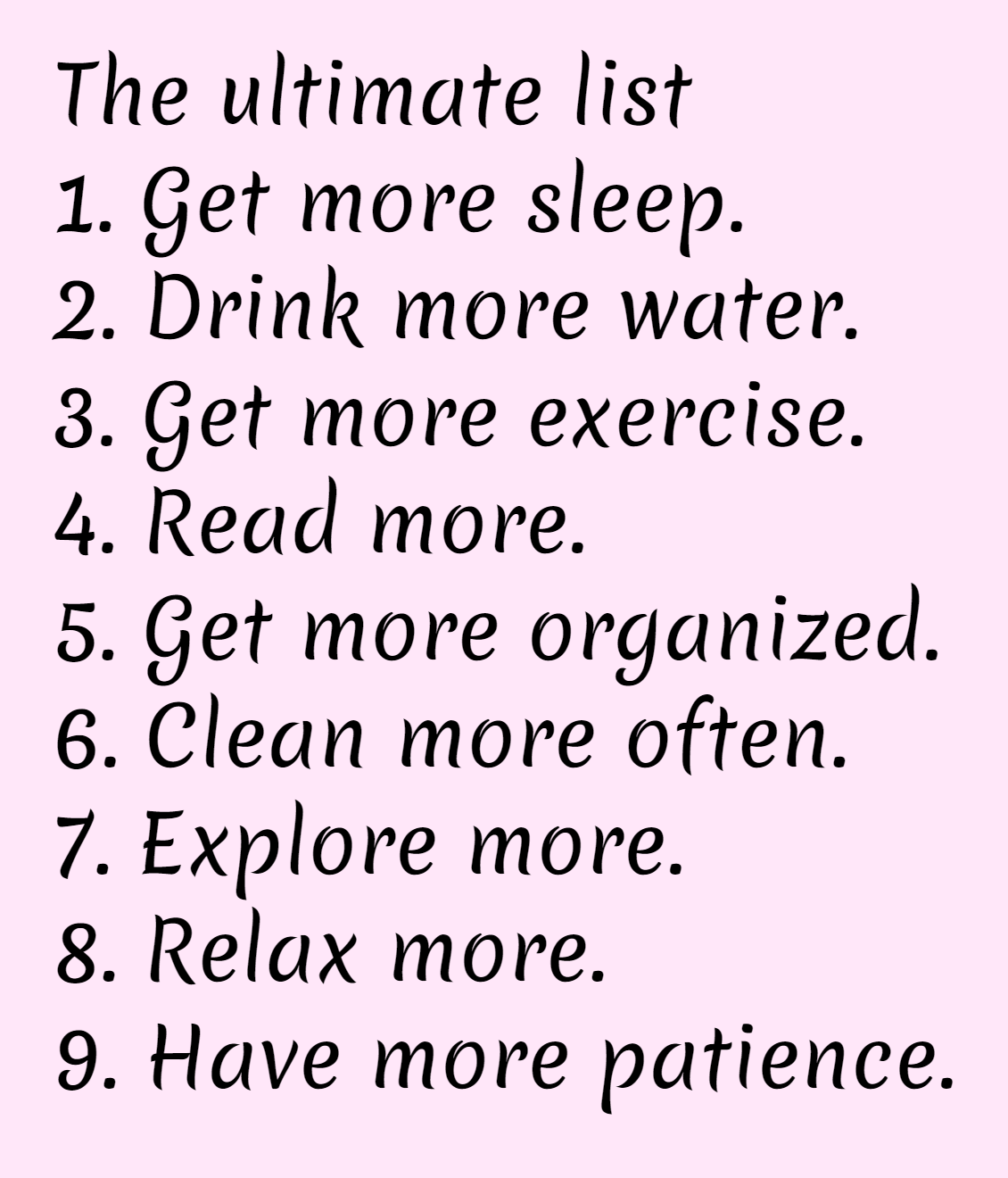This is a super simple browser-based application that converts any list into an image that you can download. You can turn a regular list, bulleted list, numbered list, or a multi-column list into a JPG or a PNG. You can customize the background and item colors, select the font and text size, align the list items and add padding around them. Created by list geeks from team Browserling.
This is a super simple browser-based application that converts any list into an image that you can download. You can turn a regular list, bulleted list, numbered list, or a multi-column list into a JPG or a PNG. You can customize the background and item colors, select the font and text size, align the list items and add padding around them. Created by list geeks from team Browserling.
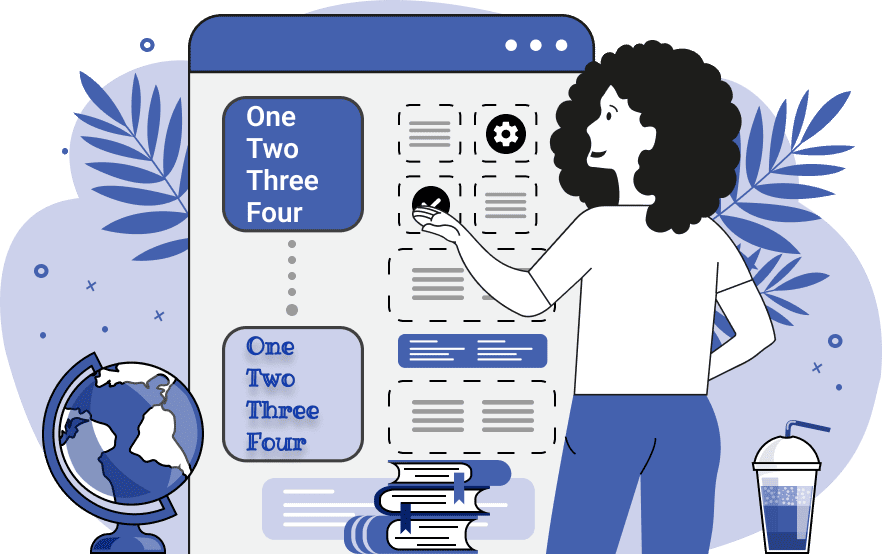
This online utility converts lists into pictures. For example, you can load a to-do list from a text file (or just paste a copied list into the input field) and get this list as a picture in the output. You can customize the picture of the list using many options and download the picture in PNG, JPEG, GIF, or BMP formats. You can set the exact dimensions of the image in pixels but if you skip these parameters, then you'll get an image that adapts to the list size and contains it tightly. You can specify the list item letter size and line-height between items, add padding around the entire list, and align it vertically and horizontally. You can choose a color for the background, a color for the letters of the list, and optionally add a shadow to the list items. Additionally, you can make the list items bold or italic, choose item font, or use a custom one specifying a font URL. The most beautiful images come from well-formatted lists. For example, you can use the Add List Item Bullets tool and add bulleting to a list, or you can use the Add a List Item Counter tool and make a list numbered, or you can use the tool Convert a List to Columns and get a multi-column list. Listabulous!
This online utility converts lists into pictures. For example, you can load a to-do list from a text file (or just paste a copied list into the input field) and get this list as a picture in the output. You can customize the picture of the list using many options and download the picture in PNG, JPEG, GIF, or BMP formats. You can set the exact dimensions of the image in pixels but if you skip these parameters, then you'll get an image that adapts to the list size and contains it tightly. You can specify the list item letter size and line-height between items, add padding around the entire list, and align it vertically and horizontally. You can choose a color for the background, a color for the letters of the list, and optionally add a shadow to the list items. Additionally, you can make the list items bold or italic, choose item font, or use a custom one specifying a font URL. The most beautiful images come from well-formatted lists. For example, you can use the Add List Item Bullets tool and add bulleting to a list, or you can use the Add a List Item Counter tool and make a list numbered, or you can use the tool Convert a List to Columns and get a multi-column list. Listabulous!
In this example, we load a bulleted list of geographical zones and turn it into an image. We print the list on a light-sea-green background with 20-pixel padding, use white Times New Roman font letters, and add a black shadow with a radius of 8 pixels to the characters.
In this example, we convert an ultimate numbered todo list into a pretty picture. We use a custom font called Merienda and color the list letters with the black color. We place the list on a light pink background, align it to the top left, and add 60px padding around it.
In this example, we convert a list of the Turkish alphabet letters into an image that we can download and save to our phone. Saving the letters as an image greatly helps to improve the visual memorization of the alphabet when learning a new language. We choose a Monospace font for the letters and make them bold. We output the letters in white color on a dark-slate-blue background and add 40-pixel padding around the list.
You can pass input to this tool via ?input query argument and it will automatically compute output. Here's how to type it in your browser's address bar. Click to try!
View and edit lists in a neat browser-based list editor.
Split list items into chunks.
Create the powerlist of the given list.
Extract the first item from a list.
Extract all items except the first of a list.
Run a JavaScript function on every list item (map function).
Run the reduce function on a list.
Quickly find and print items that interest you in a list.
Quickly find and print items that repeat in a list.
Quickly find and remove items that are unique in a list.
Given start and stop indexes, extract a sublist from a list.
Shift list items to the left or right (or up and down).
Add indentation to all list items.
Make a list go increasingly sideways (to the left or right).
Quickly create a mirror copy of a list.
Invert the order of items in a list (last becomes first, etc).
Create multiple rows from a single list.
Create an Excel (XLS/XLSX) file from a list.
Create a PDF file from a list.
Create a LaTeX list from a regular text list.
Create a HTML list from a regular text list.
Create a Markdown list from a regular text list.
Find the difference between two lists.
Find the difference between three lists.
Remove elements from a list that appear in the other list.
Find items that are shared between two or more lists.
Find items that are unique in two or more lists.
Join two or more lists together item by item.
Split an interleaved list into two or more separate lists.
Append a second list at the end of the first list.
Create pairs from all list items.
Remove list items at certain index positions.
Add new items at the end of a list.
Modify a list in-place by adding, replacing, or removing items.
Remove all indentation levels from a list and make it flat.
Quickly apply the bold effect to all list items.
Quickly apply the italic effect to all list items.
Quickly rewrite all list items in cursive.
Quickly change the font of all list items.
Quickly add an underscore to all list items.
Quickly add a strikethrough to all list items.
Quickly change the letter case of all items to title case.
Quickly change the letter case of all items to proper case.
Quickly randomly change the letter case of all items.
Quickly change the letter case of all items to small letters.
Quickly change the letter case of all items to capital letters.
Quickly remove any numeration from a list of items.
Generate a list with no items (just bullet points).
Quickly create a graphical representation of a list.
Create an image with a cloud of list items.
Create an image with list items going in a spiral.
Make list items go in a zigzag.
Add errors and corruption to a list.
Convert any list to base64 encoding.
Convert any list from base64 encoding back to a list.
Convert any list to URL encoding.
Convert any list from URL encoding back to a list.
Create a JSON array from a list.
Create a list from a JSON array.
Create an XML document from a list.
Create a list from an XML document.
Create a YAML file from a list.
Create a list from a YAML file.
Create a binary list from a text list.
Create a text list from a binary list.
Compress a list so it uses less space.
Create an animation with a list being scrolled.
Let Zalgo loose on a list and create list-chaos.
Subscribe to our updates. We'll let you know when we release new tools, features, and organize online workshops.
Enter your email here
We're Browserling — a friendly and fun cross-browser testing company powered by alien technology. At Browserling our mission is to make people's lives easier, so we created this collection of online list tools. Our tools are focused on getting things done quickly and as soon as you load your list in the input of any of our tools, you'll instantly get the result. Our list tools are actually powered by our web developer tools that we created over the last couple of years. Check them out!